What is covered in this article?
- Collecting the same type of information across multiple forms
- Keeping the Family Experience Top of Mind
- Custom Form Fields to review to ensure consistency
Best Practices for Custom Form Fields
When creating your custom forms, it is essential to consider how the student data will sync to your Student Information System (SIS). The more consistent the data is with the format your SIS requires, the smoother the integration process will be.
When building your custom forms, please review the following fields in SchoolMint to ensure that the format matches exactly what you have in your SIS. This will ensure that your data is ready to be synced seamlessly into your SIS.
Collecting the same type of information across multiple forms
Keeping consistent field types for the same type of information across multiple forms is a common best practice to integrate seamlessly into your SIS. Guardian information commonly appears in multiple forms. Use the same field type (SIS, standard, or custom) for the guardian information in all custom forms to prevent any data mismatches.
Data Mismatch
Table 1.1 illustrates an example of a data mismatch that could lead to data inconsistencies and would cause delays during the mapping process. Guardian 1 Name appears in two different forms as different field types. In the Enrollment Application, Guardian 1 is an SIS Field. In the Afterschool Application, Guardian 1 is a standard field.
1.1
| Form Name | Field Type | Field Name |
| Enrollment Application | SIS Field | Guardian 1 Name |
| Afterschool Application | Standard Field | Guardian 1 Name |
Any data mismatch will result in considerable delays during the mapping process and may require manipulating the data.
Consistent Field Types
Table 1.2 is a great example of keeping consistent field types for recurring data. Guardian 1 Name is an SIS Field in both forms. Because we are using the same field type for the same fields, there is no mismatch.
1.2
| Form Name | Field Type | Field Name |
| Enrollment Application | SIS Field | Guardian 1 Name |
| AfterSchool Application | SIS Field | Guardian 1 Name |
Utilizing Different Field Types
You can still use different field types for different data. In table 1.3, you'll see that the Guardian 1 Name is an SIS Field, but the Student Birth Date is a standard field. In this scenario, there would not be a data mismatch because the fields are collecting different data.
1.3
| Form Name | Field Type | Field Name |
| Enrollment Application | SIS Field | Guardian 1 Name |
| Enrollment Application | Standard Field | Student Birth Date |
Keep the Family Experience Top of Mind
Be mindful of how many places you ask for the same information. Families could provide different answers to the same questions in various forms, which could cause inconsistencies when attempting to sync to your SIS. To streamline the family experience and limit data inconsistencies, avoid asking for the same information in multiple places across your form packets whenever possible.
As a best practice, submitting a test registration and considering the family experience is encouraged. Is every question on the forms necessary? Are there any questions or blockers that a family might have? Keeping the family experience top of mind goes a long way in ensuring your forms are easy to complete.
Custom Form Fields to review to ensure consistency
Field Types Matter
Use radio buttons instead of checkboxes whenever possible. This helps prevent families from selecting multiple options when only one answer should exist.
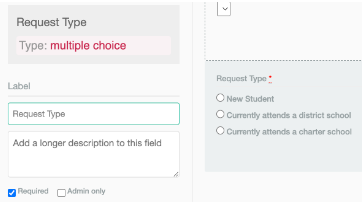
If your SIS is expecting only to receive one answer and we are attempting to send over multiple answers, this will cause a sync error.
Contact blocks
Use our standard contact blocks for guardians, emergency contacts, etc., in your custom forms as much as possible. This will allow for a much smoother integration process and ensure consistency across your forms.
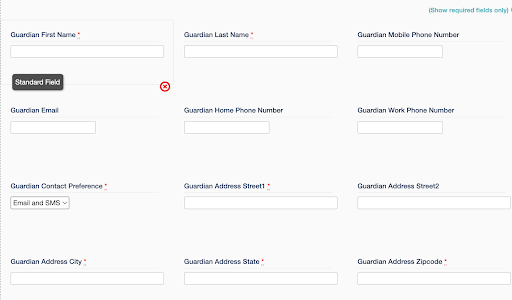
Student living with
This question is asked during account creation if the guardian selects that the student lives at a different address than theirs.
Answer options in SchoolMint are any combination of the following: Mother, Father, Step-father, Step-mother, Sibling, Aunt, Uncle, Brother, Sister, Cousin, Grandparent, Caretaker, Foster parent, or Other.
If these answer options are different from what is listed in your SIS, please create another field in your custom application form that asks families to list who the student lives with. Ensure those responses exactly match, including upper-case/lower-case, what the possible responses are in your SIS.
Guardian/Emergency contact relationship with the student
We recommend strongly recommend using standard fields for guardian & emergency contacts. Standard fields will auto-populate and help to avoid any data mismatch in your forms.
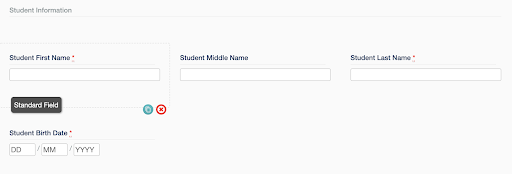
Please create a custom field if the answer options do not match your SIS exactly (including upper/lower case).
If you decide to create a custom field for relationships, we highly recommend using a drop-down list to avoid potential misspellings and options that do not exist within your SIS.
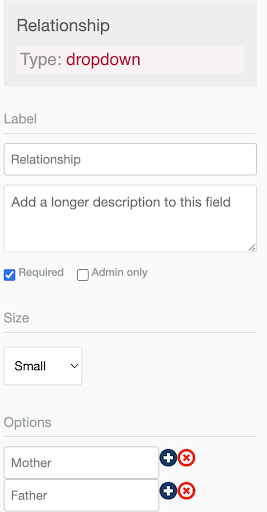
Contact Fields
First name, Last name, and Relationship fields are required for all contacts. First name and last name should be listed as separate fields in your forms.
Ensure that the contact relationships match (including upper/lower case) the options in your SIS. If “Grandparent” is an option in PowerSchool, use “Grandparent” as an option in your forms, not “Grandmother” or “Grandfather.”
Phone Number
What should the format for the phone number be? If the field type in SchoolMint is ‘phone_number,’ the format will be 000-000-0000.
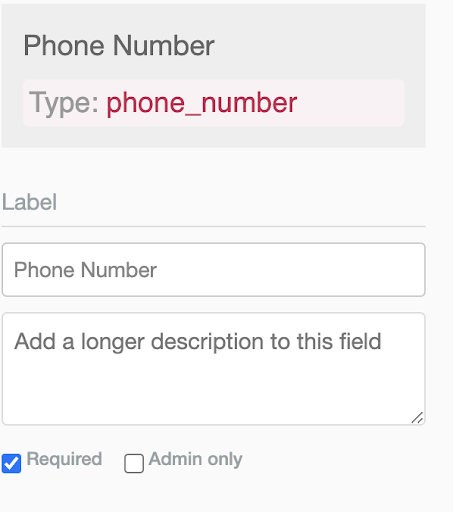
Ensure the format exactly matches how you store phone numbers in your SIS. If using a custom field to collect this information instead, make sure to add character restrictions to prevent families from entering too few or too many characters, which could cause issues during the mapping process.
Doctor name and phone number
If asking for a doctor's name, make sure the doctor’s phone number is a required field or plan to include a default value to send during mapping if the field is empty. You can use conditional logic to ensure families enter all necessary information.
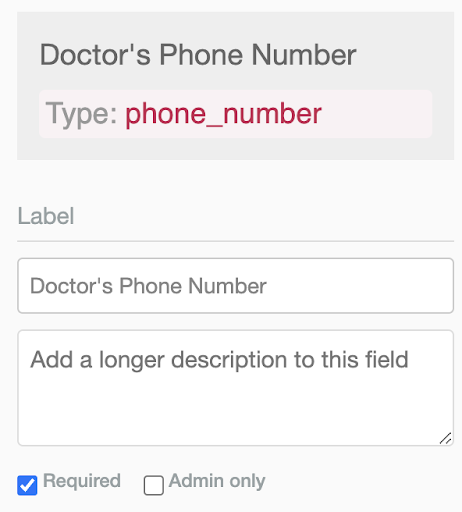
*Tip: If families do not know the doctor’s phone number, consider instructing families to enter a placeholder number (ex. 555-555-5555), so they are not blocked from completing the form.
Current grade vs. Grade applying to
Make sure that any grades you accept applications for in SchoolMint are reflected in your SIS as available grade options.
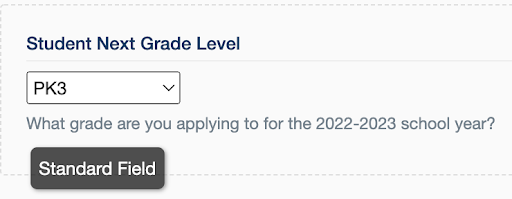
Guardian Education Level
SchoolMint has standard field options; if they do not match your SIS exactly, please create a custom field instead. We recommend using a drop-down or radio button with options that fit exactly how they appear in your SIS.
Student Ethnicity
Check that the answer options match your SIS, especially if families can select more than one option.
Use a checkbox, radio button, or drop-down to ensure families do not mismatch against what is in your SIS.
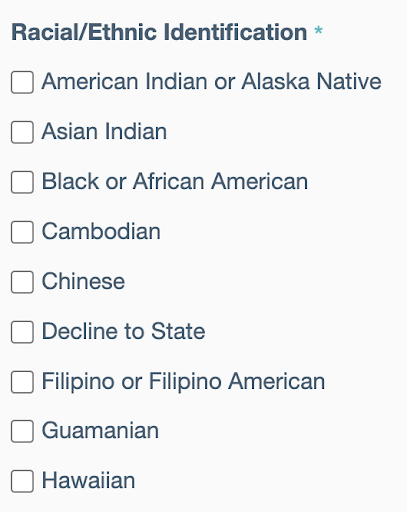
Student birth state and country
Do the options in SchoolMint match the options in your SIS? Do you have codes for particular states/countries, and will these align based upon answers in SchoolMint?
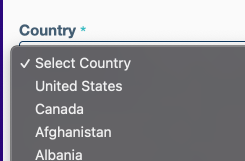
We recommend a drop-down menu instead of a text box field for state fields. Most SIS require a two-digit format for state fields. If students are entering different types of responses, it will be difficult for us to transform the data into a structure that will map to your SIS.
Health Conditions
Does the format in your SIS match what is being built out in your SchoolMint forms? If the format does not match, it will be more challenging to sync that information into your SIS.
Address Fields
Does your SIS require zip codes to follow a specific format (i.e., five digits)? You can ensure families enter a particular number of characters to match the expected format.
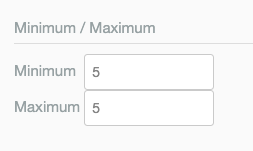
To Note For Aeries/PowerSchool Mappings:
You may need to create an extended table in your SIS if you are not following the form guidelines outlined above.
------------------------------------------------------------------------------------------------------
Still have questions? Email us at support@schoolmint.com.


Comments
0 comments
Article is closed for comments.