Complete Open Seat setup.
Go to Admissions and click on Open Seat Setup:
Update the Budgeted column to allow students to be accepted. This number should reflect the number of seats you anticipate being open for new students.
You can manually type in the number of open seats for a school and grade, or you can use the up/down arrows to adjust this number:
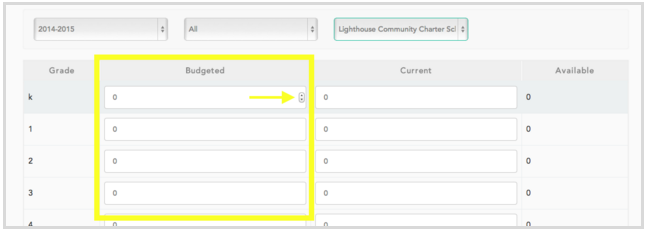
Show Seats
If you want to give families a sense of how many seats are available for a given grade, check the box to enable the "Show Seats" feature.
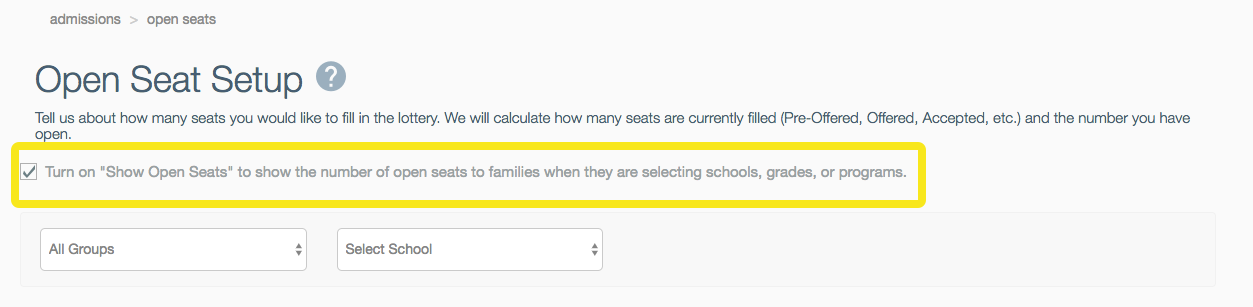
Once checked, you will see a new column called Display where you can enter in the number of available seats you would like to show to families. This number will be represented by a color, and families will see that color next to each school/grade level when they are filling out the application.
The default color/value scale is:
High: If value = > 10 seats, then show a green circle
Medium: If >= 3 seats, then show a yellow circle
Low: If < = 2 seats, then show a red circle
If you would like to customize the color or the cutoff ranges, you can contact your Customer Success representative.
Be sure to click Save to save your changes to the Open Seat Setup:
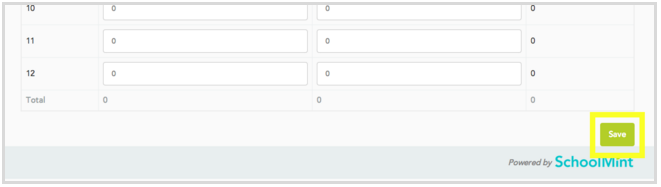
-------------------------------------------------------------------------------------------------------
Still have questions? Email us at support@schoolmint.com.
Comments
0 comments
Article is closed for comments.