What is covered in this article?
- What is the goal of Offer Expirations?
- How does SchoolMint calculate/count the days?
-
What automated communication templates are associated with this feature?
- How do I change the number of days before offers expire?
What is the vision behind this free lottery feature?
In our experience with schools running lotteries, school admins would like to reduce the amount of time spent on urging families to decide after a lottery offer has been extended. This feature will also help parents who are on a waitlist at a school in high-demand quickly get to placement.
What is the goal of Offer Expirations?
The goal of this lottery feature is to lower the number of communications sent by school admins to get parents to make a decision. Another goal is to set a standard timeframe for all parents to have the same amount of time to make a decision.
How do I use Offer Expirations?
This lottery feature lives under the main Settings item on the header bar under the name "Manage Offer Expirations". Only a Super Admin admin role user will be able to update the Manage Offer Expiration settings. Use this page to manage the number of days until offers expire and the time of the day that the offer expires. As applications are for a certain enrollment year, you can set different offer expiration dates per school year. Use the top-right school year dropdown to navigate between enrollment years.
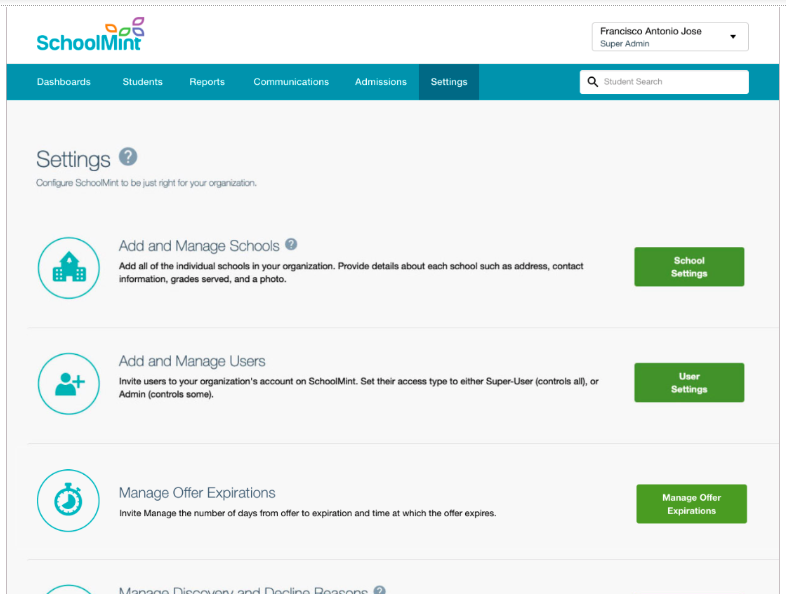
Offer Expirations are set at the organization level. When extending a lottery offer either initially after running a grade level lottery or a one-off offer, this organization-level expiration will be associated with that offer. Use this page to update the number of calendar days and the time of that day for when offers will be automatically rescinded (offer expiration) for the entire organization.
- The default 0 days means offers will not be automatically rescinded. The days to expiration must be a non-negative whole number. The maximum number of days available to set is 60.
- The Offer Expiration Time options are 8 am, 12 pm, 5 pm, or 8 pm. From our research, these times were the most helpful for families to make decisions before and after their own working hours. The timezone is based on your organization’s timezone. Organizations that span multiple timezones need to share with SchoolMint what should be their set timezone.
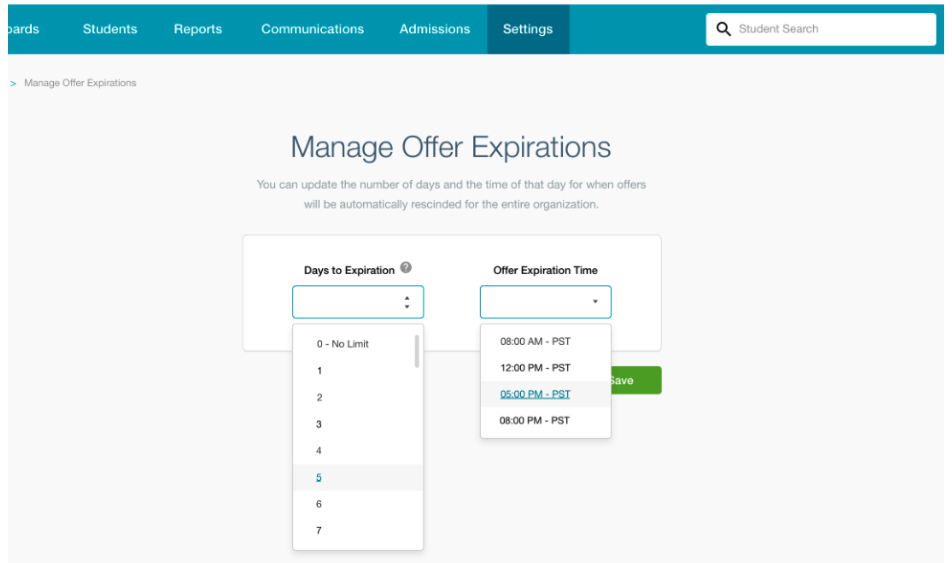
How does SchoolMint calculate/count the days?
Please note that the system begins counting day 1 as the day after you make offers. Additionally, if you are making offers after 8am local time, the system begins counting day 1 as the second day post offer.
Example:
- Offer Expiration Settings: 5 days to expire at noon local time
- Make Offers: April 1 at 10am local time
- Counting: Day 1 begins April 3
- Expiration deadline: April 7 at noon local time
With a set expiration, when extending offers school admin will see how many days and the exact timestamp until SchoolMint will automatically rescind the offer.
- Once you've extended the offer, the expiration date cannot be modified. One workaround is you can use the button "Last Status" within the Student Profile to move the application back to Offer status.
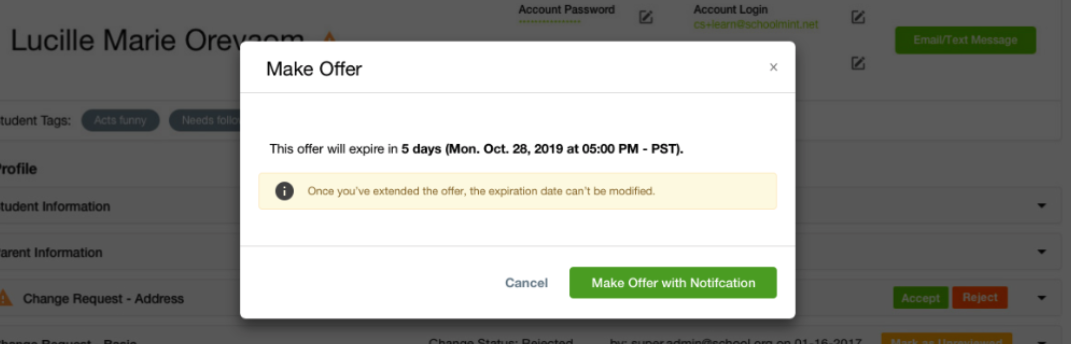
A red warning that may be present is simply stating that extending this offer means that there are no more open seats remaining for this grade level. Making an offer will results in over-enrollment for this grade.
- If this warning is in vain, the resolution would be to update the Open Seat Setup from the Admissions header tab.
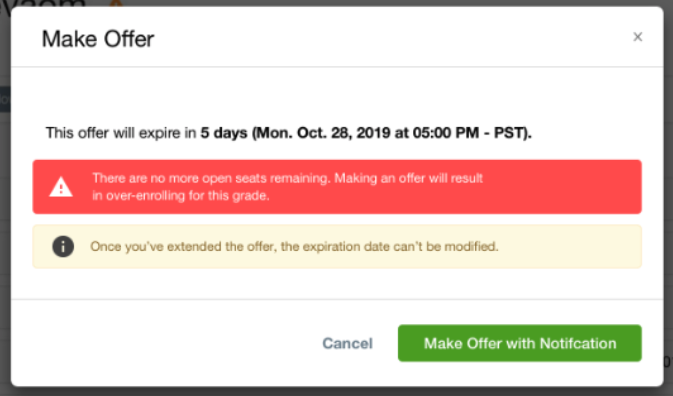
What automated communication templates are associated with this feature?
- When extending an offer with a set expiration, the automated email/SMS template "Make Offer With Expiration" will be sent to the family guardians.
- The variable at play within the template: $offer_expiration_datetime: The date and time that the offer will be automatically rescinded. Parents should accept the offer before this date-time (e.g. 11/03/2021).
- Template "Auto Rescind Offer Reminder" will be automatically sent 24 hours before the offer expiration timestamp.
- Template "Rescind Offer" will be automatically sent when the offer expires.
- Currently, these templates are only available, by default, in English. You are welcome to create school-specific notifications to create additional language templates.
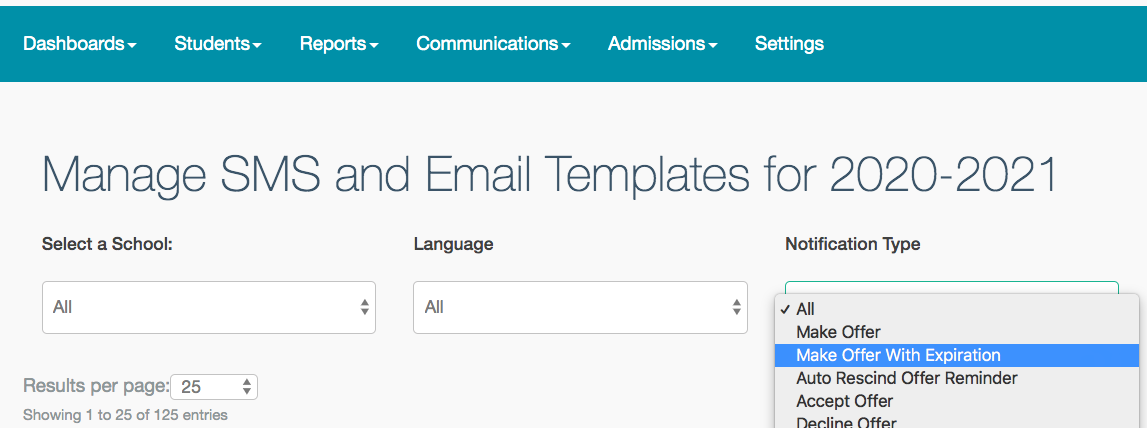
This is the parent view of an offer with an expiration date.
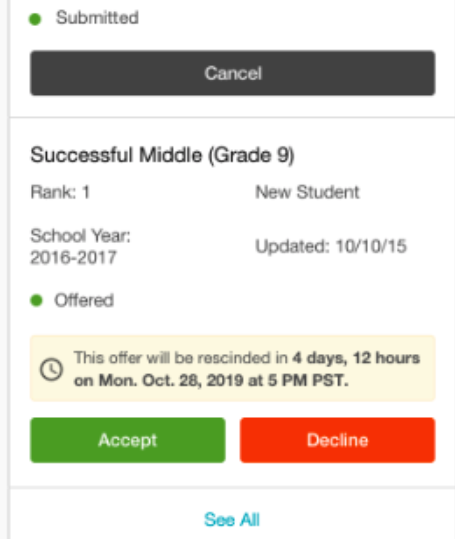
How do I change the number of days before offers expire?
You can change the number of days to expiration through Settings > Manage Offer Expirations. This will only affect offers made after the setting is saved.
How do I turn off Offers Expiration?
You can turn off Offers Expiration when you set the days to expiration to 0. This will only affect offers made after the setting is saved.
What are the current limitations of this feature?
- Currently, these templates are only available, by default, in English. You are welcome to create school-specific notifications to create additional language templates.
- To use this feature, you must publicize lottery results WITH notification. You are not able to publicize results without notification to enable.
------------------------------------------------------------------------------------------------------
Still have questions? Email us at support@schoolmint.com.

Comments
0 comments
Article is closed for comments.