Before running your lottery there are several resources you can use to organize your incoming applications. Duplicate applications and applications with an Age/Grade Inconsistency should be resolved before you run your lottery to prevent these students from taking up an offered or waitlisted spot. Validate Priorities is also a great resource to use that provides an overview of students with priorities.
Detecting and Canceling Duplicate Applications
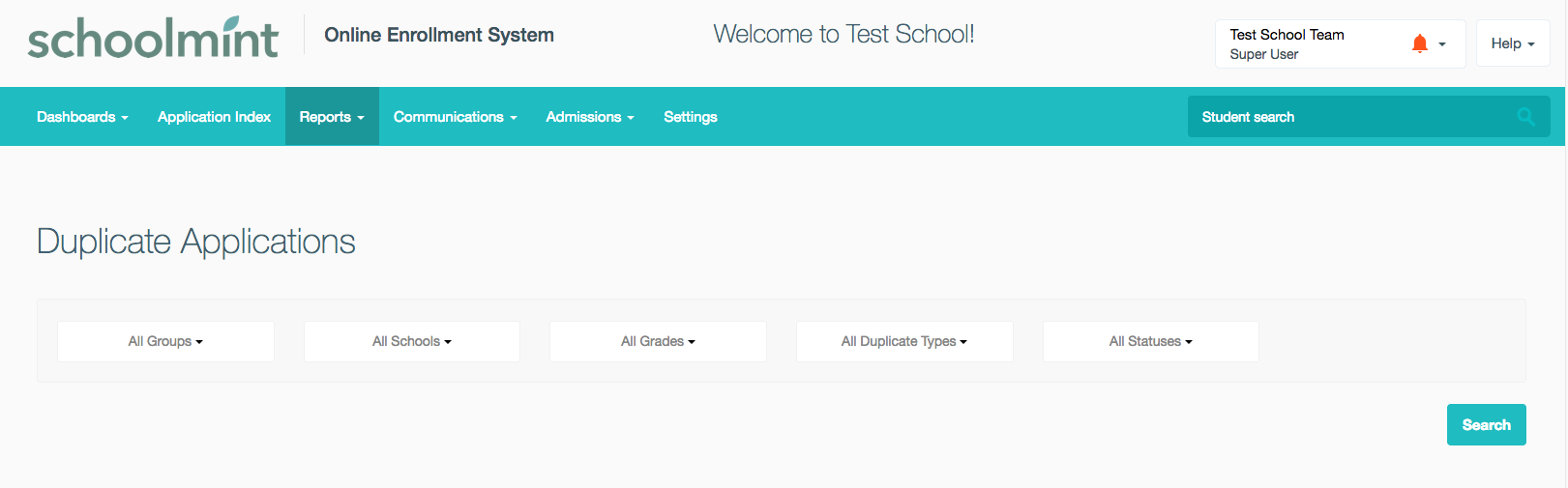
Duplicate applications are identified when a student name and birthdate match on applications to the same school in two different accounts. (Currently, the system will block two applications for the same student in one account). You can find the Duplicate Applications report by going to Reports > Duplicate Applications.
If you find any potential duplicate applications, you first want to double-check that they aren’t separate applications for different schools in your organization. If you do find that you have duplicate applications, contact the parent and verify that all the information in one of the applications is correct, and delete the extra Application.
To delete a duplicate application, follow the instructions to “take action on behalf of an applicant” as described here. If there are no duplicates, then there will be no information to display:
Confirm that students are not too old / too young to apply using the Age / Grade Inconsistencies Report. These students should be resolved before the Lottery to prevent ineligible students from taking up an offered or waitlisted spot.
Go into Reports > Age/Grade Inconsistencies. This report will show you all students who have a birth date that is outside of the acceptable birth date range for the grade they are applying to. The minimum and maximum birthdate for the grade that the student applied to will also be shown for your reference:
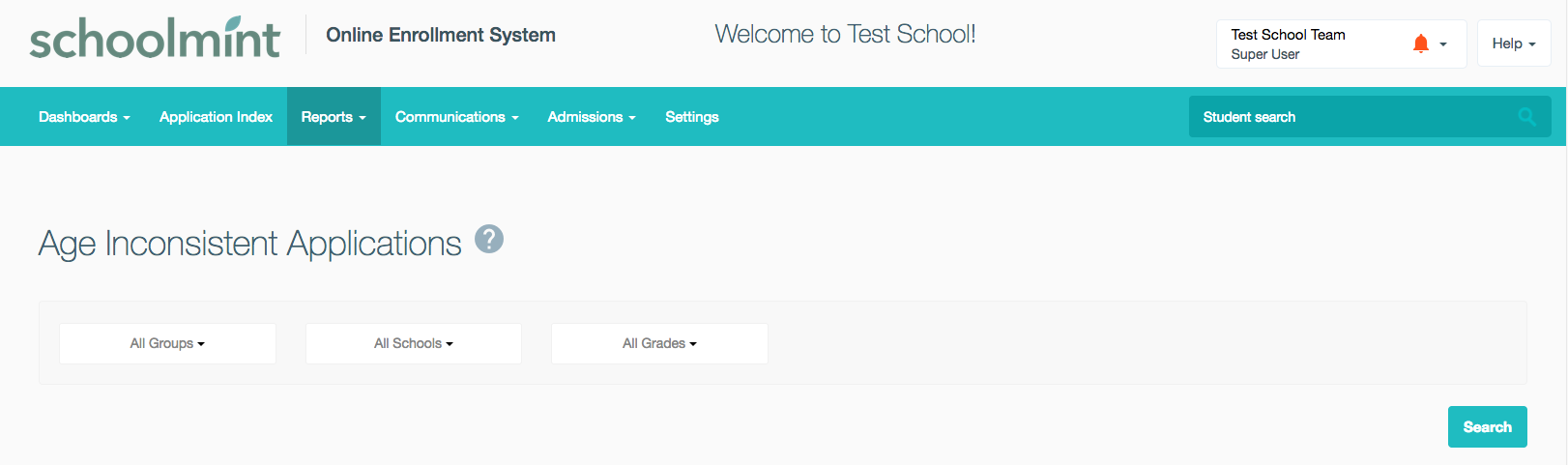
Contact the guardian for each student to find out if the birth date is incorrect or if they wish to apply to a different grade.
Apply or remove Priorities as needed.
If a student is either missing a priority or has the wrong priority, you can change it by editing the Applicant Profile. Click on the student name to go to Applicant Profile. Then click on the application you need to change the priority for, and it will expand:
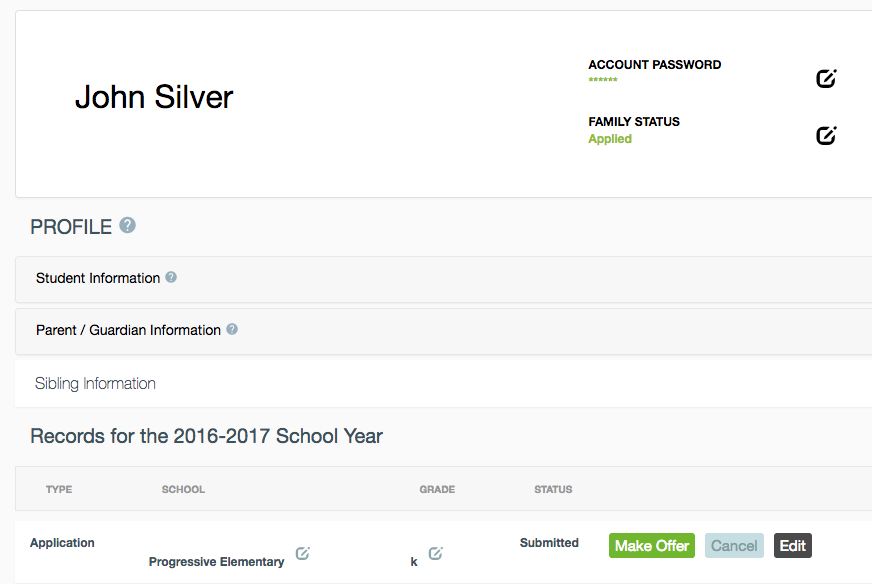
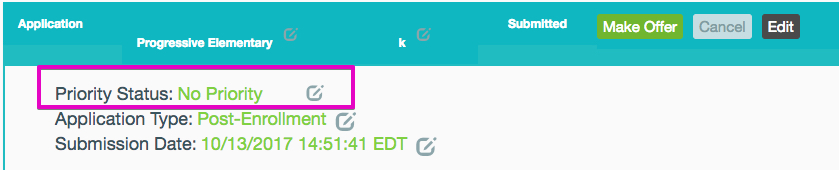
The first drop-down available will allow you to update the application’s Priority status. Select a priority and click Apply Priority:
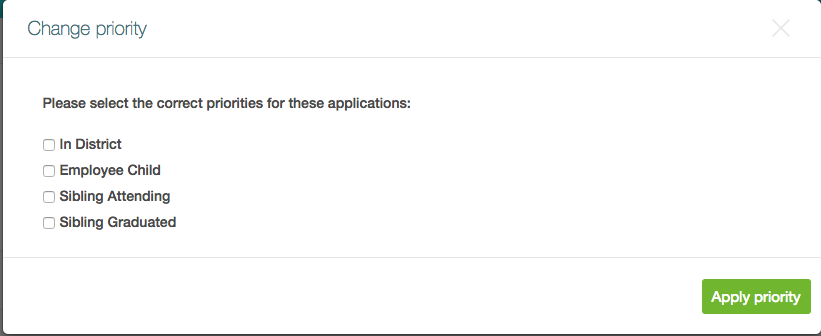
Export all Applications so you have a record for all the applications going into the Lottery.
for students who need to be imported into the Lottery (# of students, grades, priorities). You can do this by pulling up all of your students on the Student Index and using the various filters to check for the correct numbers.
You can do this by going to the Student Index. Set all the filters to ALL and click the Export as CSV/ XLS :
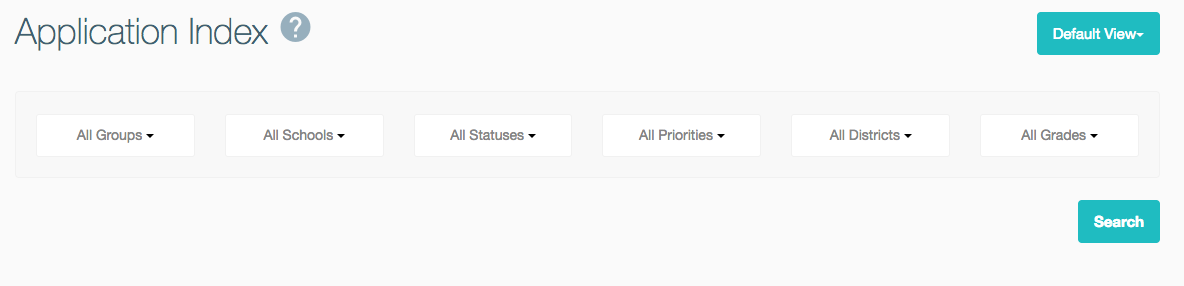
-------------------------------------------------------------------------------------------------------
Still have questions? Email us at support@schoolmint.com.
Comments
0 comments
Article is closed for comments.