To view the Applicant Map, first go to the "Dashboards" tab on the menu bar. Then, select "Application Dashboard" from the dropdown menu.

Next, click on the location icon on the far right side of the screen above the "total Applicants" section.

The Applicant Map shows a drop pin for each applicant's home address. It also displays the school's designated district area. This view is based on school addresses, displaying the districts where the organization has a school.
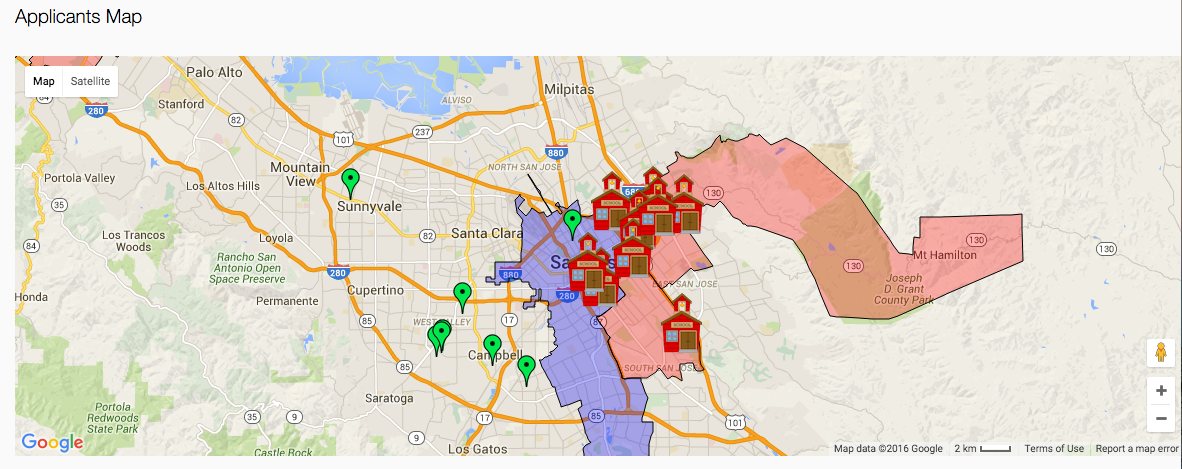
In order to zoom in or zoom out, click on the plus (zoom in) or minus (zoom out) button on the right side of the applicant map.
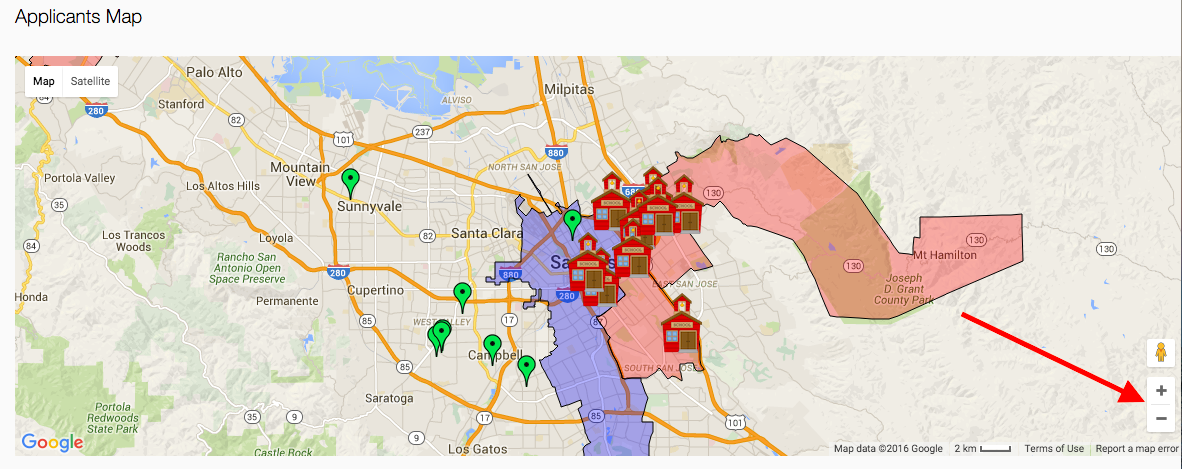
Filtering Applicants
Another awesome feature of the Applicant Map tool is the ability to filter your applicants by school, grade, and status. Select your desired information, hit the blue "Filter" button, and look at your new Applicant Map!

------------------------------------------------------------------------------------------------------
Still have questions? Email us at support@schoolmint.com.

Comments
0 comments
Article is closed for comments.