When using the Custom Report Builder or Generate SIS Export tool, you will notice a color key when selecting custom form fields. This color key outlines the types of fields you may have in your forms.
Custom Field
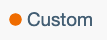
Fields that are manually created by the admin to be used in forms.
Standard Field
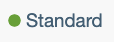
Core data fields within SchoolMint. Once data is entered into a Standard Field, it will pre-populate anywhere else that same field appears in a form for the given student record.
SIS Field
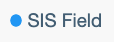
SIS Fields create a 1:1 connection between data in SchoolMint and in your SIS. Currently, SIS Fields are only available when using Aeries and Chalkable SIS.
Adding fields to columns in a report
Adding Standard Fields into a column, that the field only needs to be mapped to the column once, regardless if the field is present in multiple forms. This is because the data in the Standard Field is consistent across all forms for the given student. If you require a SchoolMint Standard Field to appear in more than one column, then that field must be added to that secondary field.
On the contrary, Custom Fields may need to be mapped multiple times to the same column, depending on how Custom Fields were used in the forms. If a Custom Field labeled "Nurse First Name" is used in Form A, and a Custom Field labeled "Nurse First Name" is used in Form B, then the data captured in those two fields may or may not be the same. For this reason, you may want to drag and drop both fields into the same column to ensure the data is populated. In this situation, you may end up using the field joiner "OR" to indicate that the first field not containing NULL data should populate in the column.
------------------------------------------------------------------------------------------------------
Still have questions? Email us at support@schoolmint.com.

Comments
0 comments
Article is closed for comments.