SchoolMint offers both default and custom transformations that can be applied to your custom report or SIS export. If a default transformation does not fit your needs, you may create a custom transformation instead.
Note: Default Transformations are listed in the table on the Configure Transformations page. These transformations come with the tool and do not need to be recreated. They cannot be edited or deleted.
To see a list of default transformations, and how to apply or remove both default and custom transformations, please see this Help Article.
Custom Transformations currently supported by SchoolMint include Mapped Answer, Find and Replace (Optional: Regex Replacement), Character Limit, and Signature/File Upload Validation.
For more information on these custom transformations, their use cases, and how to create them, please see this Help Article.
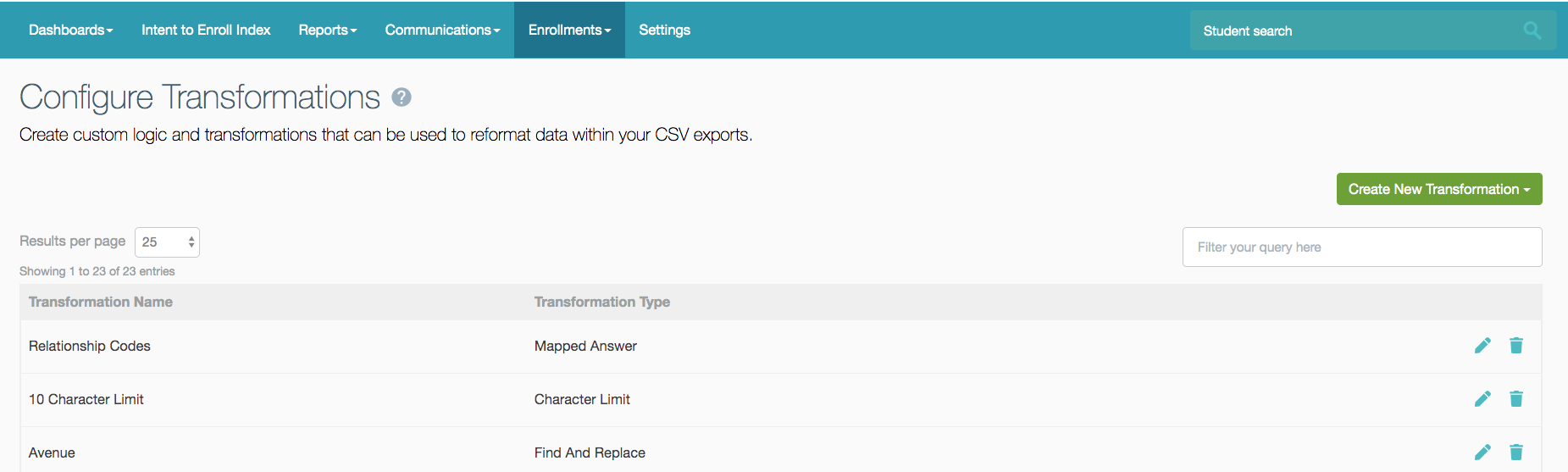
To create a Custom Transformation, click on the Create New Transformation button; a dropdown will appear with the list of supported custom transformations that you may configure.
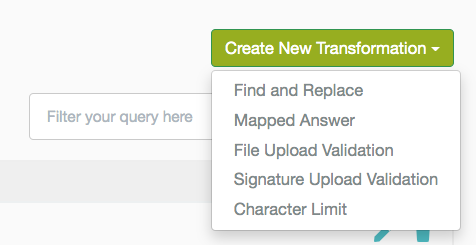
After creating a custom transformation, you may edit or delete it. If you have already applied a custom transformation to the report, editing or deleting the custom transformation will affect the report.
If you have edited a custom transformation that has already been applied to a custom report or SIS export, then the edited custom transformation will remain applied and take effect.
If you have deleted a custom transformation that has already been applied to a custom report or SIS export, then the deleted custom transformation will no longer take effect. The Apply Transformations page will highlight any applied transformations that have been deleted.

------------------------------------------------------------------------------------------------------
Still have questions? Email us at support@schoolmint.com.

Comments
0 comments
Article is closed for comments.