Follow these steps to make offers immediately after the lottery and during your waitlist management!
First, go to the Open Seat Set-Up found under the admissions tab.
Enter the number of seats that you will have available for the upcoming year for each grade under the 'Budgeted' column.
The number of seats you enter will help determine which students will receive offers. For example, for Grade K there are 100 budgeted seats. During the lottery, 100 K students will receive the Pre-Offer status (this status is only visible to admins, not families) and any remaining applicants will be waitlisted.
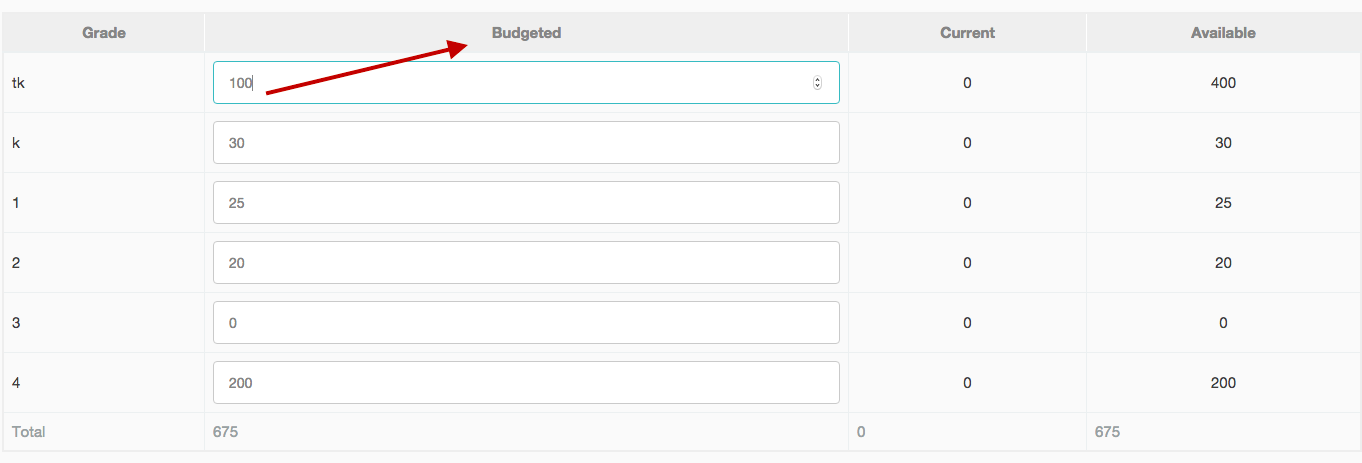
These budgeted numbers will also determine how many students appear in the Make Offers page.
Whether you've just ran your lottery and are making offers for the first time, or making additional offers, use the following steps:
- Go to Admissions --> Make Offers
- You'll see the following values at the top:
- Budgeted Seats - The number of seats entered in the Open Seat Setup above
- Current Offers - A tally of students selected on the page.
- Offers Pending - A tally of students currently in Offered status
- Offers Accepted - A tally of students in Accepted or further status
- Available Seats - The number of seats still available.
- Available Seats = Budgeted Seats - Current Offers - Offers Pending - Offers Accepted
- Select / Deselect the student(s) to make an offer to
- Click the Make Offers public button. (Note: if this is your first time making offers post lottery, then you will click the Make Lottery Results Public button)
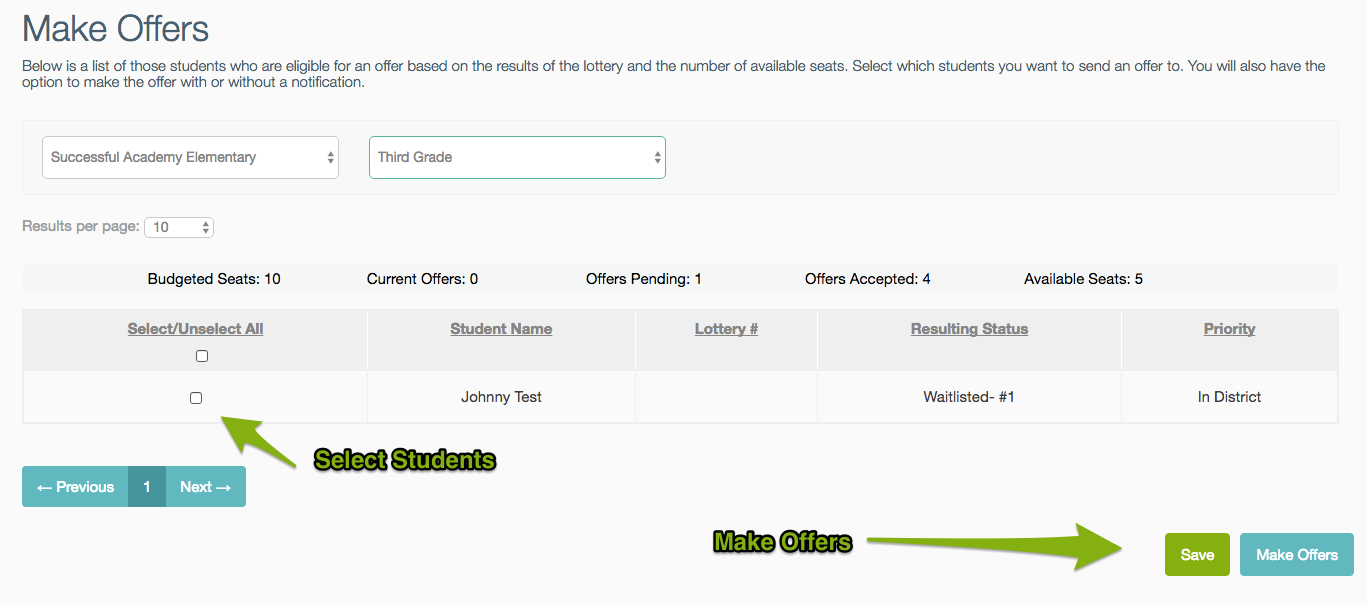
-------------------------------------------------------------------------------------------------------
Still have questions? Email us at support@schoolmint.com.

Comments
0 comments
Article is closed for comments.