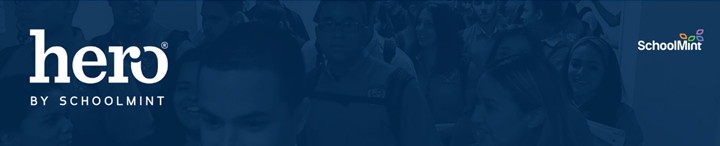
Many schools like for students to start fresh for a new term. Hero allows you to reset behaviors or “Deactivate Records” so that students’ behavior counts start back at 0 for the new term. An All Rights user has access to “Deactivate Records” as often as they’d like.
- “Deactivating Records” will reset the count for ALL students.
- The user can choose to deactivate ALL behaviors, or select specific behaviors to reset.
- All previous tracking data is kept intact inside the student’s behavior history and other Hero Reports. (Some reports might require you to select the “Show Deactivated” box to include tracks that have been reset.)
- All previous actions that have not been complied will stay intact inside the Action/Compliance report.
Instructions for “Deactivating Records” –
1. An All Rights user can visit https://setup.heropowered.com
2. Scroll down to the bottom of the “School Dashboard” page.
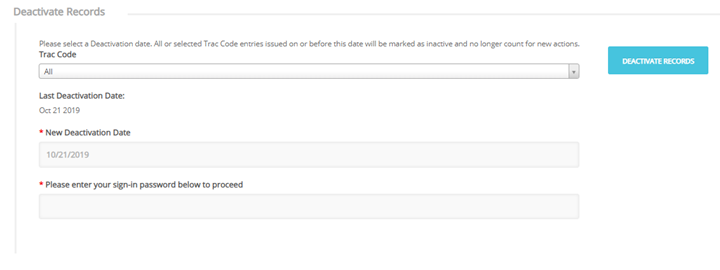 3. Select either “ALL” or select a specific behavior code from the Trac Code drop-down.
3. Select either “ALL” or select a specific behavior code from the Trac Code drop-down.
WARNING:
- If you deduct points for negative behaviors, please note that resetting those behaviors will also return all of those points back to the student.
- Likewise, if you use Hero for positive behaviors, deactivating positive codes will delete the students' points associated with those behaviors.
- It is also not recommended to deactivate REDEEM codes as it will return all redeemed points back to the students.
4. It is suggested that you DO NOT pre-date or post-date the “New Deactivation Date”. You should only deactivate records at the exact time you are ready to reset the behavior counts.
5. Type in your Hero password.
6. Select the blue box “DEACTIVATE RECORDS”
7. You will receive a warning message – If you would like to proceed, select “DEACTIVATE RECORDS.”
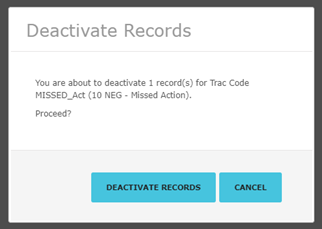
Watch this video tutorial for more assistance!
You can also find a nice Walk-Me instructional tour inside Hero by accessing the NEED HELP button.
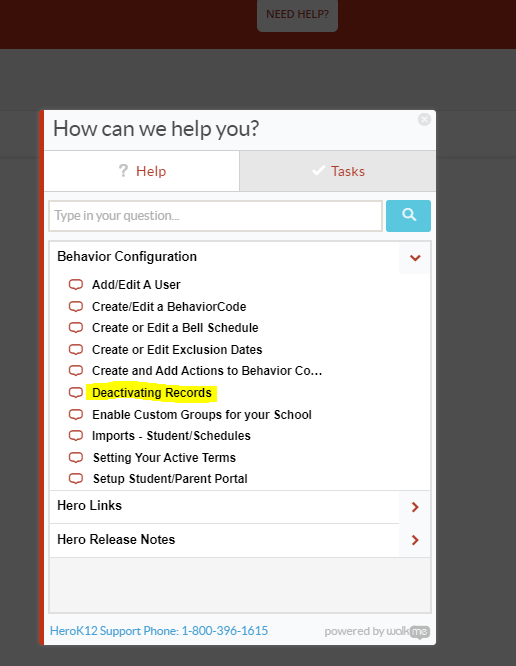
Comments
0 comments
Please sign in to leave a comment.