Moving Users to a Different School Within the District
In districts in which there is more than one Hero school, it is possible that a "new user" will not be able to be added to the school's Hero account because their email address is already linked to the Hero account from another school within the district.
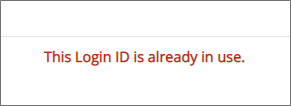
This user will not be able to be added to this school's Hero account until they are moved from their previous school to their new school's Hero account by a district Hero user.
If you are the District Admin User, here are the steps to move users from one school to another, and manage user lists from your district setup portal.
Step 1
Log in to your Hero setup portal with your Hero login credentials: https://setup.heropowered.com
Step 2
Select "Show All" to view the full list of active Hero users within your district.
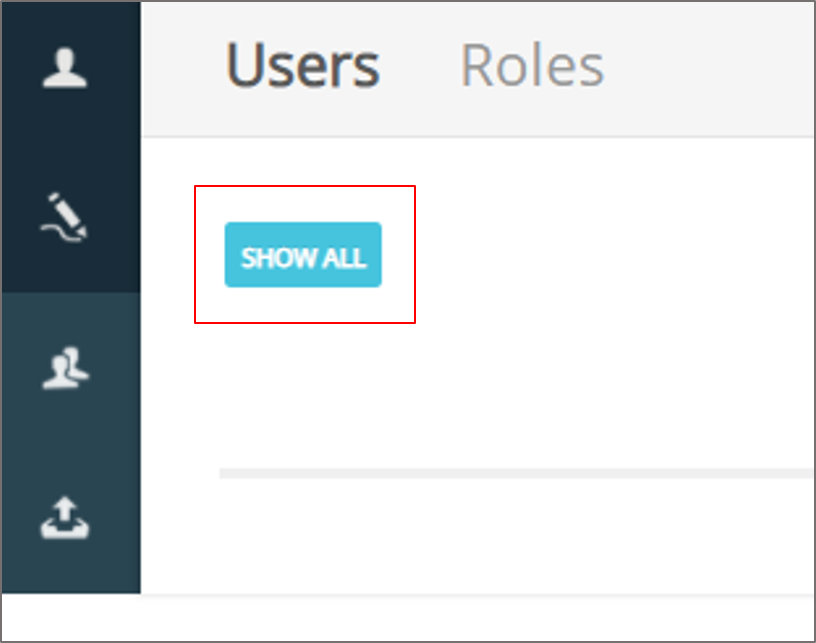
Step 3
Select the user from the list that needs to be moved to another campus. If you do not see the user on the list, select the "Show Inactive Users" box, and then select "Show All" again.
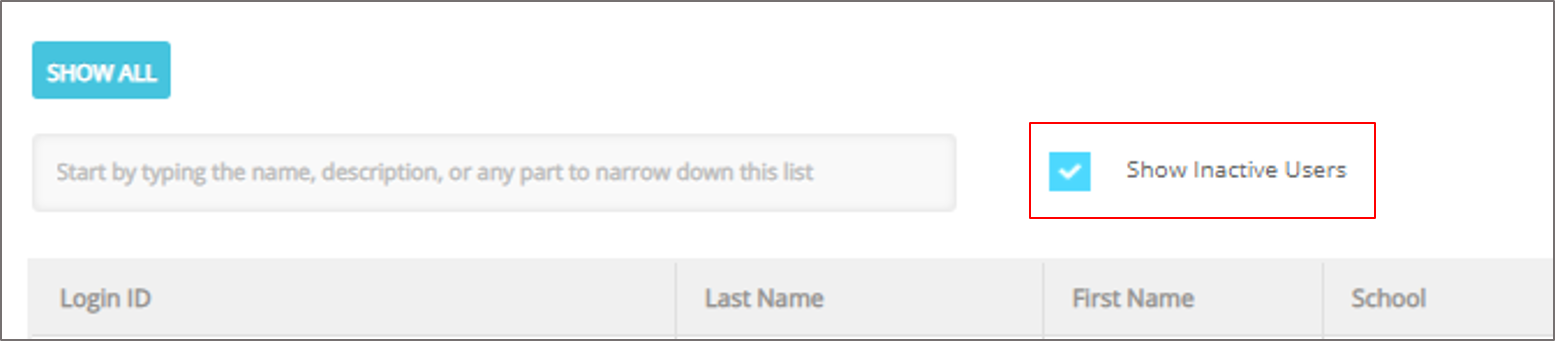
Step 4
Scroll down to "User Access" to assign the user to the new, correct school.
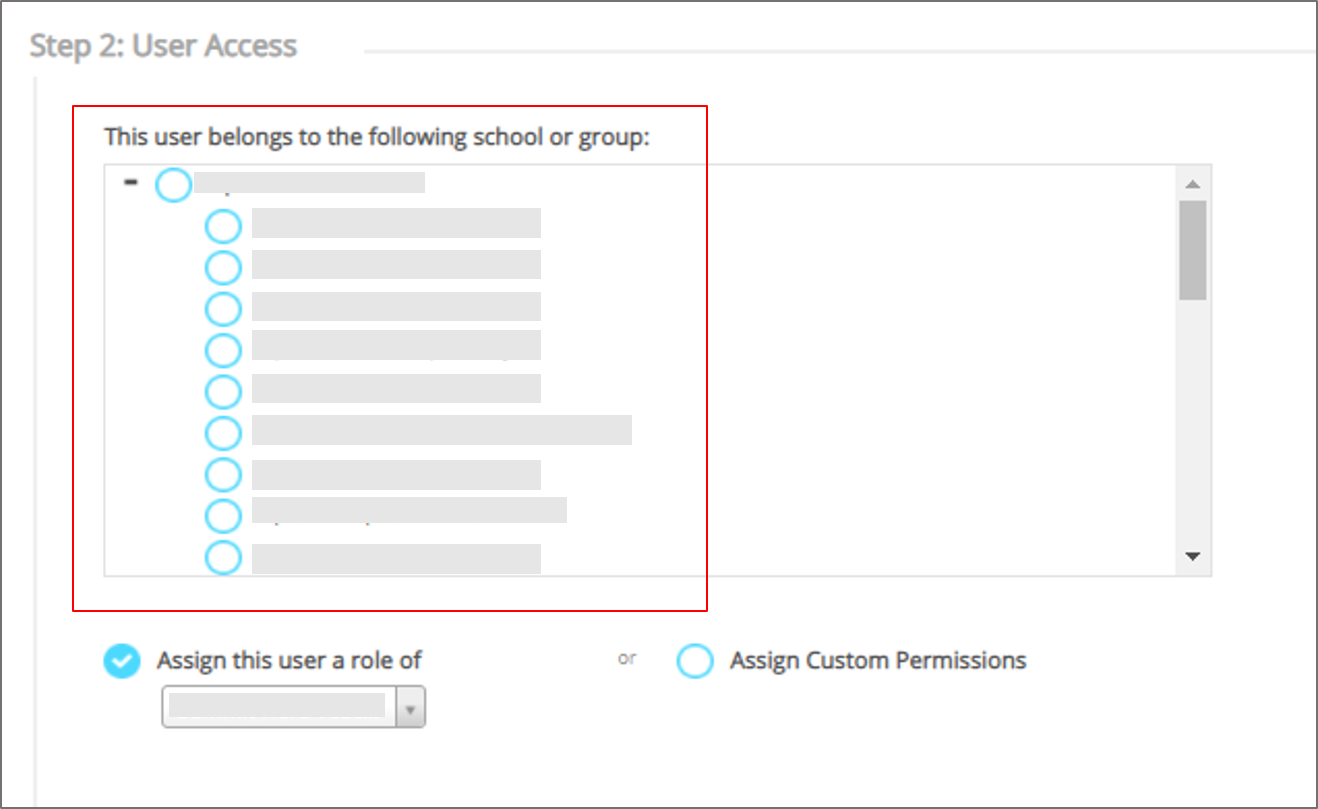
Step 5
Assign this user a role of "CLERK". Do NOT try to assign this user any other role besides Clerk.
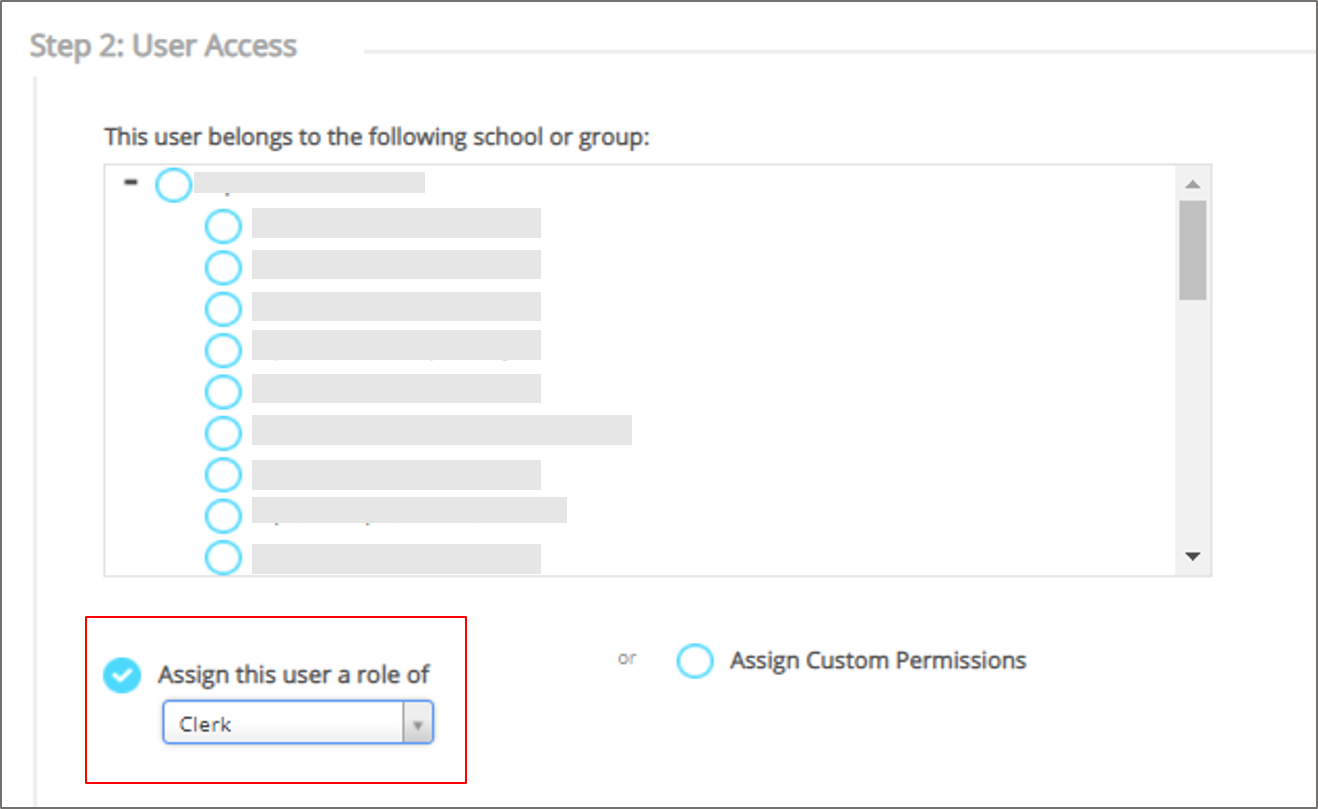
Step 6
Scroll Down to "Login Information" to ensure that the user is ACTIVE. Then, select SAVE.
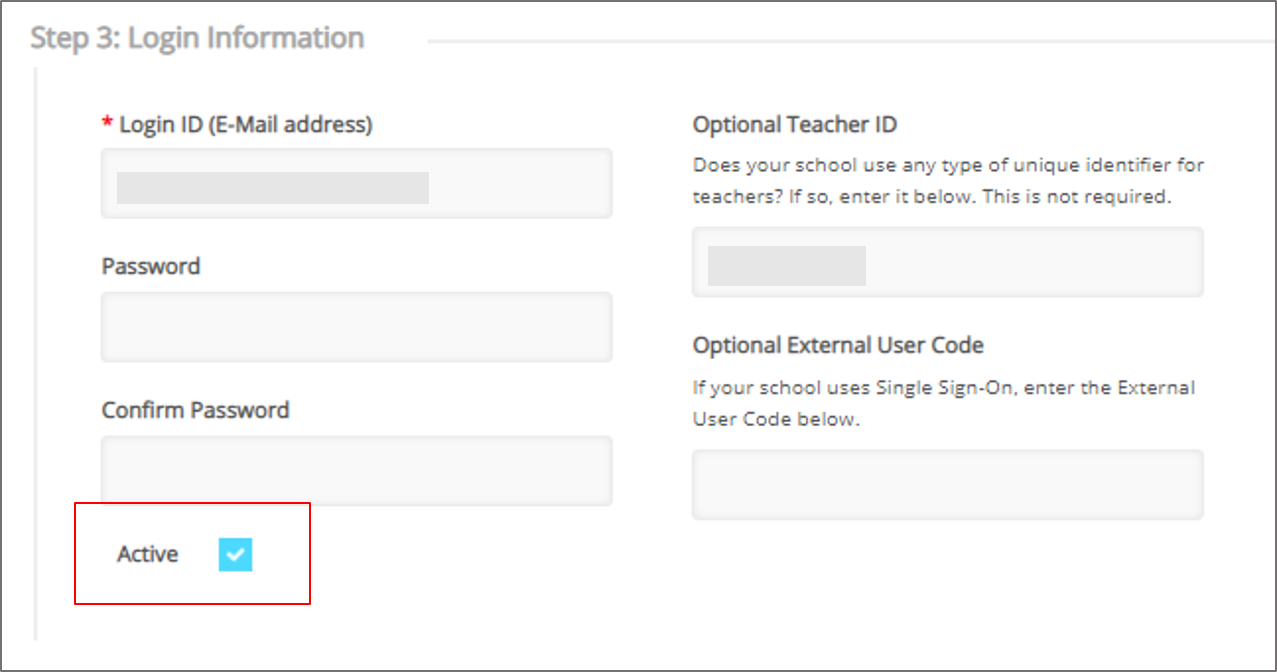
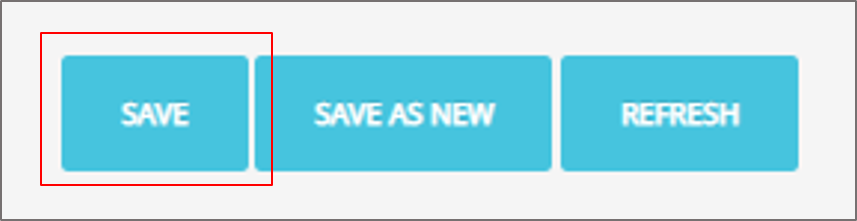
Once the user is moved to the correct school, the school site Hero administrator can update their ROLE and PASSWORD if needed.
For more assistance:
Start a Live Chat now.

Comments
0 comments
Please sign in to leave a comment.