To manage or delete admin user accounts, go to Settings > Add and Manage Users:
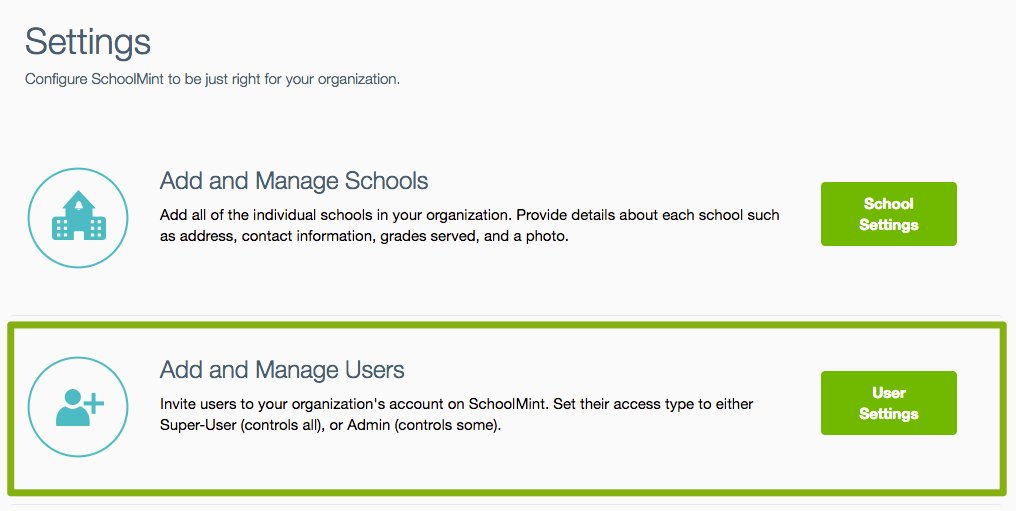
You will see a list of current user accounts, listed by username; most admins use their school email address as their username. Use the search box to find the user you're looking for:
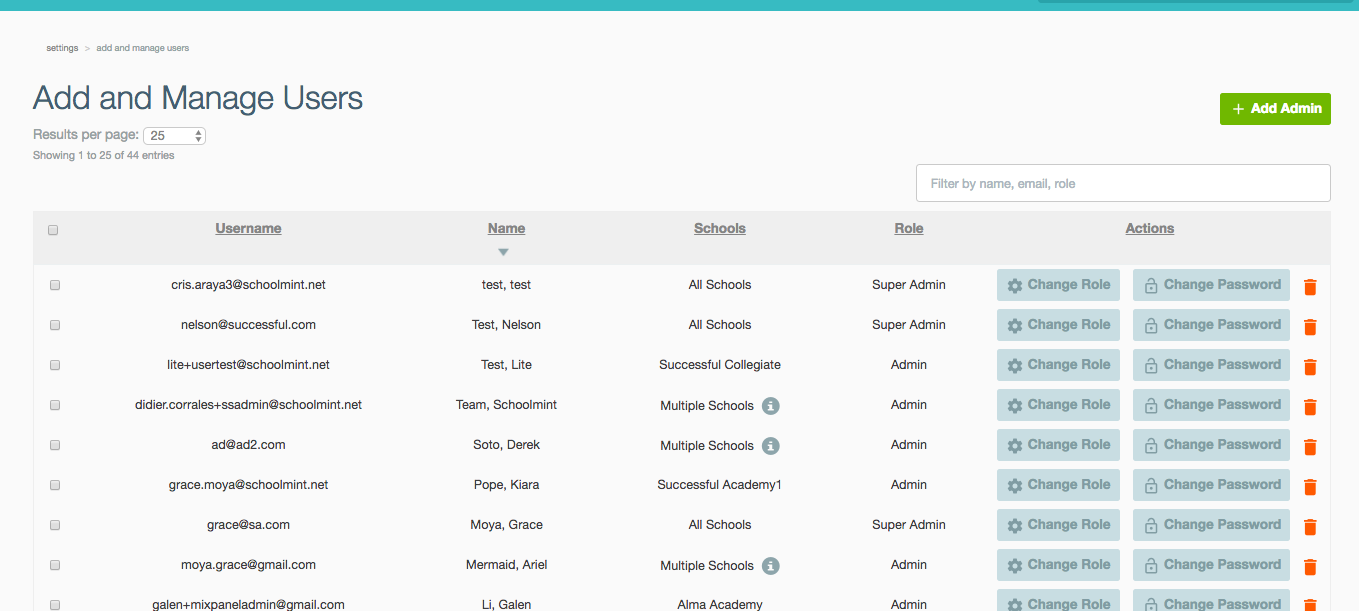
Updating an Admin Type
To update an Administrators account privileges from Super Admin to Admin, or vice versa, press the Change Role button for an existing user.
On the settings page, click the admin dropdown button to change from Super Admin to Admin. If changing to an admin, also select the school(s) that the user should have access to:
For more on admin vs. super admin accounts, check out this article.
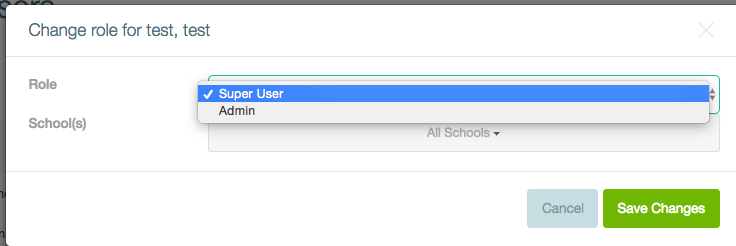
Resending an Activation Link
Admins that have not accepted their invitation do not have an active account. To resend an activation link, click on Get Activation Link:
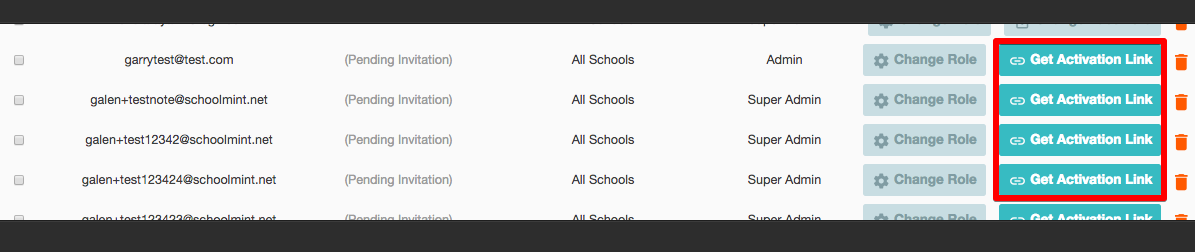
Copy the activation link in the pop up, and send it to the user:
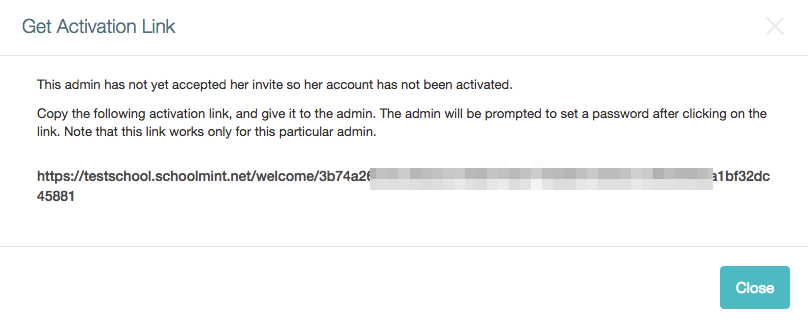
Remove an Account
To remove an account, find the user and click on the checkbox to the left:

Select the trash can icon to delete the account and prevent the user from accessing SchoolMint.
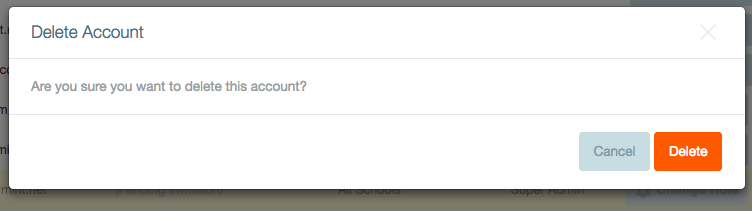
Comments
0 comments
Article is closed for comments.