To unlock an account locked due to multiple attempts, contact support@schoolmint.com. If you haven't received your Admin password, check if the email has gone to your junk or spam folder. If you see a spinning wheel when logging in, clear your browser history and un-select the checkbox to delete passwords. If you encounter a technical glitch or bug, contact support@schoolmint.com.
What is covered in this article?
- I tried to sign in too many times, and my account is locked. How do I unlock it?
- never received my Admin password from SchoolMint.
- I see a spinning wheel when I log into SchoolMint. What's going on?
- How do I request a new feature?
- How can I report a Technical Glitch or Bug?
- What is an NCES ID?
- I'm trying to change a family username. However, it states that the new username belongs to an existing account.
- The site won't load. What do I do?
Account & Settings
1) I tried to sign in too many times, and my account is locked. How do I unlock it?
If too many attempts are made on an account to sign in with an invalid password, then for security purposes, the account will be locked.
The account will remain locked for up to 30 minutes.
If you need immediate access to your account, please send an email to support@schoolmint.com with your username.
2) I never received my Admin password from SchoolMint
To begin using SchoolMint, your school leader or SchoolMint representative will add you as a "User" on your organization's SchoolMint site. You will receive an automatically generated link inviting you to activate your account and create a password.
If you can't find this email, first check to see if this email might have gone to your junk or spam folder.
If it isn't there, let your school leader or SchoolMint representative know that you need them to resend a new invite.
3) I see a spinning wheel when I log into SchoolMint. What's going on?
- Step 1: Log out of SchoolMint
- Step 2: Go into your browser history and clear your cache and cookies.
- Step 3: Quit the browser entirely.
- Step 4: Open the browser and log back in.
4) How do I request a new feature?
5) How can I report a Technical Glitch or Bug?
6) What is an NCES ID?
During the process of setting up your school or organization, you will have noticed that an NCES ID is asked for on the Manage Schools section (Settings/ Manage or Add Schools).
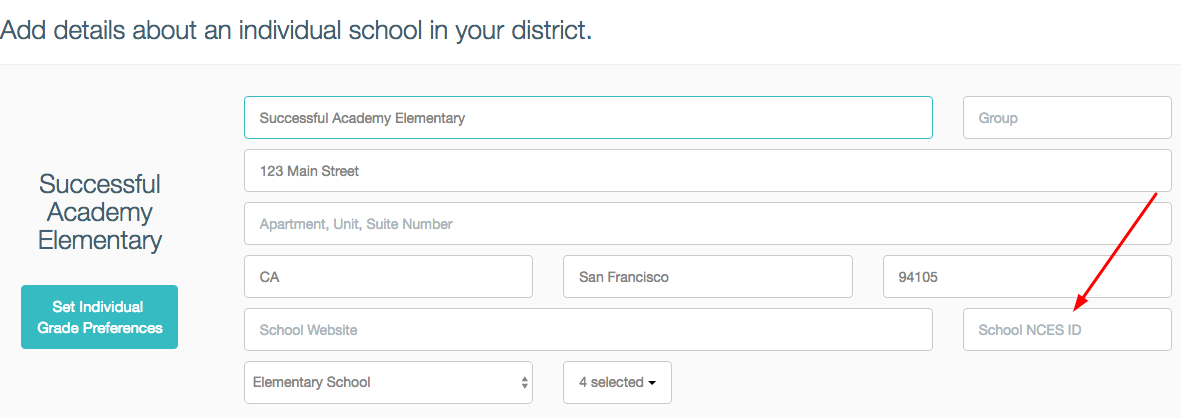
What is a NCES ID?
NCES has developed an on-line tool called the Public School Locator to enable school officials and others to obtain the correct name, address, phone number, NCES ID number, and other characteristics of a public school or school district when only limited information is known by the requestor.
The Locator currently carries information as reported to NCES by state education agency officials in each state as of school year 2013–14. To retrieve information on public school districts, please visit the Public School District Locator .
NCES school ID codes have a variety of uses, including information for the Rural Educational Achievement Program (REAP), Safe Schools/Healthy Students, National Board of Professional Teaching Standards (NBPTS), and E-Rate applications.
How Can You Locate Your School's NCES ID?
Use the following Public School District Locator to find your school's NCES ID at: https://nces.ed.gov/ccd/schoolsearch/
7) I'm trying to change a family username. However, it states that the new username belongs to an existing account.
If a username is already in use by an existing account, then you will see the following message when trying to update the username:
You can resolve this in a couple of ways:
- Step 1: Ask the family to log into their existing account instead.
- Step 2: Use another email or phone number for the account instead.
- Step 3: As a final resource, send an email to support@schoolmint.com to update the account username for you.
8) The site won't load. What do I do?
- Step 1: Log out of SchoolMint
- Step 2: Go into your browser history and clear your cache and cookies. Be sure you un-select the checkbox to delete passwords, so that way you don't lose your passwords (In most browsers, you can find this button under "History" in your browser menu.)
- Step 3: Quit the browser entirely.
- Step 4: Open the browser and log back in.
--------------------------------------------------------------------------
Still have questions? Email us at support@schoolmint.com.
Comments
0 comments
Article is closed for comments.