Managing Your User List
Before you roll out with Hero, you will want to ensure that all users have proper access to the system. When onboarding, Hero will most likely do a one-time bulk import of teacher users based on student schedules. Any other users will need to be added manually. Also, year after year, new users will need to be added manually. An All Rights user on your campus has access to add and modify users at any time.
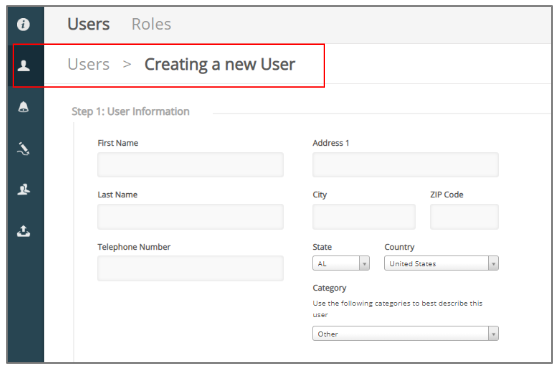 |
Manually Add New Users Any All Rights user on your campus has access to add users in Hero with the following instructions:
|
|
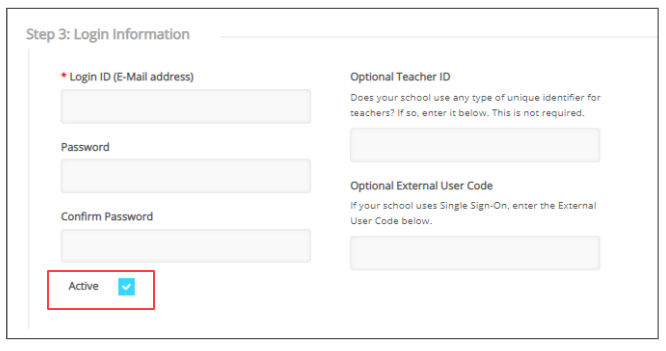 |
Manually Deactivate Old Users Any All Rights user on your campus has access to make old users inactive. It's important to make old users inactive for security purposes and so user adoption data is accurate and valuable. |
|
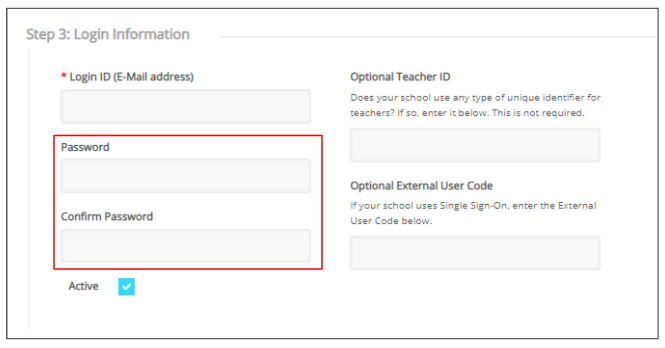 |
Manually Reset User’s Password Any All Rights user on your campus has access modify users in Hero, including to reset a user’s passwords. If an existing user is not able to log in, an All Rights user on your campus may reset their password. |
|
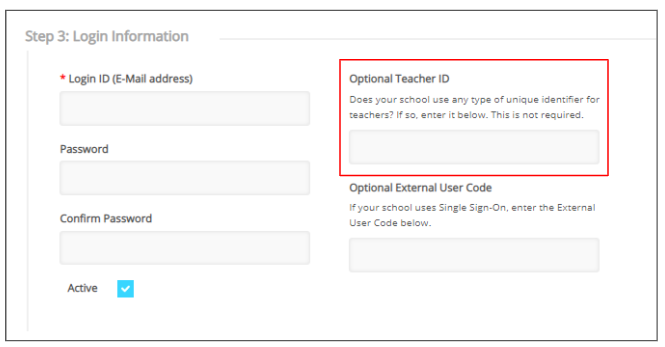 |
Enabling Teacher Rosters in Hero Upon logging in, teacher users should see their class rosters. The Optional Teacher ID field must be correct on the user’s profile to properly link class rosters. The Optional Teacher ID is a code that is assigned by your Student Information System. However, you may also find the code in Hero. If a teacher user is not able to see their class rosters, an All Rights user can identify the Optional Teacher ID and link the class rosters within the user's profile. |
|
|
|
More User Credential Resources Learn more about user credentials, custom roles, and troubleshooting login errors.
|
|
For more assistance:
Start a Live Chat now.


Comments
0 comments
Article is closed for comments.