This article explains how to download an export to import into a System Integration Services (SIS) and how to deliver it to an SFTP connection. To download reports, select students, click the Download to SIS button, and mark them as exported. SchoolMint will provide secure information.
What is covered in this article?
- How do I download an export to import into my SIS?
- How do I deliver this export to an SFTP connection?
How do I download an export to import into my SIS?
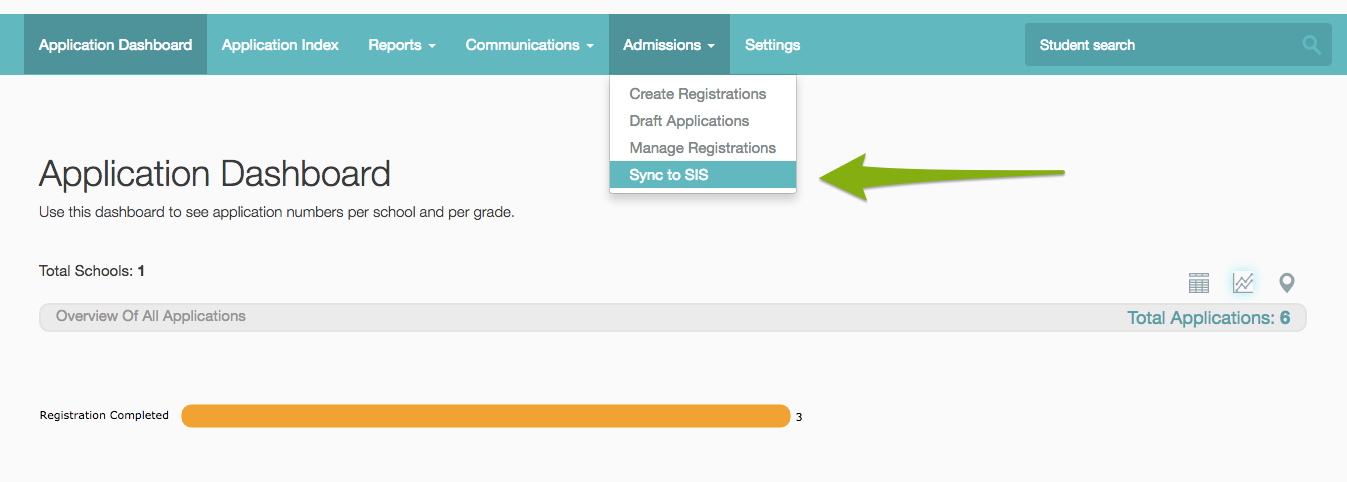
2. Click on the Download to SIS turquoise button. This button is only visible once student(s) are selected
3. At this point, the download will process
4. The following window will appear:
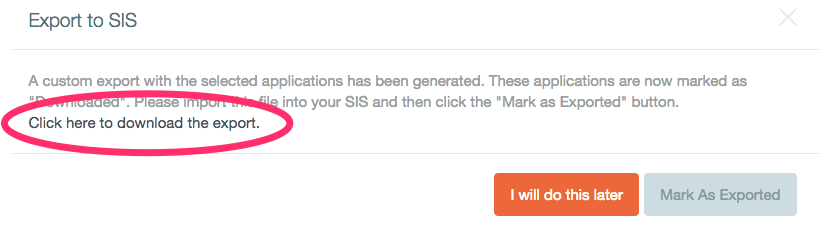
5. Click on "Click here to download the export" link in the message to download the report
6. You can select "Mark as Exported" to keep track of exported students immediately or click the "I will do this later" button to mark exported students after they are imported to your SIS.
How do I deliver my export to an SFTP connection?
To deliver your export to an SFTP connection, please submit a request to your customer success representative or support@schoolmint.com to enable the delivery via SFTP.
SchoolMint will request that the following information be provided securely:
- SFTP hostname or IP address (The SFTP connection cannot be hosted by SchoolMint)
- SFTP credentials for SchoolMint
- Designate a port or path for the delivery (optional)
SchoolMint will generate an API key for your SFTP connection.
--------------------------------------------------------------------------
Still have questions? Email us at support@schoolmint.com.

Comments
0 comments
Article is closed for comments.