The Sync to SIS feature requires a 4-step process, with additional steps depending on student records. It includes filtering by the school, displaying data, and allowing admin actions like syncing, downloading, or exporting.
What is covered in this article?
- Overview
- Navigate to Admissions > Sync to SIS.
- Select Records to Sync
- Table features:
- Take one of the following actions:
- Start the Sync
- Next Article - Sync to SIS Step 2
Please note – this feature is only available to schools using a direct integration with the following SIS vendors: Aeries, Chalkable, PowerSchool, Software Answers.
Overview
The Sync to SIS feature is at least a 4-step process, with 2 additional steps depending on the student records selected.
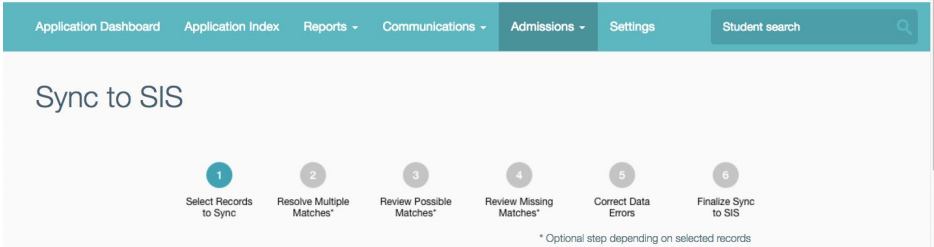
1. Navigate to Admissions > Sync to SIS.
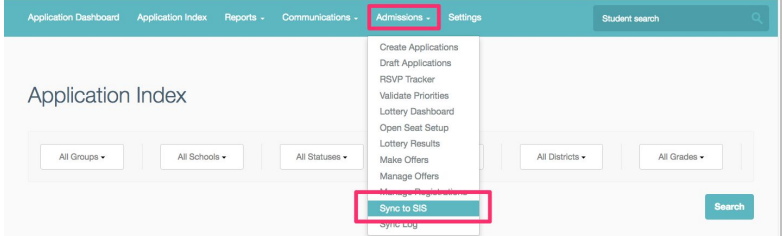
2. Select Records to Sync
Recommended filters:
- School: Select 1 school to sync at a time
- Status: Registration Completed, Registration Verified, Re-Enrollment Completed, Re-Enrollment Verified.
- Sync Status: Not Exported
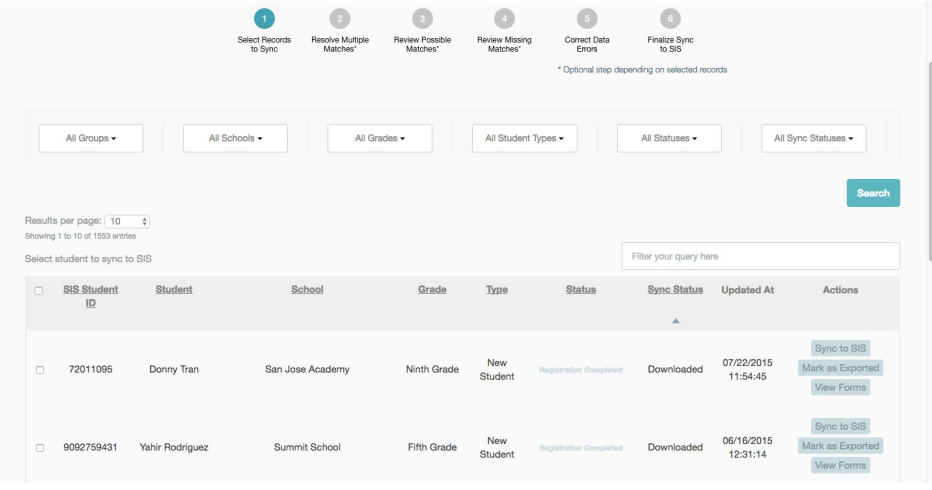
Table features:
- SIS Student ID: displays data wherever SchoolMint already has a corresponding SIS Student ID. You can search by this ID either by sorting this column, or by entering an ID number in top right search box labelled 'Filter your query here'
- Student Name
- School
- Grade
- Student Type: New or Returning
-
Status:
- Accepted, Registration In Progress, Registration Completed, Registration Verified
- Re-Enrollment In Progress, Re-Enrollment Completed, Re-Enrollment Verified
- Sync Status: Event when student was synced
- Updated At: Date/Time stamp
- Admin Actions: Sync to SIS, View Forms, Mark as Exported
3. Take one of the following actions:
- Sync to SIS
- Mark as Exported
- Download to SIS
- Export as CSV/XLS
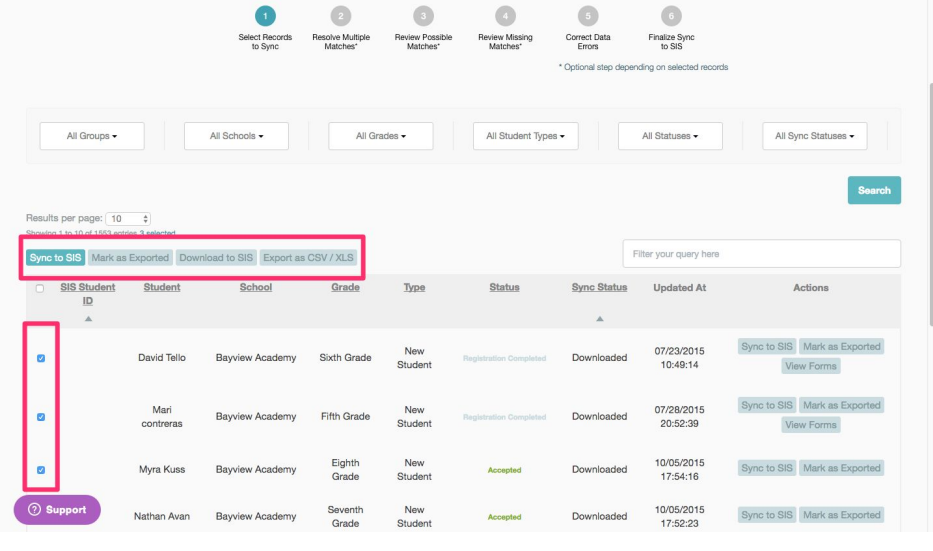 4. Start the Sync
4. Start the Sync
When clicking Sync to SIS, you are prompted “You are about to sync (#) applications. Are you sure?” You can select Yes to continue, No to cancel.
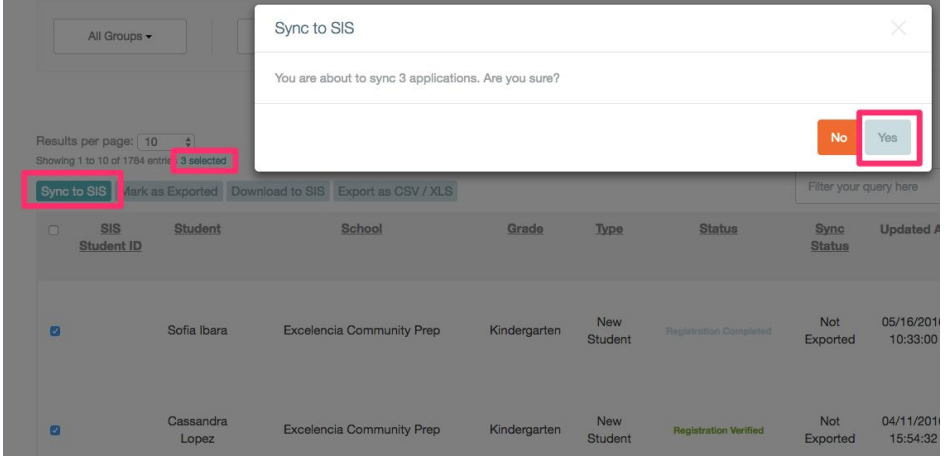
The sync may take a few minutes while the system is retrieving data for the selected students.
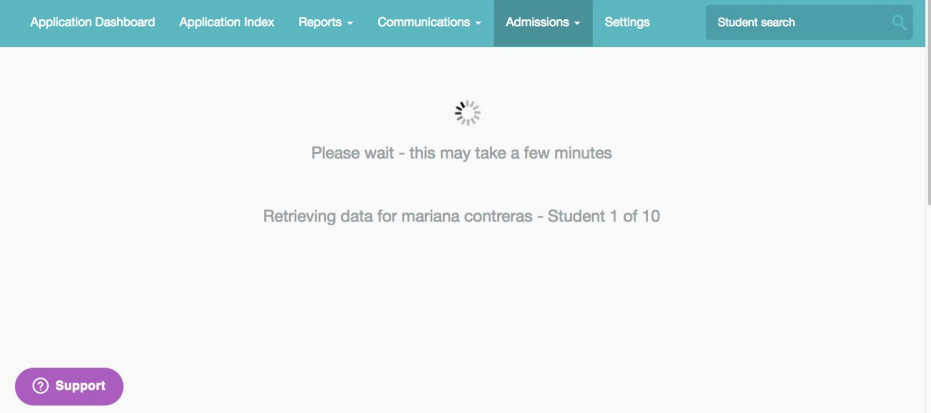
Next Article >> Sync to SIS - Step 2
-------------------------------------------------------------------------------------------------------
Still have questions? Email us at support@schoolmint.com.
Comments
0 comments
Article is closed for comments.