What is covered in this article?
Please note this feature is only available to schools using a direct integration with the following SIS vendors: Aeries, Chalkable, PowerSchool, Software Answers.
Step 3: Review Possible Matches*
*Optional step depending on selected records
SchoolMint matches student first name, last name and birthdate with other possible records in SIS. If 2 of these criteria matches a student record in the SIS, SchoolMint students records will be displayed in this step.
The fields marked in green are matching information with SchoolMint. If a match is found, you can choose the correct student record to continue sync process, or select None of these are right, or select I’m Not Sure to skip for now.
Here is an example of a record that matched on 2 of the 3 criteria: student first name AND last name.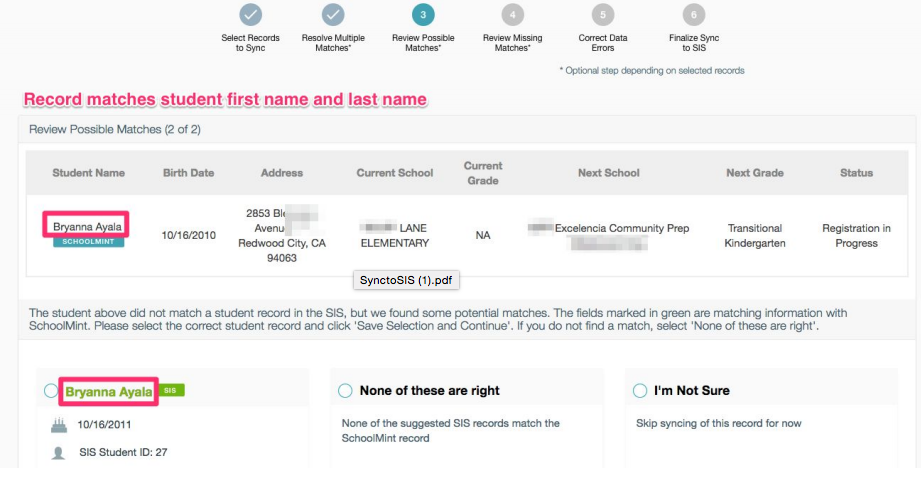
Here is an example of a record that matched on 2 of the 3 criteria: student last name AND birth date.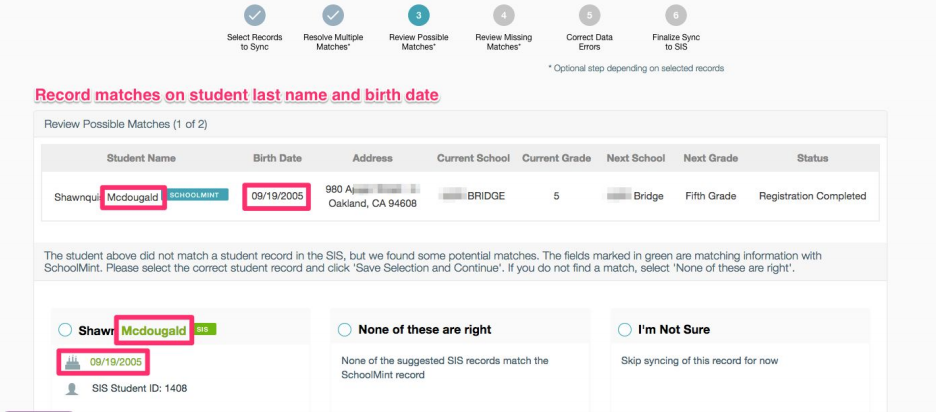
Click bottom-right green Save Selection and Continue button to move to the next step.
Next Article >> Sync to SIS - Step 4
-------------------------------------------------------------------------------------------------------
Still have questions? Email us at support@schoolmint.com.

Comments
0 comments
Article is closed for comments.