What is covered in this article?
- What is an access code?
- How are access codes generated?
- Where do I find the access codes?
- How are access codes distributed to students?
- How do parents use access codes to create an account?
What is an access code?
An access code is a unique key tying the parent’s newly created account to the returning student’s profile in SchoolMint. Each re-enrolling student at your school has one access code assigned to their account. Access codes are unique and no two students have the same access code. Access codes do not expire.
How are access codes generated?
Access codes are generated in our database here at SchoolMint. One unique access code is generated for each student. Each code can only be used once for one account. Access codes never expire. It’s important for administrators to be careful to not distribute the wrong access code to the wrong student.
Where do I find the access codes?
Access codes can be found under Admissions > Manage Re-Enrollments.


Likewise, by clicking on the “Export as CSV/XLS” button, you can access a list of re-enrolling students along with access codes and additional information.
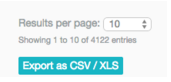
How are access codes distributed to students?
Administrators should use the Mail Letters feature to build out a templated letter that will go out to returning students. Utilize our ‘variables’ feature to embed the student’s name, grade, school, organization, guardian first name, guardian last name and access code ($access_code). See a sample letter below.
How do parents use access codes to create an account?
Once parents have their code, this is how they begin the account set-up process. Please instruct your parent’s to follow these 5 steps:
5 Steps for Using Access Codes to Create an Account
1. Set-up a new account:
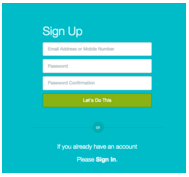
2. Choose whether the child is a new or returning student?
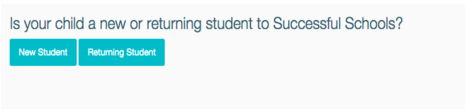
In the case of re-enrolling students, click “Returning Student”
3. Re-enrolling students will click “Returning” which will take them to a new page where they will now put in their access code.
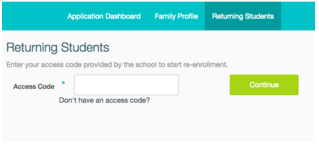
4. Once the parent has successfully typed in their access code, they have now successfully created an account and will now be prompted to enter student-specific and family-specific information.
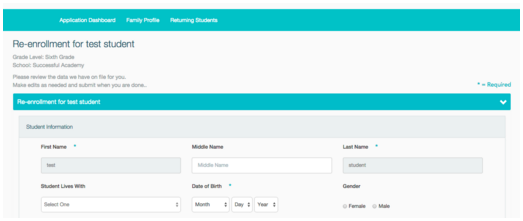
5. Please note the following: Parents must physically save their progress in order for their information to be saved. Likewise, they must physically press the “submit” button for their applications to be submitted.
-------------------------------------------------------------------------------------------------------
Still have questions? Email us at support@schoolmint.com.

Comments
0 comments
Article is closed for comments.