Just like verifying information from hard-copy forms turned into the school office, through SchoolMint an admin can double check the registration/re-enrollment form information.
As families complete registration/re-enrollment, an admin can start verifying the submitted information.
1) Under Manage Re-enrollments, search for all students in Completed status.

2) Look into the information the family submitted: To verify that a document was correctly uploaded and it is of good quality, or that the a family provided medications if they listed an allergy. To view this information, you can either a) view by editing the forms or b) view printed PDF of the submitted forms.
a) Edit Forms

b) View PDF - this is a printout view of the submitted forms, just like what a parent can view.

3) Reviewing information: If an admin know they only have a few forms to double check, select those to review.
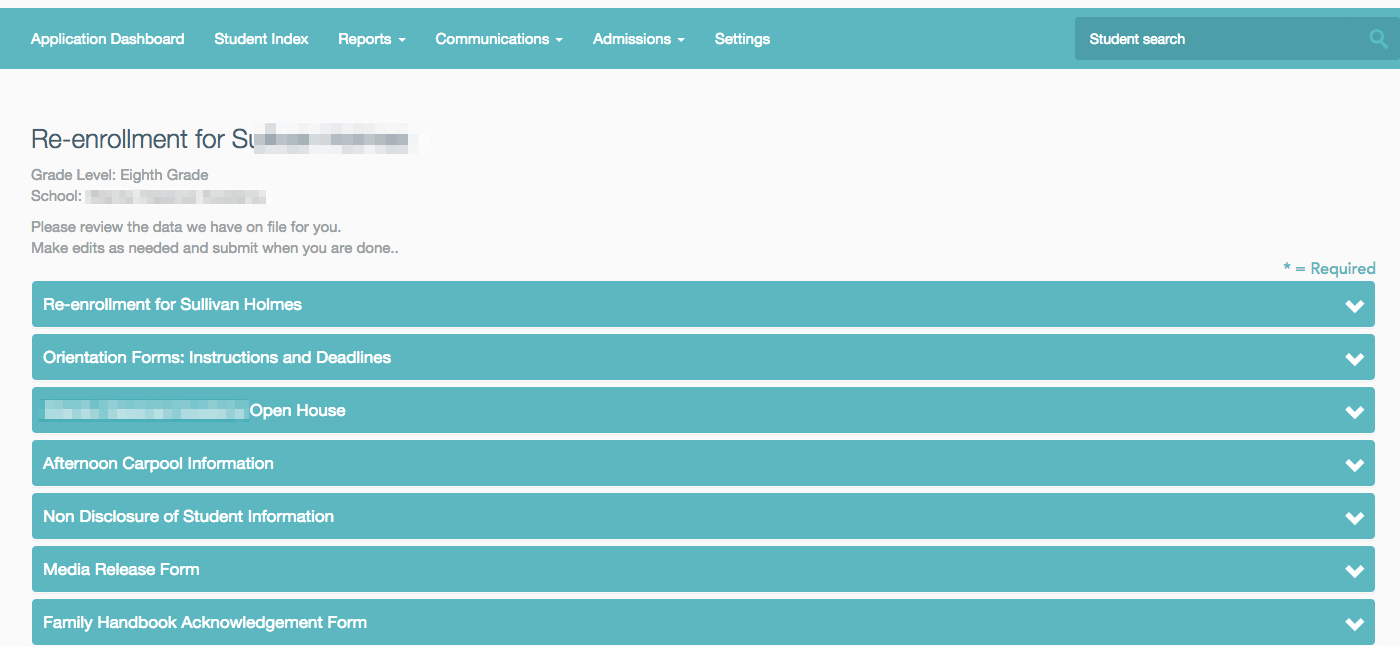
4) View Documents: Looking into the quality of uploaded files/documents is very important as you go through the checklist. If a guardian has uploaded a file, it will be listed under the form name, as demonstrated below.

5) View Checklist: After you have reviewed the information, go to the Checklist and check off all of the forms you have verified. Remember to click the "Save" button once you've verified items on the Checklist!
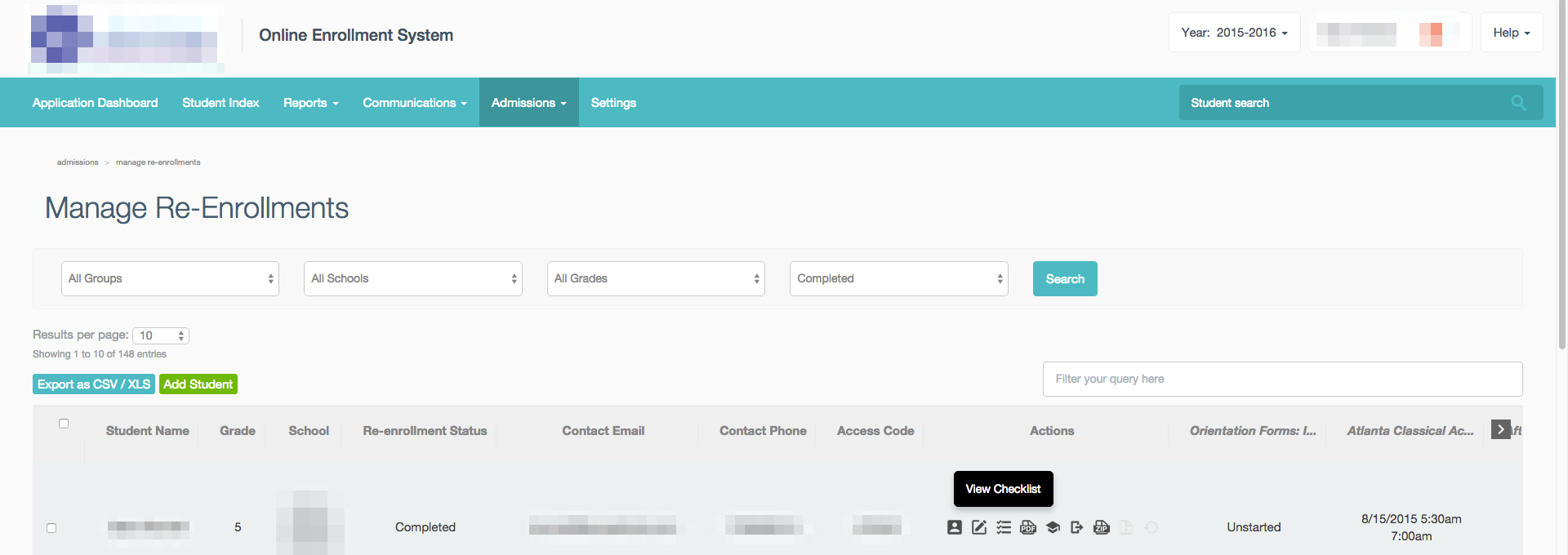
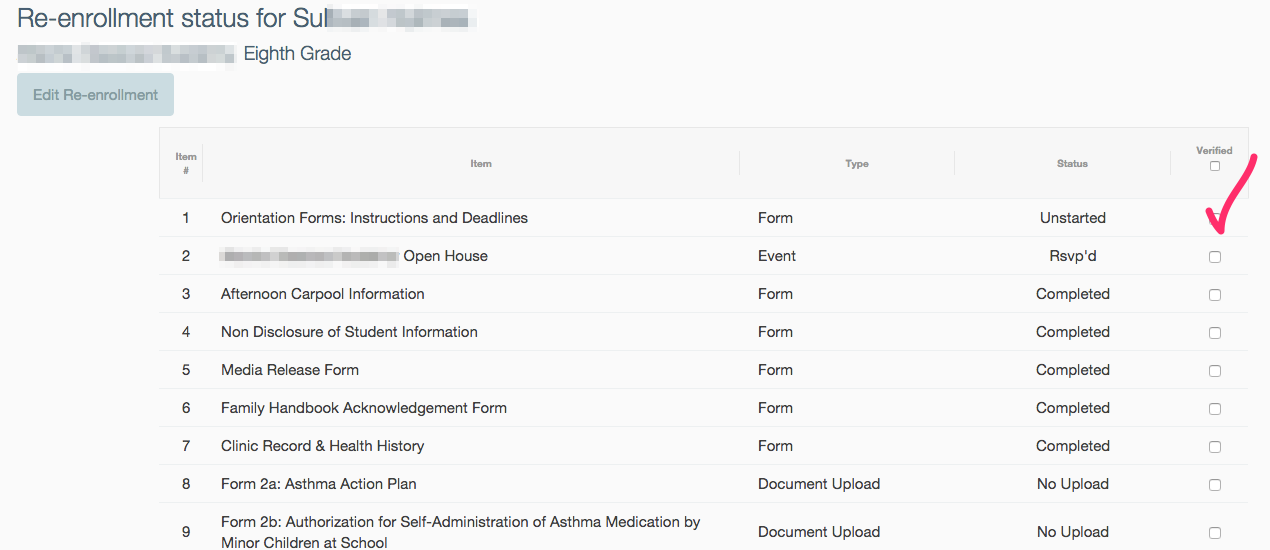
6) Once you have verified all of the forms, the students will be placed in Verified Status, which will alert all admin that the student is done with registration/re-enrollment.
------------------------------------------------------------------------------------------------------
Still have questions? Email us at support@schoolmint.com.

Comments
0 comments
Article is closed for comments.