What is covered in this article?
- Visit Settings > Re-Enrollment Packets
- Building a Re-Enrollment Packet
- Selecting Schools/Grades For Packets
- Select Custom Forms For Packet
- Select Events and Payments For Packet
- Order Items In Packet
- Adding Admin-Facing Milestones To Packet
Visit Settings to Create Re-Enrollment Packet
1. To create a Re-Enrollment Packet, you can go to Settings > Manage your re-enrollment packets

Building a Re-Enrollment Packet
2. On the next page, select “Build a Re-Enrollment Packet”.

Selecting Schools/Grades For Packets
3. You will be asked to select the school (or schools), and grade (or grades) for which you wish to build your re-enrollment packet. You can build the same packet containing the same forms for all schools, all grades. Or you can select different combinations of forms to go into different packets for different schools or grades. This is entirely up to you, based on your organization's needs.
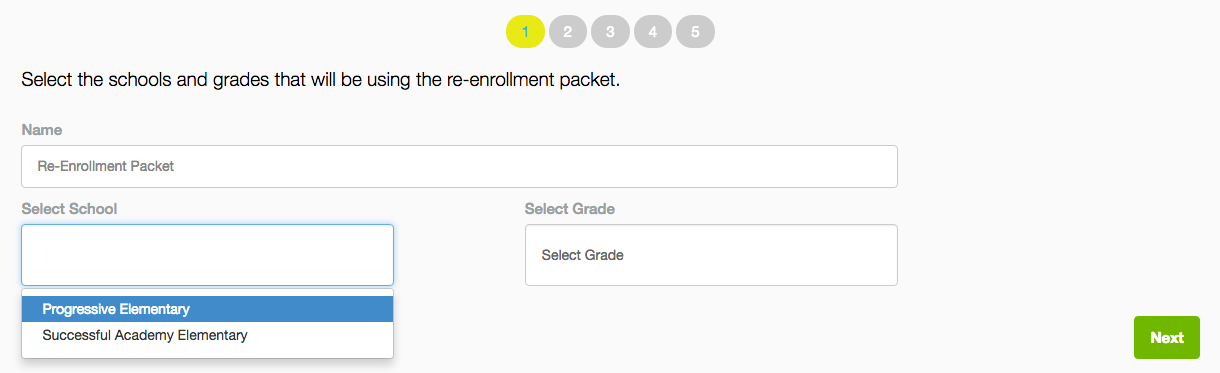
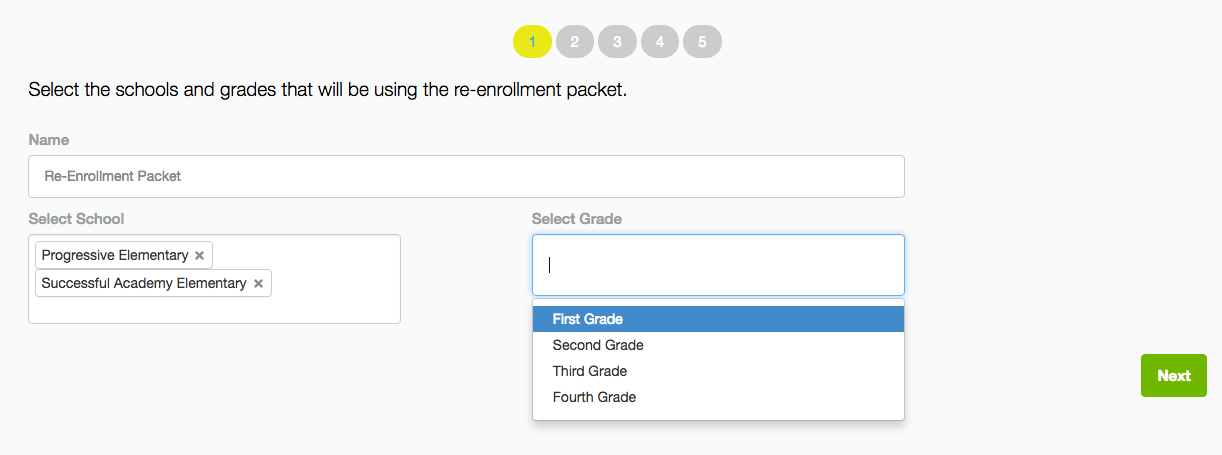
Select Custom Forms For Packet
4. Next, you will be asked to select which Custom Forms you wish to include in this packet. You can check off the ones you wish to include, and leave the rest you don’t want blank. This doesn’t delete anything, but rather just notes which forms should go into this particular packet.
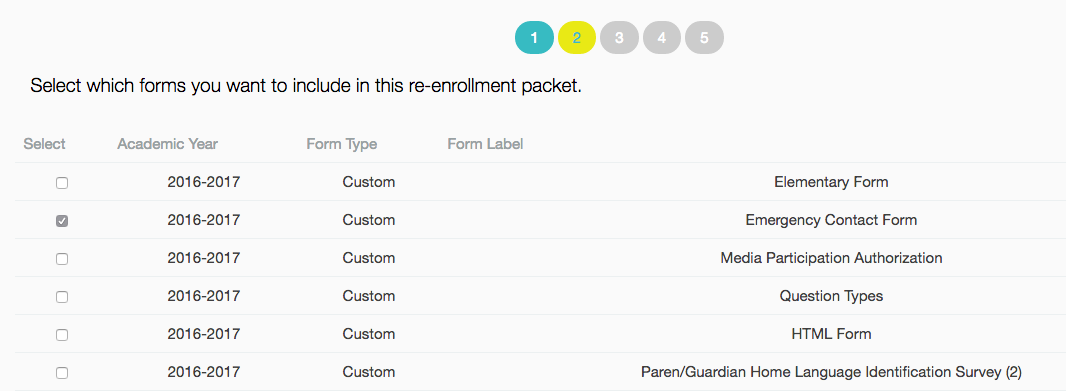
Select Events and Payments For Packet
5. Next, if you have created any “Events” or "Payments", you can now tie them to your re-enrollment forms, making sign-up for these events a part of the parent’s re-enrollment process. For example, you may want to make signing up for an Open House day a part of the re-enrollment process. If you do not have any events or payments, then don’t worry about this page, and just select “Next.”
Order Items In Packet
6. You can now order the list of documents in the order in which you wish them to appear to parents. You can do this by clicking and dragging them to where you wish them to be:
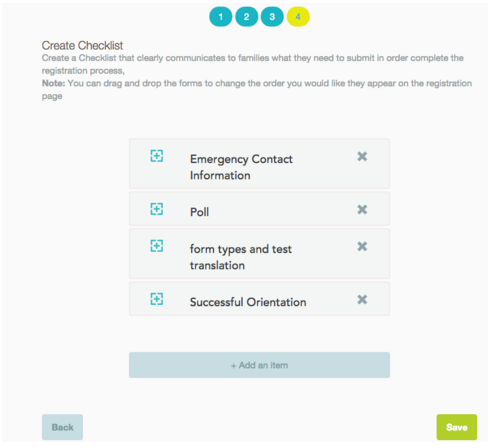
Adding Admin-Facing Milestones To Packet
7. If there are any forms you need parents to bring into the office, or any other “Milestones” or checkpoints you need parents to complete outside of SchoolMint, you can add this to the checklist for administrators to note if this has been completed. This checklist will only be visible to admins, not to parents. To add this, select “Add Item”. Then you can title it as you wish it to be visible to admins:
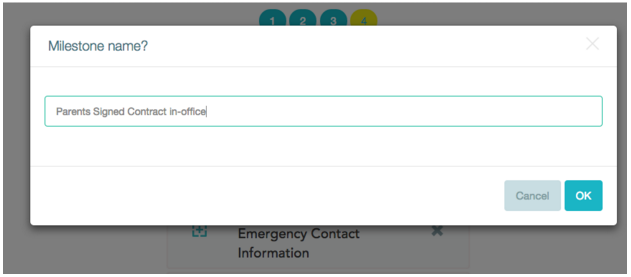
Now you are done, and you can create additional packets for other grades or schools. Your packets will all be visible on the “Manage Re-Enrollment Packets” page.
-------------------------------------------------------------------------------------------------------
Still have questions? Email us at support@schoolmint.com.

Comments
0 comments
Article is closed for comments.