What is covered in this article?
Please note this feature is only available to schools using a direct integration with the following SIS vendors: Aeries, Chalkable, PowerSchool, Software Answers.
Step 4: Review Missing Matches*
*Optional step depending on selected records
Step 4 displays all students with no match SIS records. New student records will be created for unmatched students in SIS. If you know one of these students exist in you SIS, please apply the SIS Student ID directly. If you are not sure, you can Skip Sync.
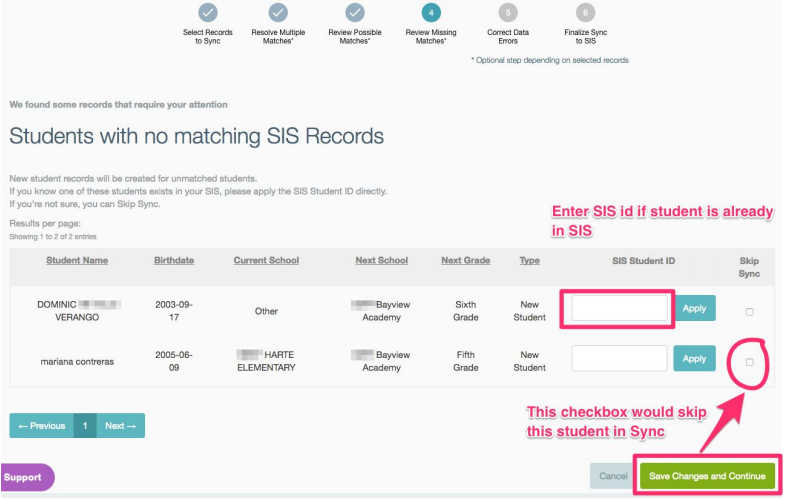
If a student displayed on Step 4 is already in your SIS, type in the SIS Student ID and click Apply.
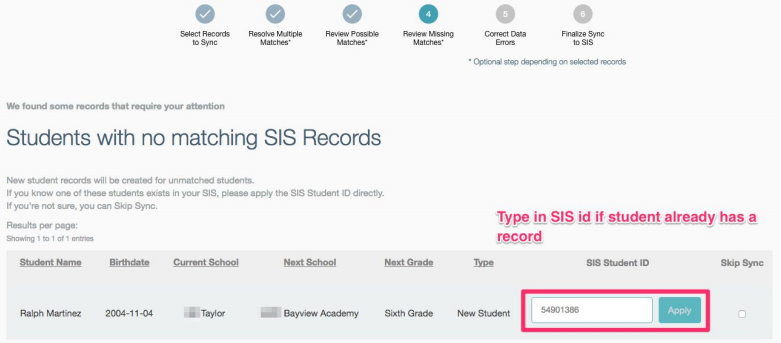
When entering the SIS Student ID, SchoolMint pop-ups a message to Confirm Student Match.You can choose Yes to associate the SchoolMint student record with this SIS records, or click No to undo association.
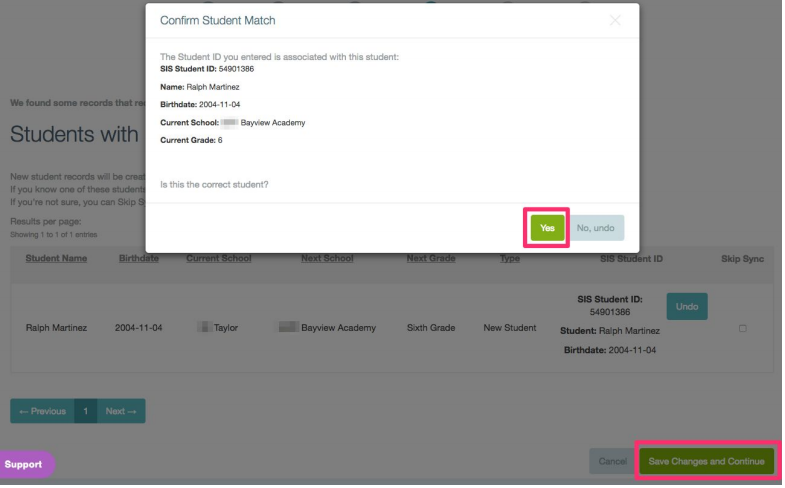
Click bottom-right green Save Changes and Continue button to move to the next step.
Next Article >> Sync to SIS - Step 5
-------------------------------------------------------------------------------------------------------
Still have questions? Email us at support@schoolmint.com.

Comments
0 comments
Article is closed for comments.