What is covered in this article?
- How to Use the Application Index Filters
- How to Export Data from Application Index
- Statuses in the Application Index
- Application Index Column Header Definitions
- FAQ:
- Why might there be a delay in loading the full results from the Application Index filter function?
- How do I create a group for the Application Index Filters?
How to Use the Application Index Filters: You can utilize the Application Index filters to narrow down your search results.
- Step 1: Go to the Application Index
- Step 2: Filter by the desired criteria. You can filter by:
- Groups - The group of schools, if enabled.
- Schools - The applying school.
- Statuses - The application's current status.
- Priorities - Priorities or tags assigned to that application.
- District - District where the student currently resides (based on their current address).
- Grade - The applying grade

Please note: for each filter, you can select one or multiple values!
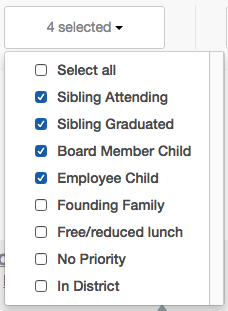
Once you have the desired filter in place, simply click the Search button to view your results.
How to Export Data from Application Index:
- Step 1: Application Index > Click "Export as CSV" to Export Application Index Data

- What data will the file contain?
- applicant_id, account_id, student_id, application_id, first_name, middle_name, last_name, birth_date, gender, email, guardian_first_name, guardian_last_name, phone_number, home_phone_number, street1, street2, zipcode, state, city, lives_with, application_type, created_by, submission_date, status, waitlist_number, app_status_timestamp, app_offered_date, last_updated, current_grade_level, grade_name, school_name, current_school_name, priorities, district_name, school_group, preferred_language
Statuses in the Application Index:
| Status (abbreviation) | Definition | What does this status mean? |
| Submitted (SU) | A new application has been created | When the application is submitted |
| Waitlisted (WA) | The application has been placed on the waitlist | During the lottery or when an application is submitted after the lottery |
| Pre-Offer (PO) | The application will be offered a seat when the lottery results are made public | During the lottery, before the lottery results are made public |
| Offered (OF) | The student has been offered a seat | When an admin makes offers |
| Accepted (AC) | The student has accepted their offered seat | When a student or admin clicks the Accept button |
| Registration In Progress (RP) | The student has begun registration | When a student or admin clicks the Register button |
| Registration Completed (RC) | The registration is completed | When all required fields are completed and the forms have been submitted |
| Registration Verified (RV) | The registration has been verified | When an admin verifies the registration using the checklist |
| Canceled (CA) | The application has been canceled by a student or admin before the lottery | When the application is in Submitted status; when a student or admin clicks the Cancel button |
| Declined (DE) | The student has declined their offered seat | When a student or admin clicks the Decline button |
| Rescinded (RS) | The organization/school has rescinded the offered seat | When an admin clicks the Rescind button |
| Withdrawn (WD) | The application has been withdrawn by a student or admin after the lottery | When the application is in Waitlisted or Registration In Progress status; when a student or admin clicks the Withdraw button |
Application Index Column Header Definitions:

- Student Name
- Grade - This is the application's applying grade.
- School - This is the application's applying school.
- Contact Phone - This is the applicant's primary guardian mobile phone number.
- Username - This can be an email address or phone number. It is the account's username
- Application Status - The application's current status
- Accepted/Applied - This is the number of applications in Accepted or further status, over the number of active applications. For example, if an applicant has the following: 1 Accepted application, 3 Waitlisted applications and 1 Cancelled application, then the Accepted/Applied would be equal to 1/3
- Priority - This column displays any priorities or tags assigned to that application. If an application has more than one priority or tag, it will display "Multiple Priorities"
- Submitted At - This is the date & time the application was submitted
- Details - The View button will direct you to that applicant's Student Profile. You can hover over the clipboard to see the most recent note for that applicant
FAQ:
Why might there be a delay in loading the full results from the Application Index filter function?
-
The Application Index functions via "lazy loading", which means that instead of having to wait for the full index to load prior to showing results, we go ahead and start showing you the first entries (1000 at a time), while loading the rest.
-
Instead of starting to search right away, wait until you see all of the entries loaded then start to search for the student via the "Filter your query here" box. If you start to search before the entries are loaded, then the system will halt the loading.
How do I create a group for the Application Index Filters?
- What is a group?
- You can group your schools in order to add another filter level to the Application Index
- Follow these instructions to group your schools:
- Step 1: Settings > Add and Manage Schools
- Step 2: Click on the pencil icon to Edit a School
- Step 3: In the school information, enter the desired "group" name:

- Step 4: Once you've added a "group" name for all of your schools, return to the Application Index and view your new filter!

------------------------------------------------------------------------------------------------------
Still have questions? Email us at support@schoolmint.com.

Comments
0 comments
Article is closed for comments.