What is included in this article?
- 1) How can I Manage Discovery and Decline Reasons?
- 2) What is the difference between Canceling vs. Withdrawing applications?
- 3) How can I enter applications after the deadline and still be counted for the lottery?
- 4) What are these error codes and what do they mean?
- 5) I am submitting several applications to different schools for one student, but it takes me back to the beginning when I hit "Submit"
- 6) How do I completely remove test, duplicate or otherwise not required applications from my organization?
- 7) What is the Address Confirmation feature?
- 8) How do I track the source of an application?
Prepare Applications
1) How can I Manage Discovery and Decline Reasons?
- You can edit the options to the "How did you hear about us?" question or to edit the list of reasons displayed when canceling, declining or withdrawing an application
- Step 1: Settings > Manage Reasons
- Step 2: Select the desired reason to edit (Discovery or Decline)

- Step 3: Review and/or Add reasons
- To add a new reason, scroll to the bottom of the page and click "Add Reason"
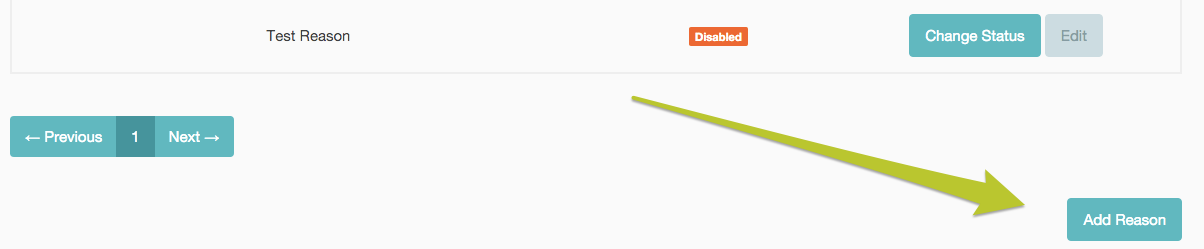
-
- To disable or enable a reason, click on "Change Status" next to the reason > Enable or Disable
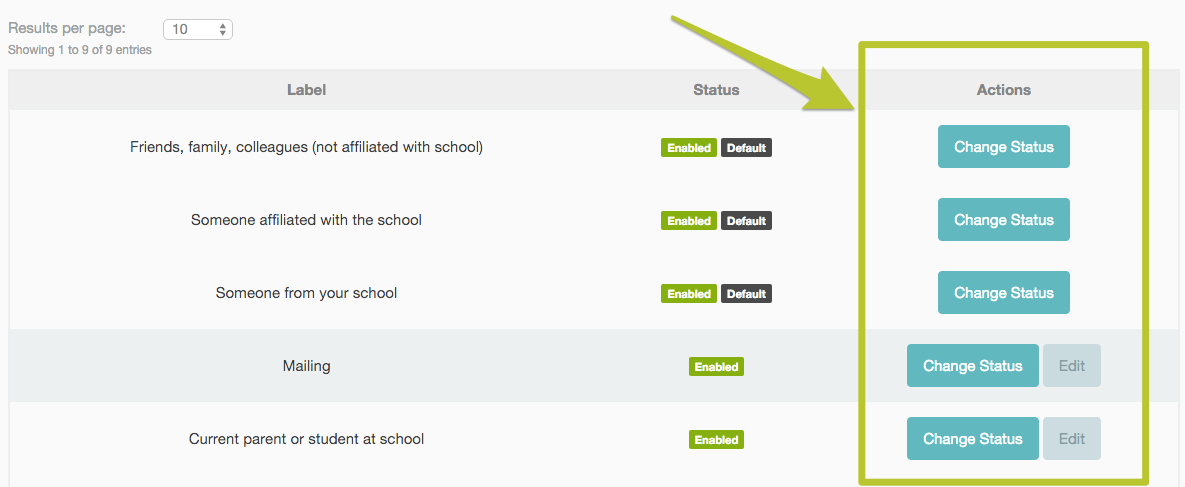
Manage Applications:
2) What is the difference between Canceling vs. Withdrawing applications?
- If an application is in pre-lottery status (Submitted) status, you can Cancel an application
- If an application is in a post-lottery status (Accepted or Waitlisted), you can Withdraw an application
3) How can I enter applications after the deadline and still be counted for the lottery?
Even if your lottery deadline has passed, you can still enter paper applications received prior to the deadline and ensure they are part of the lottery. To do so, take the following steps:
- Step 1: Submit the application via Admissions --> Create Applications
- Step 2: Once submitted, utilize the Bulk Actions on the Application Index to do the following:
- a) Move the application type to Open Enrollment
- b) Update the submission date to the correct value
4) What are these error codes and what do they mean?
Every now and then you may come across an error code in SchoolMint. No need to worry! These are notifications to flag you that something will need to be updated or changed. If you have any questions, please contact SchoolMint Technical Support.
- Code: 90175 "We had trouble locating your address. Please email support@schoolmint.com with your account username and address."
- This comes up when our mapping software is unable to locate your address. Most often it occurs because the address given is a new address that services like Google Maps don't have in their database yet.
- You can check whether this is the issue by going to Student Profile > Parent/Guardian Information > Edit and clicking Save on the address. If you are asked to validate the address, click the green button to do so. If you are still unable to submit, please contact SchoolMint support with the correct address and we will add it for you.
- Code: 7176 - "Currently not accepting applications"
- This error message means that your lottery is not yet configured. (Even if you are not using a lottery to make admissions decisions, it will still need to be configured for our Applications module to work).
- When you open applications to families, the error message "Currently not accepting applications. (7176)" can sometimes block families from applying. This message appears on the Select Schools page, when families choose which school(s) they would like to submit applications for:

-
- Luckily, this error is easy to fix! The code 7176 means that the grade that the family is trying to apply for is not currently linked to a lottery design. In order to accept applications, a grade must be linked to a lottery design.
- In the example above, the family is trying to apply to second grade. To allow them to complete their application, we just need to make sure that second grade is part of a lottery design. To do so, go to Settings > Design and Build a Lottery. Click Edit on the lottery design that the grade should be a part of, add the missing grade, and click Save at the bottom of the screen:

-
- Once the updated lottery design is saved with the needed grade, the error message is cleared. In this case, as soon as we added second grade to the lottery design, families were able to apply for second grade!
- Code: 8175 - "Currently not accepting applications"
- Your application form has not been setup yet. Please configure an Application Form in order to resolve this error
- Code: 89175 - "Currently not accepting applications"
- Currently not accepting applications. The error you are seeing (89175) indicates that the application period is closed or not configured.
-
You can set Application Start and End dates under Settings > Set Up Calendars > Academic Calendar.
5) I am submitting several applications to different schools for one student, but it takes me back to the beginning when I hit "Submit".
- Depending on your organization's setup and design with SchoolMint, the application form itself may be different for each school in your network. If that is your organization's setup, then you will be asked to fill out and submit the application for each school in a series. Each time you hit "Submit", it will take you to the next school's application in the series of schools you are applying for.
- You will need to fill out the application again for the second, third, fourth, school, etcetera. This is because it is actually a separate form, even if it looks similar. It might look like it is taking you back to the beginning, but it is actually taking you to the beginning of the next application in the series.
6) How do I completely remove test, duplicate or otherwise not required applications from my organization?
- Applications can be cancelled by an admin. Detailed steps to cancel applications can be found here: How can I delete or remove an application?
- However, for audit purposes, it is not possible to completely delete or remove an application from your system. We understand that this can sometimes not be ideal, because it might clutter up your view. However, we believe that transparency and auditability is very important, and not something we should compromise on.
- (Think about the case when 3 years down the line an upset parent comes with an email confirmation of the submitted application, you go to the system and but can't find it, and you do not have access to the old office manager from the school who has retired since).
7) What is the Address Confirmation feature?
- The Address Confirmation feature will help to further ensure address accuracy. During the account creation flow, families and admins will be asked to confirm an entered address. A pop-up box will display a map with the entered address location, as well as two other suggested addresses.
- Families and admins will be able to verify the existing location accuracy, or update the address based on the suggestions.

8) How do I track the source of an application?
- We’ve added a new question on application templates, visible only to Admins, to track the source of applications. When creating an application on behalf of a family, admins will be asked “How did the family provide you the details to fill out this application?” right below the "How did you hear about us?" question

- Admins will be able to provide information regarding the application’s source: Paper Forms, Over the Phone, In-Person or Other

- Please note that this is only visible when creating applications on behalf of a family. Family’s applying online will not see this question. Finally, this question is not editable or removable from the admin side.
------------------------------------------------------------------------------------------------------
Still have questions? Email us at support@schoolmint.com.

Comments
0 comments
Article is closed for comments.