What is included in this article?
- How is the Application Form created in SchoolMint?
- How to Edit the Standard Application Template
- How to Edit the Custom Application Form Attachment
- FAQ: How can I edit the Introduction message parents see on the application?
How is the Application Form created in SchoolMint?
- There are two portions to the Application Template: the Standard Application Template and the Custom Form Attachment.
- 1) The first is SchoolMint's Standard Application Template
- The questions in the standard application form can be turned on and off at your desire. Please note that the wording and layout on these questions is not editable.
- 2) The second portion of the application form is a Custom Form Attachment
- The questions and layout on this form is completely editable and customizable by you.
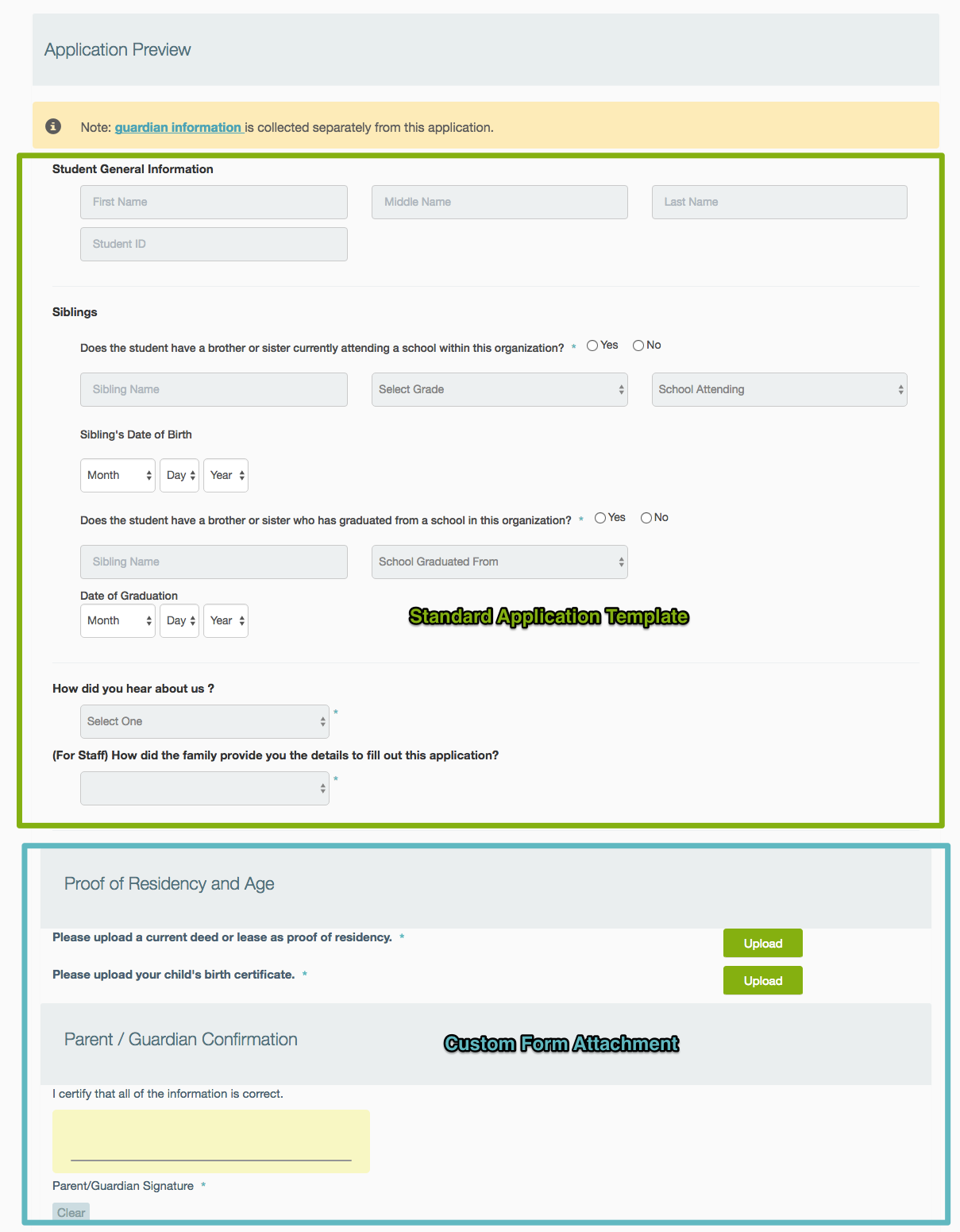
1) How to Edit the Standard Application Template:
- The questions in the standard application form can be turned on and off at your desire!
- Please note that the wording and layout on these questions is not editable.
1. Go to Settings --> Manage Forms
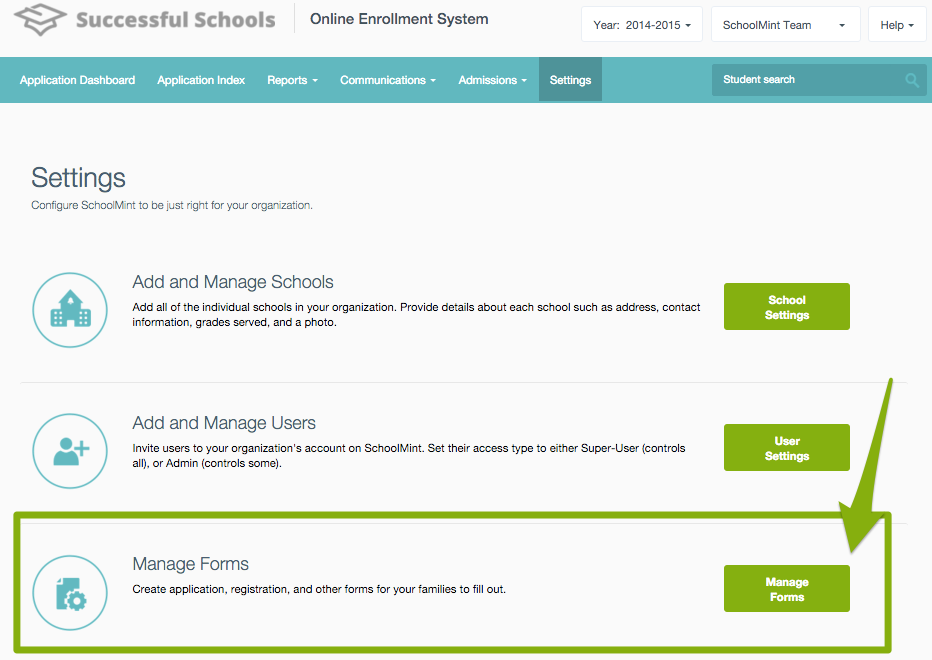
2. Go to Application Forms
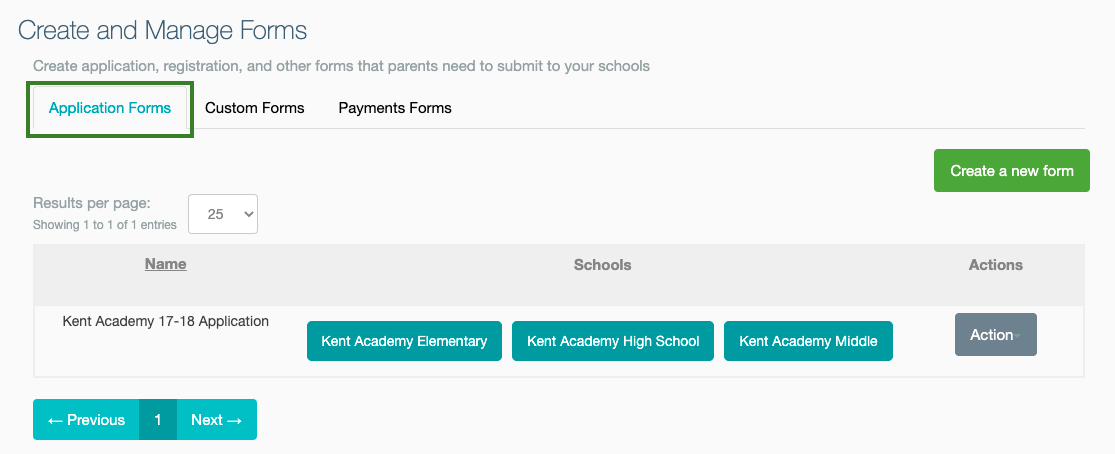
3. Click Action --> View next to the Application Form
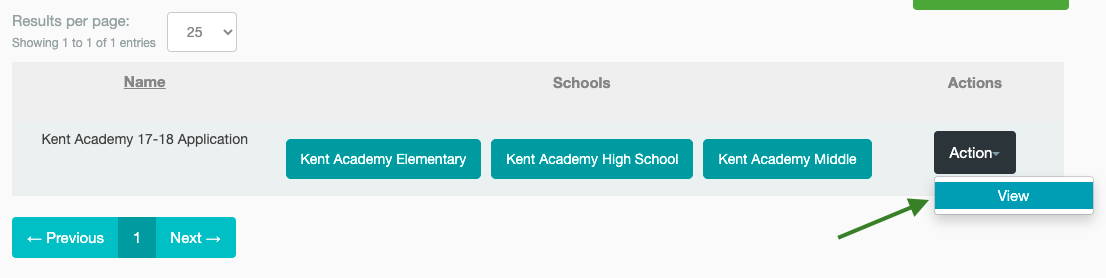
4. Scroll to the bottom of the Application Form, click "Edit"
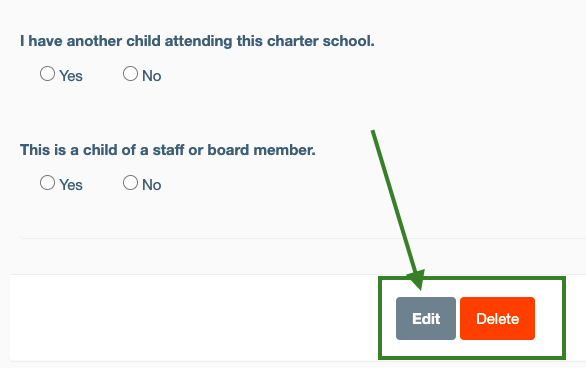
5. Proceed through the flow by clicking Next. You can toggle sections on and off:
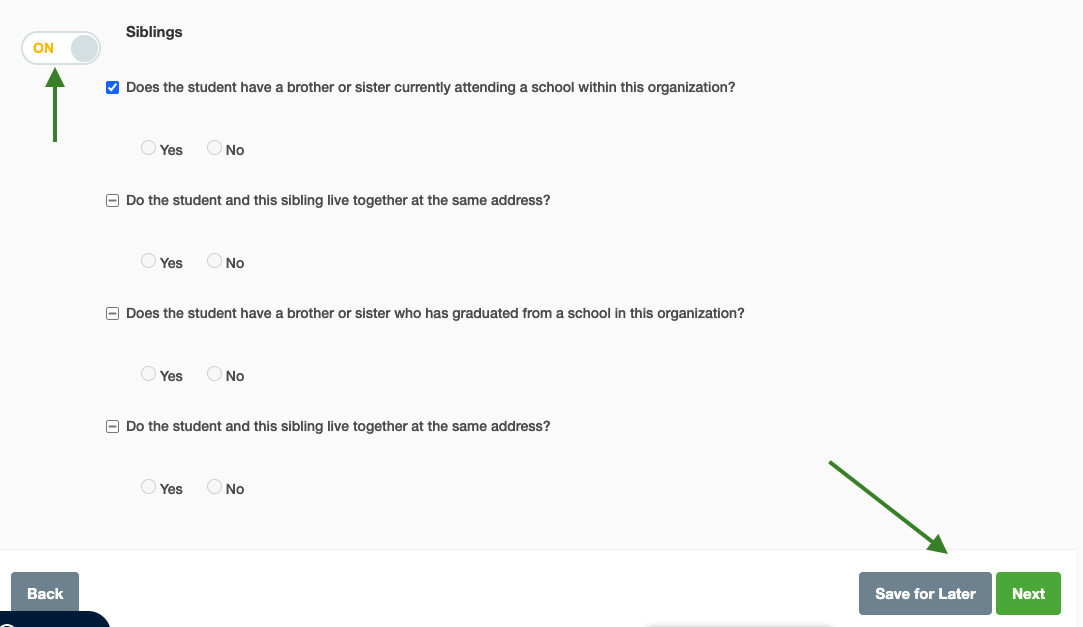
6. You can also set questions as optional, required, or hidden:

2) How to Edit the Custom Application Form Attachment
- The second portion of the application form is a custom form attachment
- The questions and layout on this form is completely editable and customizable by you!
If your application includes a custom form or general packet, you can check or choose your form in step 8 of editing the application.
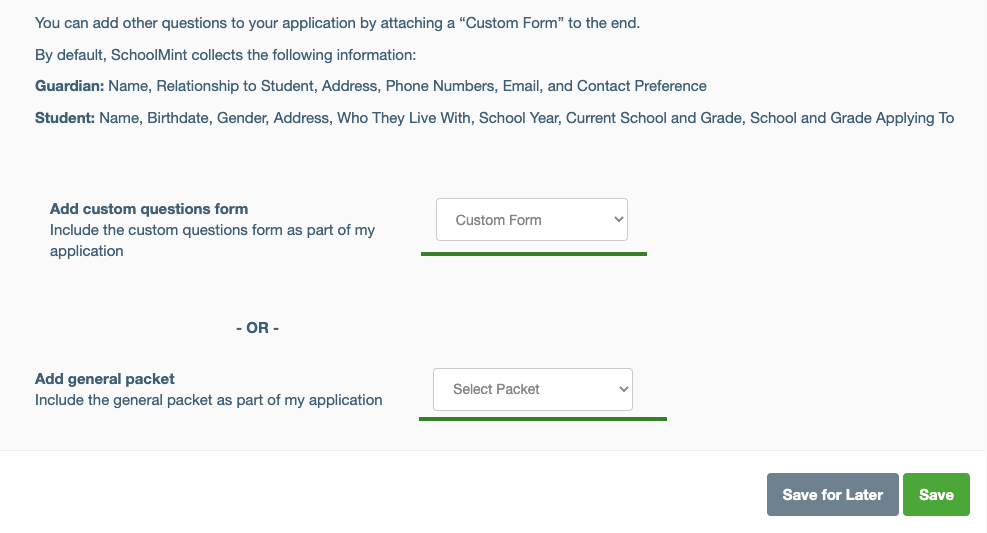
1. Go to Settings --> Manage Forms
2. Click on the "Custom Forms" Section
3. Find the school's application form attachment. It will have a Form Type of "Custom - Application"
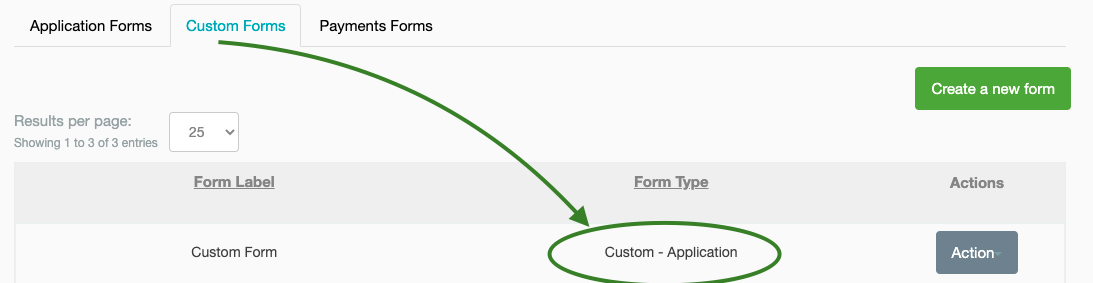
4. Click Action. From here, you will be able to "View", "Edit" or "Translate" the form:
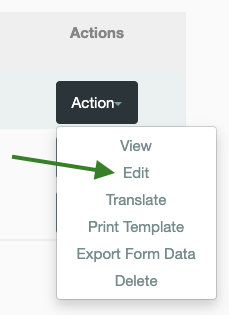
5. You will now be able to edit the custom form to meet your needs. You can find more information on Custom Forms via the Custom Forms Section
FAQ:
How can I edit the Introduction message parents see on the application?
- The welcome message is one of the easily customized fields on your SchoolMint site! To customize your Welcome Message, follow the following instructions:
- Step 1: Log in to your SchoolMint site as an Admin
- Step 2: Make sure you are on the correct Enrollment Year, as visible in the top right corner:
- Step 3: Go to Settings > Manage Forms
- Step 4: Select the application corresponding to the school whose application you are editing:
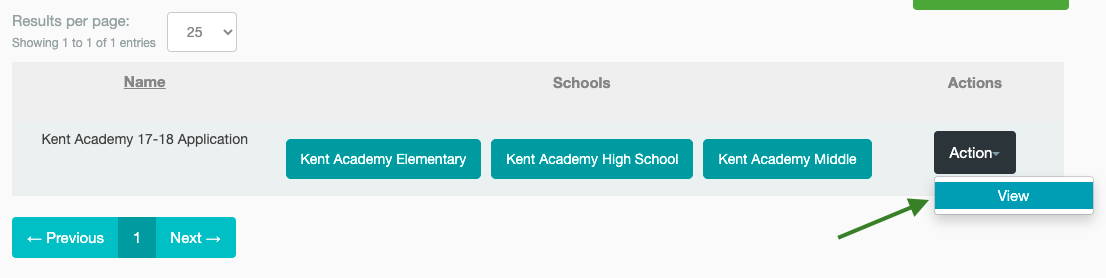
- Step 5: Once you have entered the application, select "Edit" at the bottom of the page:
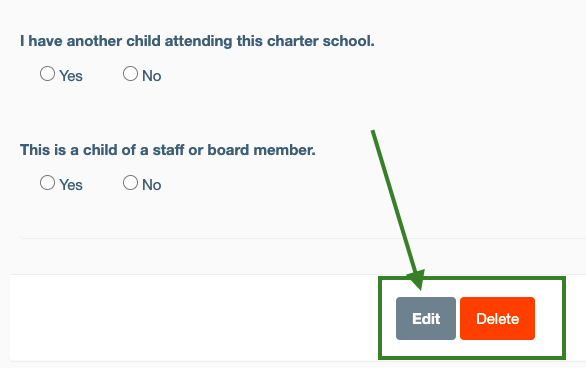
- Step 6: Once you are in "Edit" Mode, you will be given the option to edit your Welcome Message and select the schools whose application you are editing. Currently, the introduction message is HTML compatible!
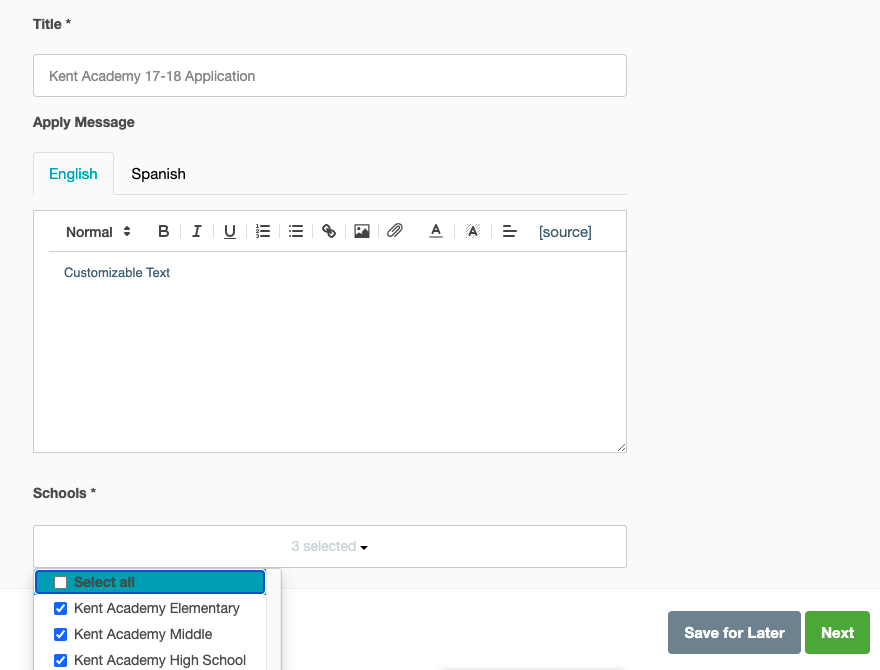
------------------------------------------------------------------------------------------------------
Still have questions? Email us at support@schoolmint.com

Comments
0 comments
Article is closed for comments.