What's included in this FAQ article?
- What instructions can I give parents to register online?
- How do I register a student who didn't go through the lottery?
- Why can't parents register anymore?
- How do Registration statuses and notifications work together?
- Why would a student still be in Registration Completed status if his/her registration checklist is verified for all items?
- How do Registration statuses work for schools that are setup as Districts?
Launch Registration
1) What instructions can I give parents to register online?
You can tell parents:
- Step 1: Go to your school's SchoolMint site.
- Step 2: Log in to your SchoolMint account or create a new account if you are new to SchoolMint.
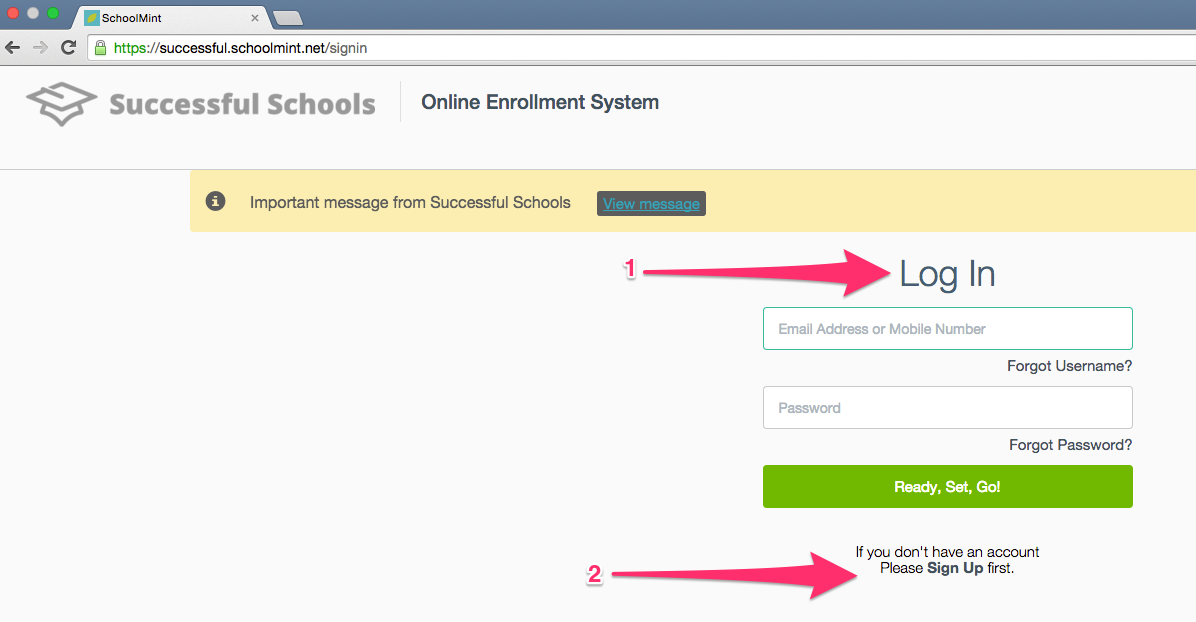
- Step 3: From the "Student Dashboard" you will see two types of activity: "Important and Active" and "For Your Records." Under Important and Active, if your child has been accepted to a school, you will see options to Register or Withdraw.
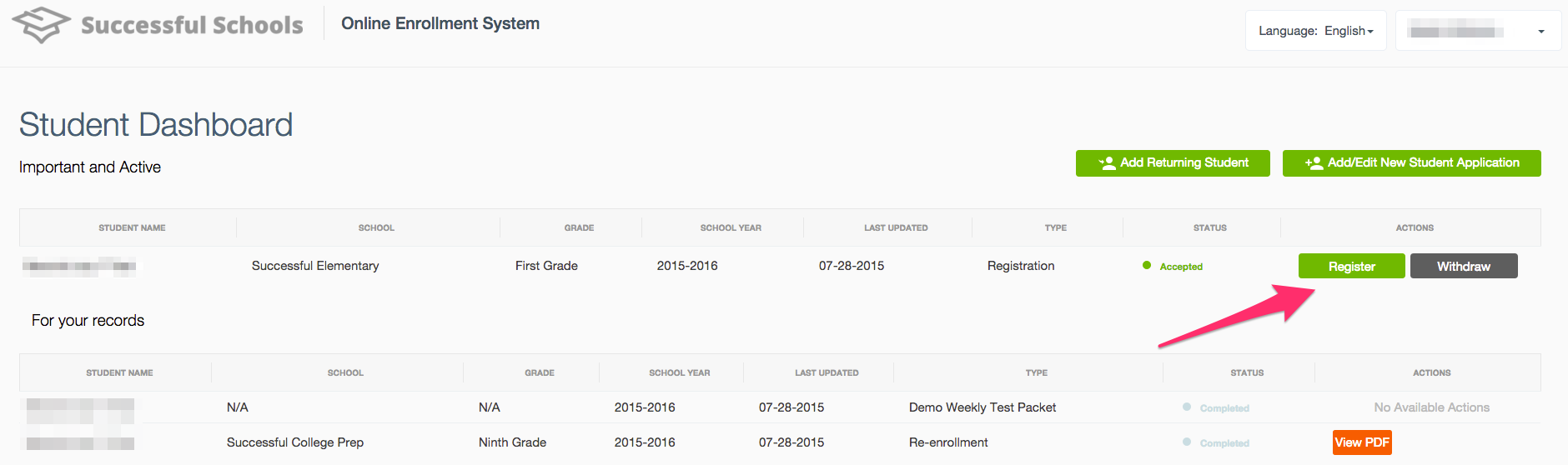
- Step 4: On the chart listing all of your applications, select "register" next to the student you wish to register (you will register all of your children separately).
- Step 5: You will now be taken to your registration forms page. Click on each form and it will expand, allowing you to fill out the questions and upload any required documents.
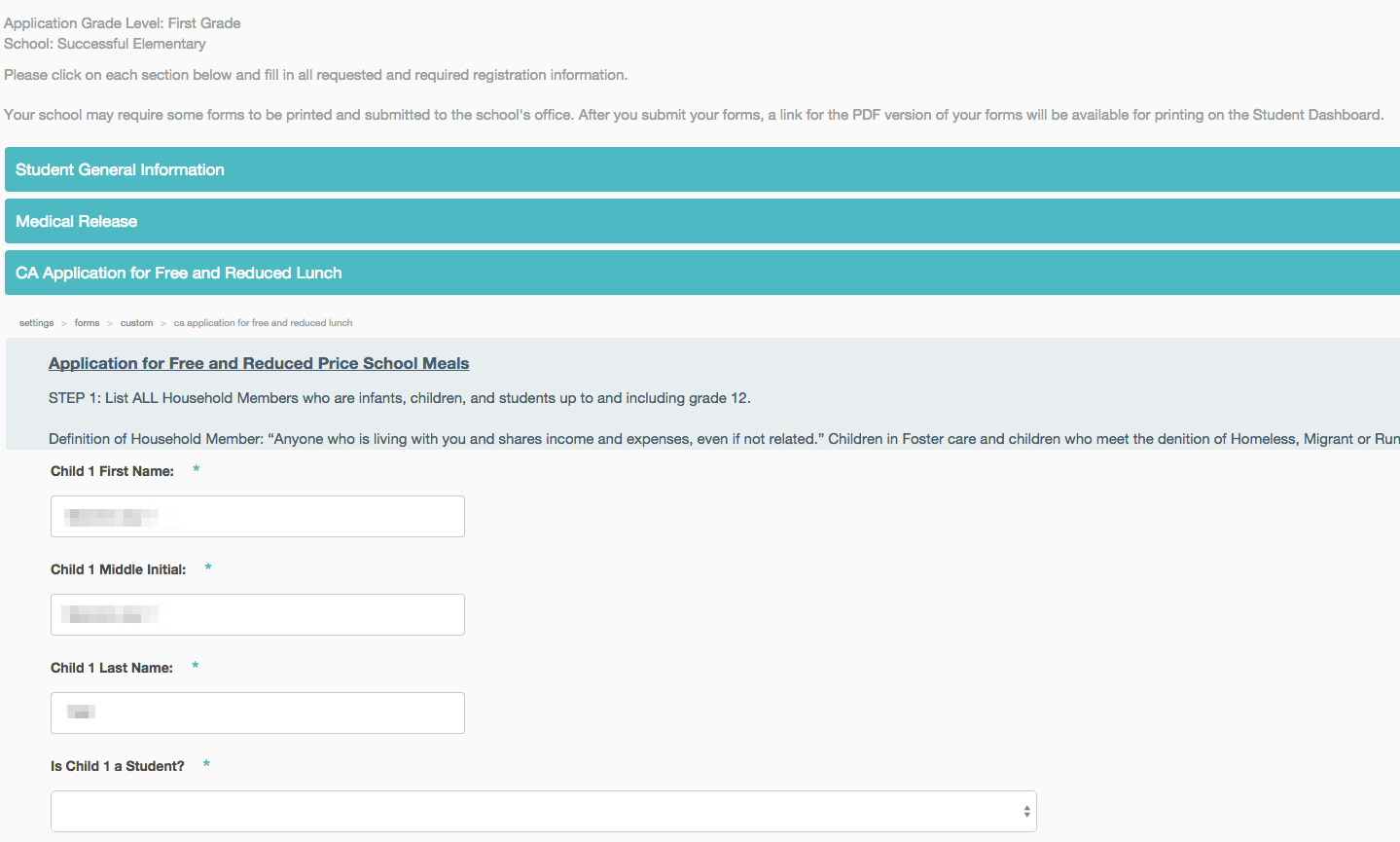
- Step 6: You can select "Save Progress" at any time.
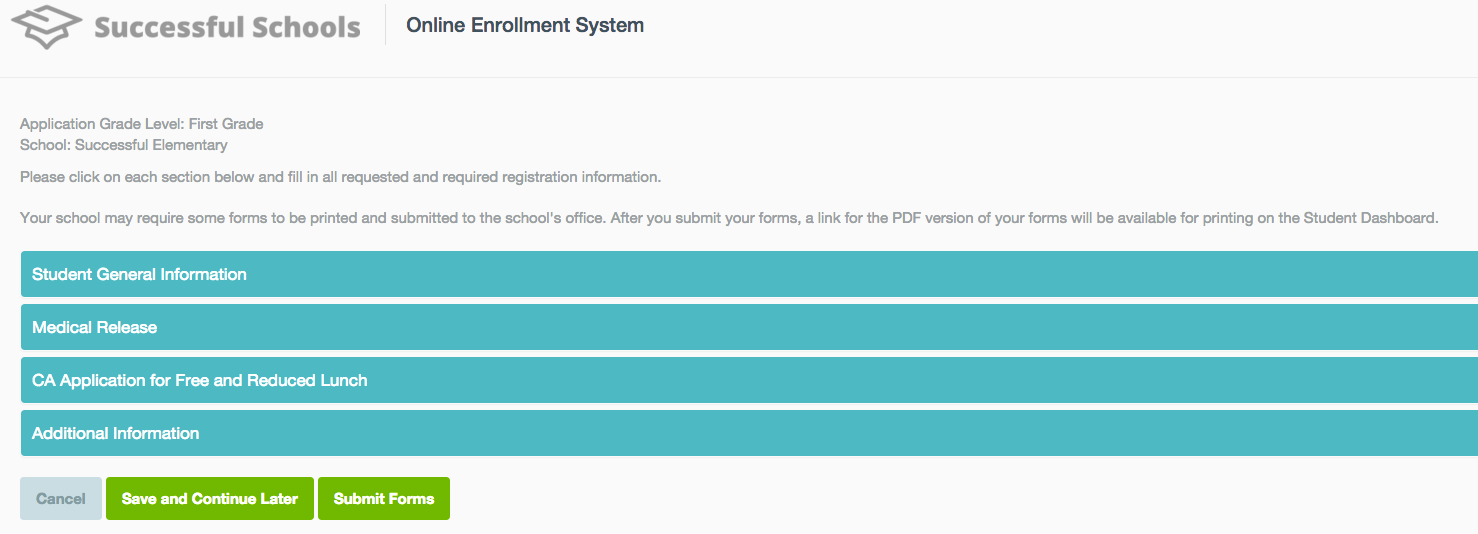
- Step 7: When finished, hit "Submit." You will be directed back to the Student Dashboard. You will see an updated status of Registration Completed for that student.
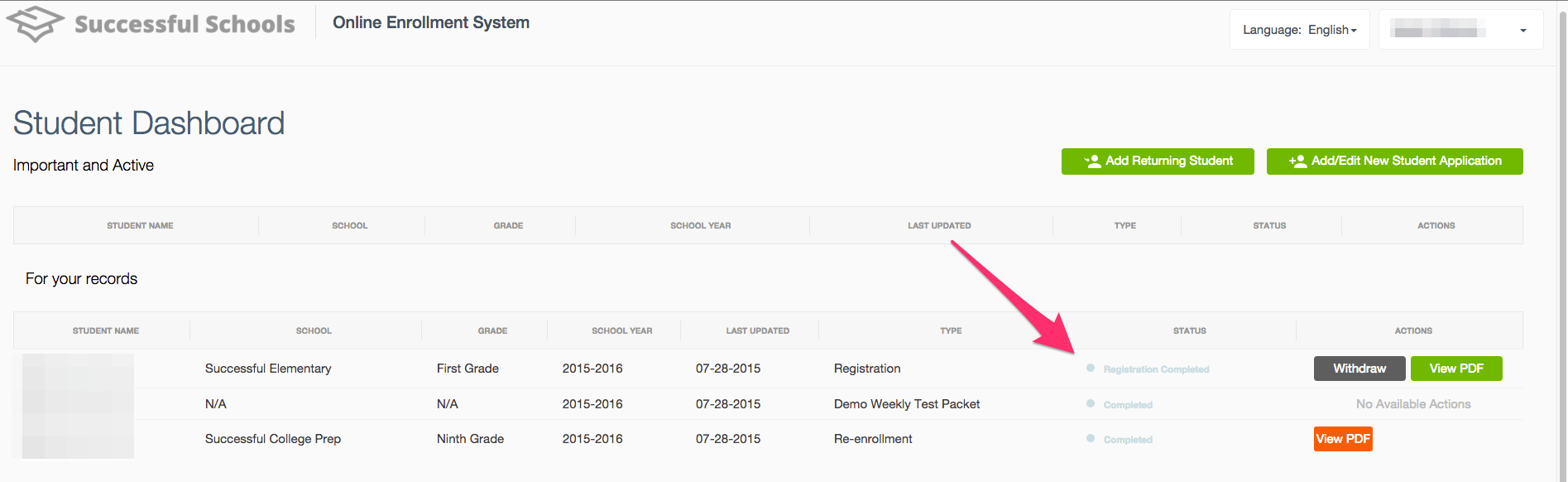
Manage Registration
2) How do I register a student who didn't go through the lottery?
You can easily make an offer to a student who has applied but who has not been run in the lottery. Once a student applies, regardless of whether or not the lottery is run, you can register them or enable them to register their child.
How To:
- Step 1: Log into SchoolMint as an admin
- Step 2: Search for the applicant in the universal search box
- Step 3: When you find them, select "View" to access the Student Profile page
- Step 4: For the Application, click the "Make Offer" button
- Step 5: Select "Make offer with Notification" (recommended so parent receives an email/text)
- Step 6: Once you have made an offer, select "Accept" if you are certain the parent wishes to accept.
- Step 7: Next, select "Register," and you can now register them as you would any student. You can also direct the parent to log into their account and register their child.
3) Why can't parents register anymore?
Registration/Enrollment is available to parents in SchoolMint in between the Registration Start date and the Registration End date. If your parents were able to access registration forms in the past, and are not able to anymore, please go to Settings>Setup Calendars and Dates, and extend your Registration End dates to another date in the future.
4) How do Registration statuses and notifications work together?
If a student is in Registration Complete status:
- Edit the forms and click Save and Continue - The student remains in Registration Complete status and no email/text is sent to the family
- Edit the forms and click Submit - The student remains in Registration Complete status and an email/text is sent to the family
For checklist items:
- If a student is marked as Verified for all checklist items, then they are moved to Registration Verified status and an email/text is sent to the family
- If a student is in Registration Complete or Registration Verified status, and a milestone verification is removed, then the student moves back into Registration in Progress status
5) Why would a student still be in Registration Completed status if his/her registration checklist is verified for all items?
- A student that is in verified status will remain in verified status unless their registration forms are resubmitted by an administrator.
- If an admin clicks register for the child, and submits the forms again, then the student will revert back to Registration Completed status.
- To move the student back to Registration Verified status, simply recheck the verified box in the student's checklist.
6) How do Registration statuses work for schools that are setup as Districts?
- District organizations within SchoolMint collect Registrations, and bypass the Application steps
- For District organizations, the status flow for new students is as follows:
- Registration in Progress > Registration Completed > Registration Verified
- How does this work?
- All of the students start at Registration in Progress
- In order for families to be able to edit their registration forms, they'll need to be in Registration in Progress status and the registration start/end date need to be active in the school calendar
- Note: This applies to Districts but does not apply to Charter schools
------------------------------------------------------------------------------------------------------
Still have questions? Email us at support@schoolmint.com.
Comments
0 comments
Article is closed for comments.