What is covered in this article?
How can I view past emails to families?
- You can view emails to parents in two ways
- 1. Communications Log
- 2. Student Profile
- Option 1: View Past Emails to Parents in Communications Log
- The communications log shows previous communications to parents from all send methods available through SchoolMint, which are:
- 1. Applicant Index
- 2. Interested Families Report
- 3. Select Groups
- 4. Automated
- Step 1: Communications > Communication Log
- Step 2: View Date, Send Method, Email Subject, Initiated by, Recipient Type, Recipient Details
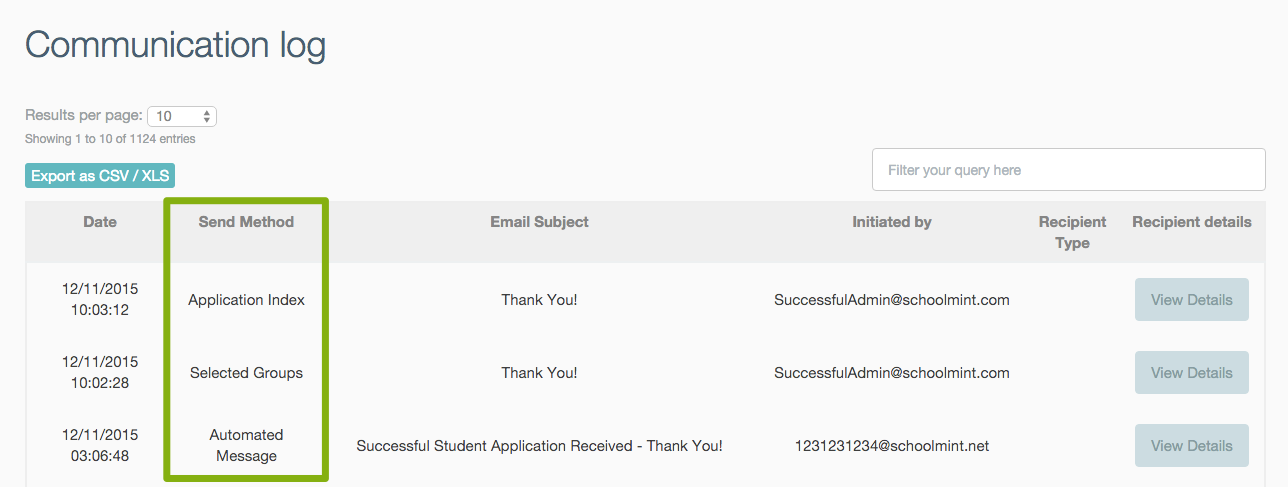
- What does the Communications Log display?
- The Communications Log will display which send methods were used for each communication going out to parents. If sent to individual parents, the names of the individual parents will show. If sent to groups of parents, the individual parents will show as well as the groups selected (Group filters for Communications include Grade, Status -submitted, waitlisted, etc.-and School). You will also see the sender name and the date sent. Select "View Details" to look at the content of each email.
- Can I view the message that was sent?
- Look to the far right for the column titled "Recipient Details" > you can click the blue "View Details" button of an applicant to view the exact communication shared with the applicant

- The communications log shows previous communications to parents from all send methods available through SchoolMint, which are:
- Option 2: View Past Emails to Parents in Student Profile Log
- Step 1: Select "Applicant Index"
- Step 2: Select or type the name of applicant whose family account you wish to find. Select "View" to see Applicant profile
- Step 3: Once in the profile, select the "Communications" tab at the bottom of the page:
- Step 4: Once in the Communications Log, you will be able to see all information regarding communications sent to that applicant's contacts
- You will see both automated messages (triggered by a status change) and admin-triggered ad hoc messages listed here
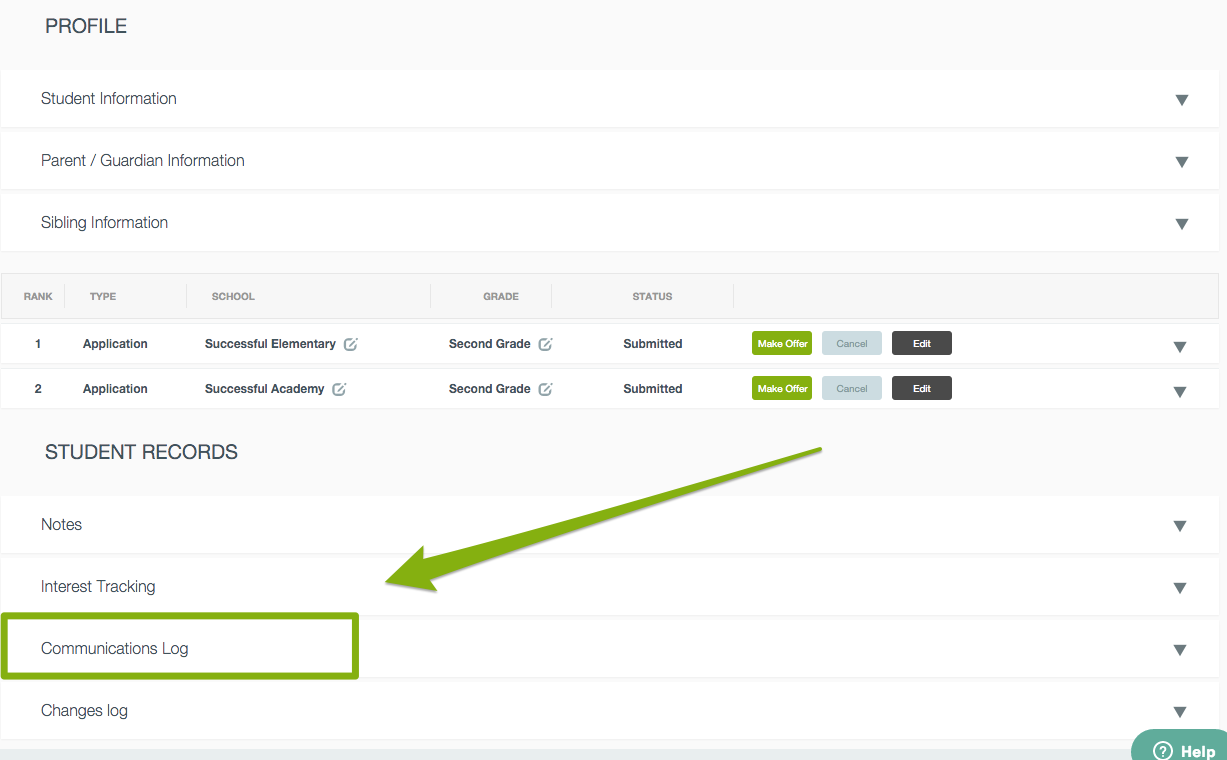
------------------------------------------------------------------------------------------------------
Still have questions? Email us at support@schoolmint.com
Comments
0 comments
Article is closed for comments.