What is covered in this article?
- How do I link files to messages?
- When are Automated Notifications or "SMS and Email Templates" sent?
- What phone numbers do families receive SchoolMint messages from?
- What are these communication error codes?
- What happens if a guardian responds to a text message?
- How do I resubscribe for email and text communications?
- How can I view past emails to parents?
- How can I create a mail merge or use variables in my communications?
Prepare Communications
1) How do I link files to messages?
- How To: Click on the paperclip icon to link files in your communication message. The file will appear as a link, so families can click on it to access the file and then download in a separate tab.

Launch Communications
2) When are Automated Notifications or "SMS and Email Templates" sent?
All of the Automated SMS and Email Templates are triggered by an action:
- Make Offer - Triggered when an admin makes an offer to an application
- Accept Offer - Triggered when an offer is accepted, can be triggered by an admin or family
- Decline Offer - Triggered when an offer is declined, can be triggered by an admin or family
- Rescind Offer - Triggered when an admin rescinds an offer
- Cancel Application - Triggered when an application is cancelled, can be triggered by an admin or family
- Edit Application - Triggered when an application is edited, can be triggered by an admin (by editing an application through Admissions --> Create Applications) or by the family
- Submit Application - Triggered when an application is submitted, can be triggered by an admin or family. Note: this notification can not be turned off by admins.
- Withdraw Application - Triggered when an application is withdrawn, can be triggered by an admin or family
- Publicize Waitlist - Triggered when offers are made public by an admin
- Admin Assign School - Triggered when an applicant's school is changed by an admin
- Admin Create Account on Behalf of Parent - Triggered when an admin creates an account on behalf of the family by entering an application through Admissions --> Create Application
- Interest Signup Reset - Triggered when an admin or family submits an interest form
- RSVP Submitted - Triggered when an RSVP is submitted by a family or admin on behalf of a family
- Registration Completed - Triggered when registration forms are submitted for an applicant
- Re-enrollment Completed - Triggered when re-enrollment forms are submitted for an applicant
- Registration Verified - Triggered when registration is verified for an applicant by an admin
- Re-Enrollment Verified - Triggered when registration is verified for an applicant by an admin
3) What phone numbers do families receive SchoolMint messages from?
- Notifications are an important part of the enrollment process, as they help parents stay up to date! Here's a list of all of the numbers parents could potentially receive a text message/phone call from if sent by SchoolMint.
- Ad-hoc notifications:
- If the destination carrier doesn't accept shortcodes, parents will receive a text message from the following numbers:
- (415) 200 - 3987
- (415) 200 - 3985
- (415) 200 - 3972
- (415) 200 - 3997
- (415) 200 - 3910
- Otherwise, the family will receive a text message from 68718.
- If the destination carrier doesn't accept shortcodes, parents will receive a text message from the following numbers:
- Automatic notifications:
- Parents will receive a text message from the following numbers:
- (415) 993 - 6842
- (415) 942 - 8857
- (415) 849 - 3255
- (415) 649 - 4205
- (415) 594 - 4947
- (415) 529 - 6824
- Additionally, we use a feature called Sticky Sender, which means any given recipient will get the message from the same number (one for ad-hoc, one for automated), but Recipient A could get a message from numbers different from Recipient B.
- Parents will receive a text message from the following numbers:
- Voice Calls (Premium feature)
- If you have voice calls enabled, families will receive a call from (818) 287-8956. The best way to ensure families are listening to notifications is to add this phone number as a contact. Please note, voice calls do not leave voicemails.
- Please note: Replies to ad-hoc and automatic notifications that families receive are sent to an unmonitored phone number. We are not able to retrieve any text message that a family sends to any of these numbers.
Manage Communications
4) What are these communication error codes?
- Below is a table with the most frequently occurring error codes for text message communications and what they mean in SchoolMint.
| Error Code | Explanation |
| 20404 | Common error code in Sandbox since notifications are not configured to be sent to families. |
| 21211 | Invalid "To" number |
| 21610 | This individual unsubscribed from notifications |
| 21614 | This number is not a valid mobile number |
| 30003 | The phone number is unavailable |
| 30004 | The destination number you are trying to reach is blocked from receiving this message (ex. due to blacklisting). |
| 30005 | This number is unknown or does not exist |
| 30006 | The destination number is unable to receive this message. Potential reasons could include trying to reach a landline or, in the case of shortcodes, an unreachable carrier. |
| 30007 | Your message was flagged as objectionable by the carrier (ie spam). |
| 30008 | Unknown error - delivery of your message failed for unknown reasons. |
| 30024 |
The Numeric Sender ID (phone number) is not currently provisioned with the carrier. The destination number has recently ported to a new carrier and the port hasn't completed 100%. |
5) What happens if a guardian responds to a text message?
- The guardian will receive this response: “Thanks for the message. Configure your number’s SMS URL to change this message. Reply HELP for [sic] help.Reply STOP to [sic] unsubscribe.Msg&Data rates may apply.”
6) How do I resubscribe for email and text communications?
- Have you accidentally unsubscribed for email and/or text communications? Please contact support@schoolmint.com to resubscribe to notifications.
7) How can I view past emails to parents?
- You can view emails to parents in two ways
- Communications Log
- Student Profile
- Option 1: View Past Emails to Parents in Communications Log
- The communications log shows previous communications to parents from all send methods available through SchoolMint, which are:
- 1. Applicant Index
- 2. Interested Families Report
- 3. Select Groups
- 4. Automated
- On the Communications Log, you can see which send methods were used for each communication going out to parents. If sent to individual parents, the names of the individual parents will show. If sent to groups of parents, the individual parents will show as well as the groups selected (Group filters for Communications include Grade, Status -submitted, waitlisted, etc.-and School). You will also see the sender name and the date sent. Select "View Details" to look at the content of each email.
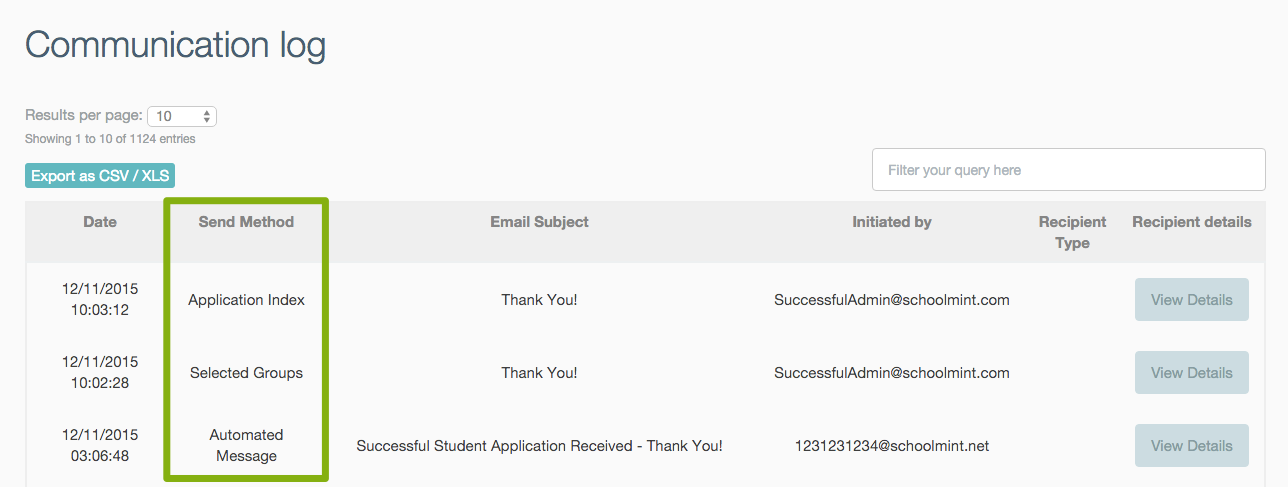
- The communications log shows previous communications to parents from all send methods available through SchoolMint, which are:
- Option 2: View Past Emails to Parents in Student Profile Log
- Step 1: Select "Applicant Index"
- Step 2: Select or type the name of applicant whose family account you wish to find. Select "View" to see Applicant profile
- Step 3: Once in the profile, select the "Communications" tab at the bottom of the page:
- Step 4: Once in the Communications Log, you will be able to see all information regarding communications sent to that applicant's contacts.
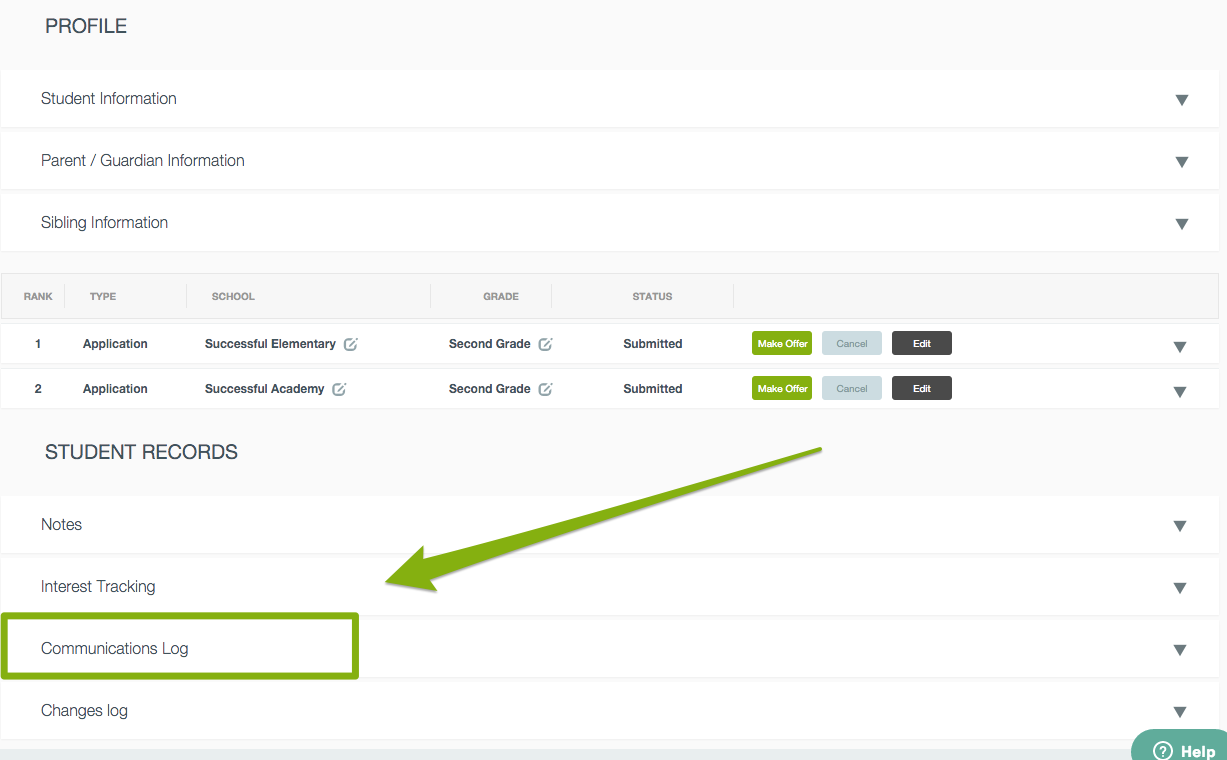
8) How can I create a mail merge or use variables in my communications?
Please see this article about variables and mail merges.
------------------------------------------------------------------------------------------------------
Still have questions? Email us at support@schoolmint.com.
Comments
0 comments
Article is closed for comments.