What is covered in this article?
Who can I send messages to?
- 1) Send Communications to an Individual Student
- 2) Send Communications to a Group of Students
Where can I send messages from in SchoolMint?
- Send messages from the Application Index
- Send messages from the Student Profile
- Send messages from the Communications Tab
- Send Messages from Manage Registrations
- Send messages from Manage Re-Enrollments
1) Sending Messages from the Application Index
- Who can I send messages to from the Application Index?
- 1) Send Communications to an Individual Student
- 2) Send Communications to a Group of Students
- Select one or more student(s) > Select Bulk Action > Email / Text Message
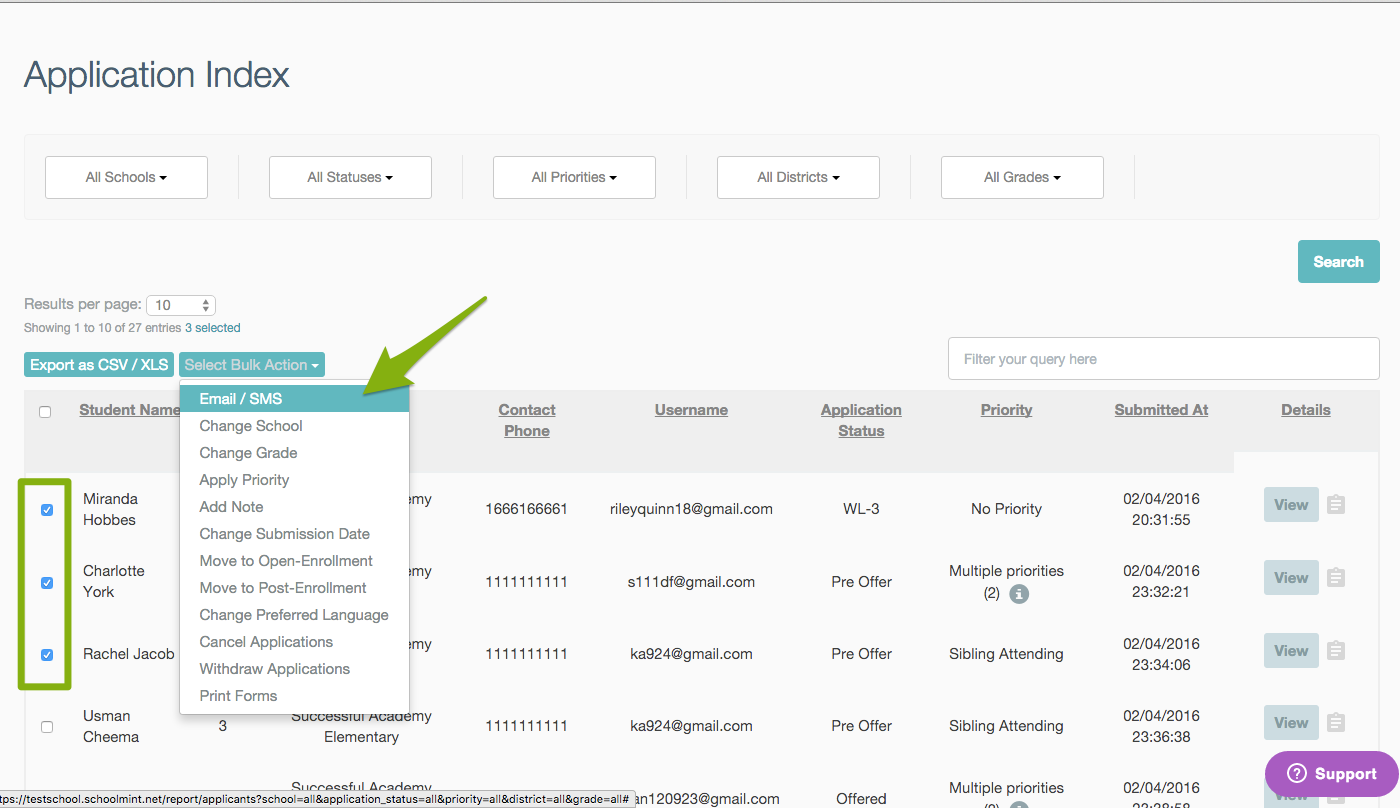
- You will be taken to a page with the names of the parents already included:
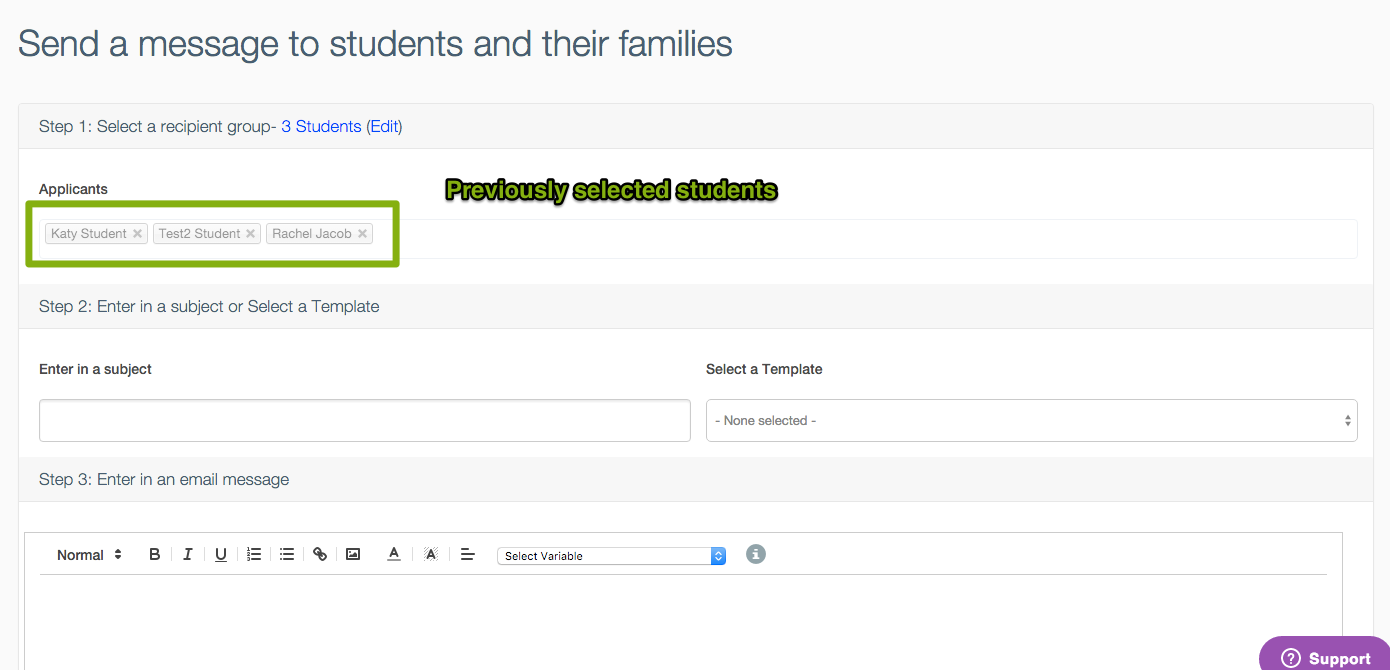
2) Sending Messages from the Student Profile
- Go to Application Index > Select "View" > Navigate to Student Profile
- You can message any individual student's guardians by going to their Student Profile and clicking the Email/Text Message button. This will send a message to all guardians associated with that student.
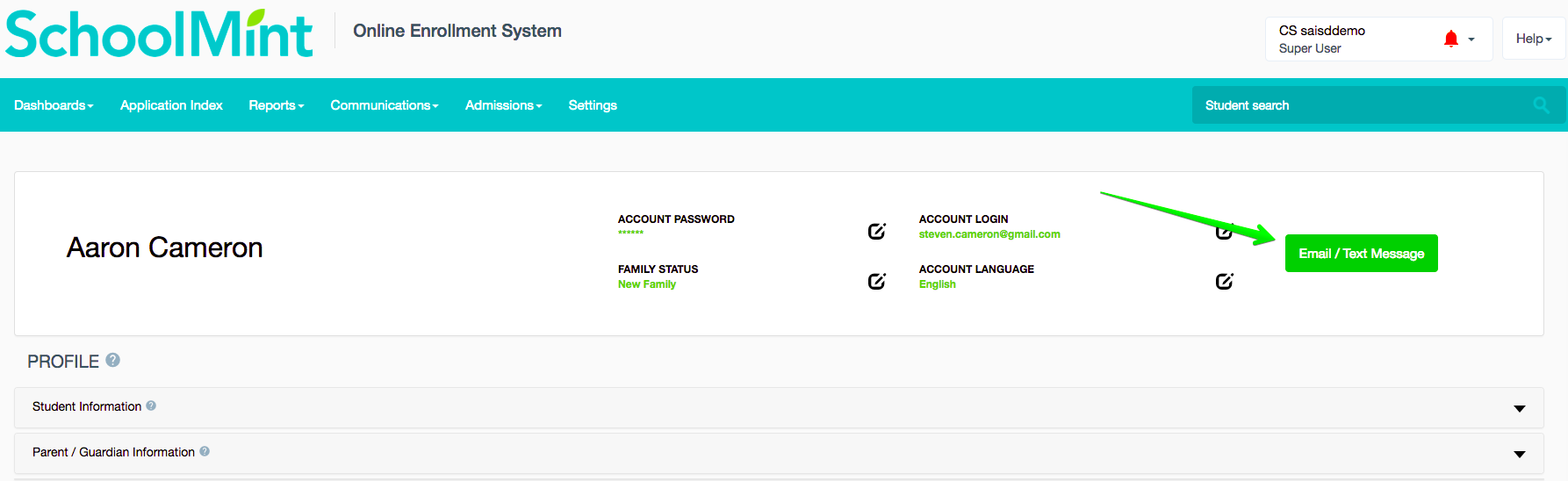
3) Sending Messages from the Communications Tab
- Step 1: To send an email to an Individual Student OR Group of Students based on grade, school, or status, navigate to Communications > Send Message on the Main Menu:

Step 2: Select the group of parents who you wish to communicate with based on several fields: Group of schools, School Applying To, Grade Applying To, and Status:

- You can check your recipient group by clicking on the "# Students" link:

Step 3: Add the email's subject and content:

Step 4: Add the text message > Press Send

4) Sending Messages from Manage Registrations
- Follow the same bulk action process as the Application Index step above
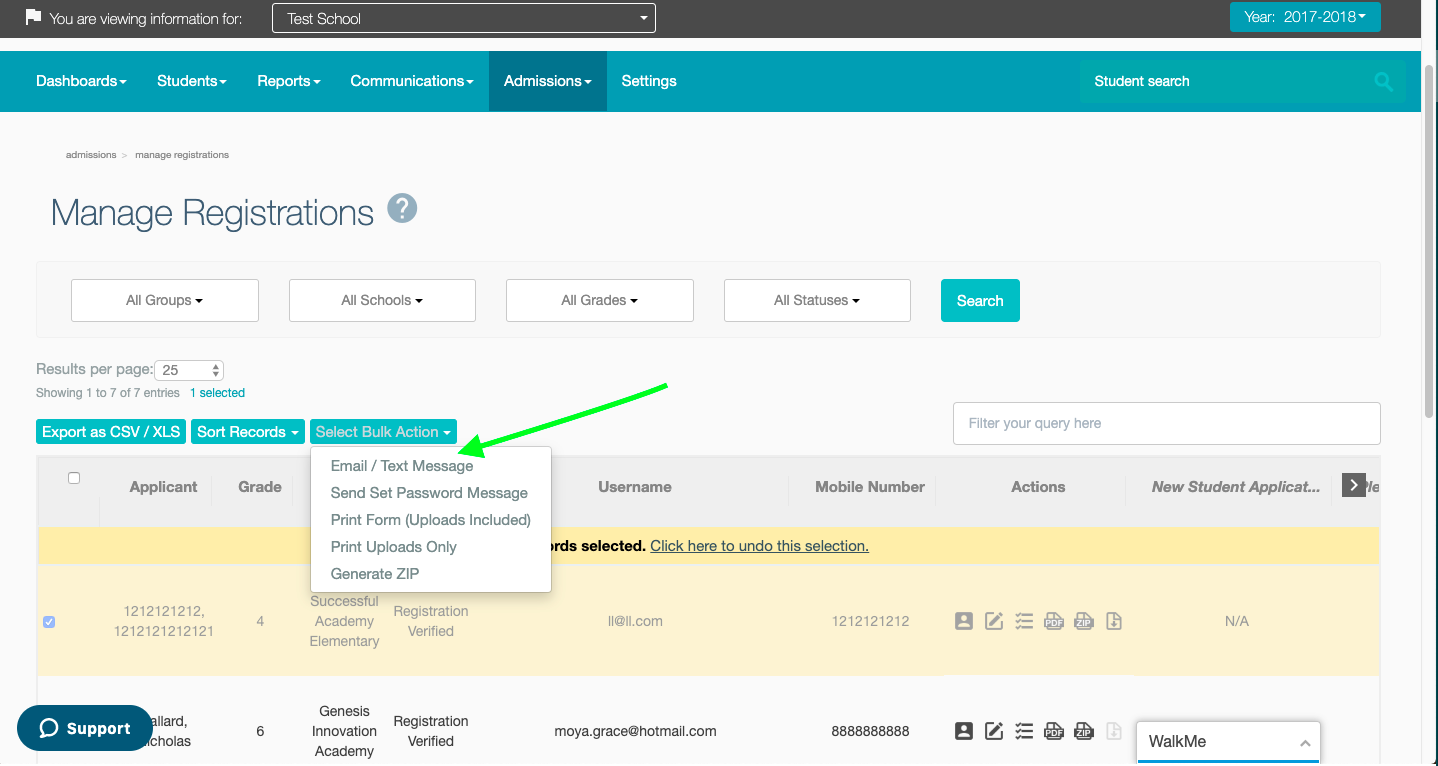
5) Sending Messages from Manage Re-Enrollments
- Follow the same bulk action process as the Application Index step above
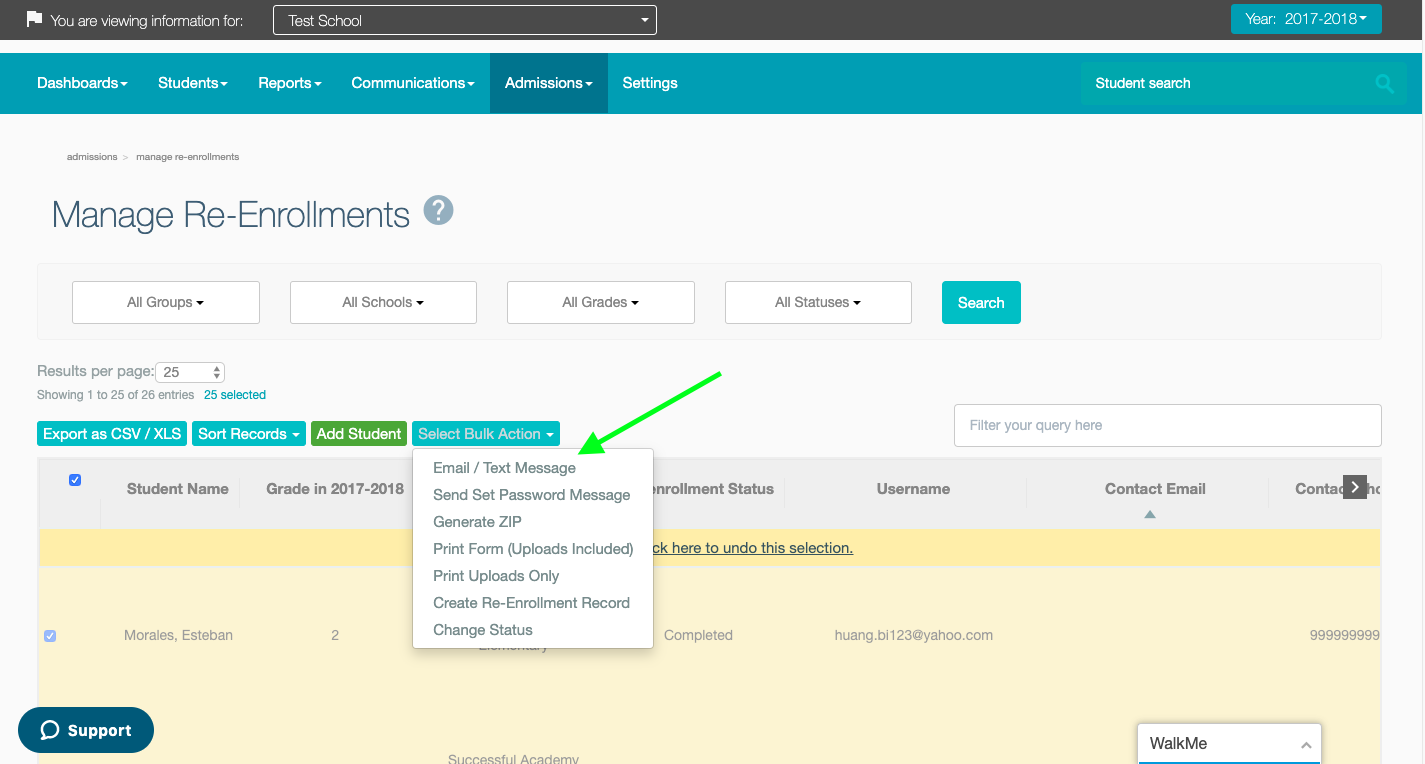
------------------------------------------------------------------------------------------------------
Still have questions? Email us at support@schoolmint.com.
Comments
0 comments
Article is closed for comments.