General Packets are a SchoolMint feature that allows you to collect information outside of your Application, Registration, or Re-Enrollment workflows. Organizations and schools use General Packets for year-round purposes, any moment of additional information gathering outside of the enrollment process (outside of registration and/or re-enrollment): field trips, athletics, donations, etc.
You may sometimes hear or see the term "Year-Round Forms" used. "Year-Round Forms" and "General Packets" are two names for the same SchoolMint feature.
What is covered in this article?
- How-To Guide
- Best Practices
- What are the current limitations of this feature?
- Interested in the feature?
- Recommended Reading
How-To Guide
1) From the Settings page, go to create and manage General Packets.

2) Create and manage General Packets from this page.
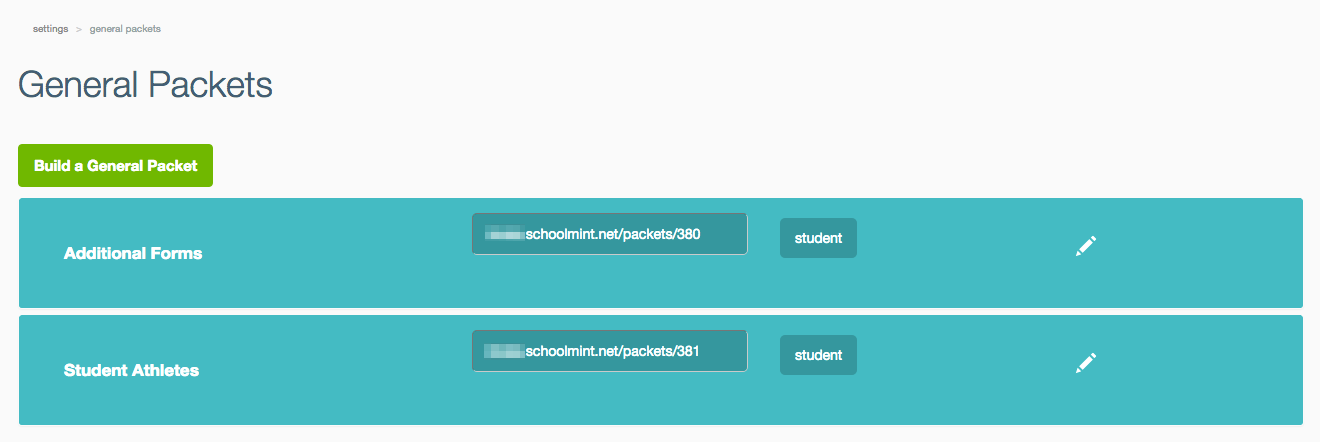
3) When creating a new general packet, you can set a packet at the Student level or at the Account level:
a) Student level - one packet will be attached to each student in the family. This is the recommended type of packet to use.
b) Account level - only one packet will be assigned to the family. We do not recommend using the Account level packet if you want to capture student-specific data as the standard student fields will not autofill or save data for a specific student using this packet.
Also, please note that the account level packet is only accessible through the packet link provided in the email communication to families, it will not be displayed on the Student Dashboard for families to access.
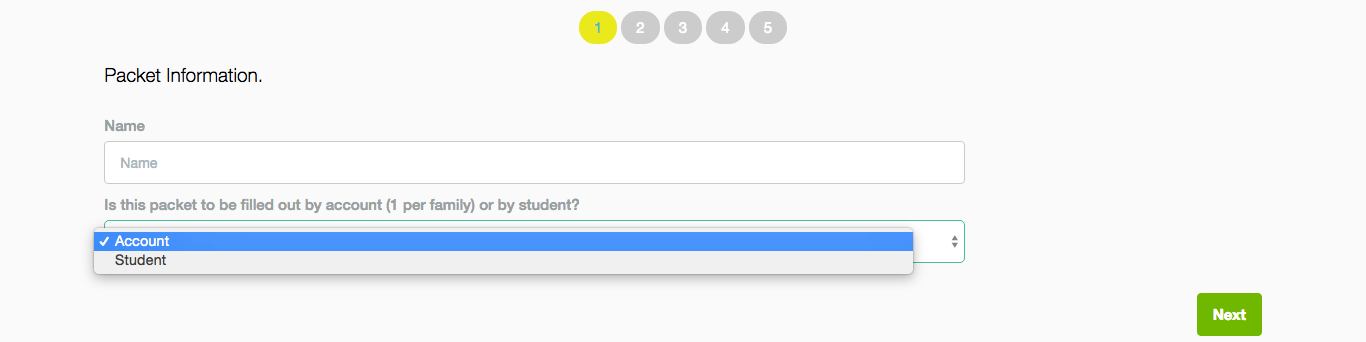
4) Select custom forms for the general packet.
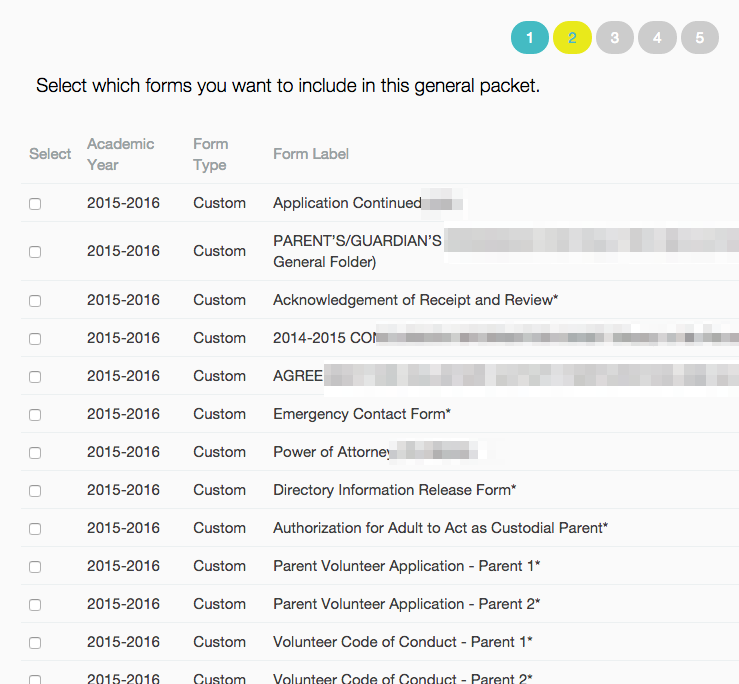
5) Events and Payments can also be attached to a General Packet.
* After creating a general packet, you need to communicate the packet URL to individual students or groups of students.
6a) From Admissions-Manage Packets, send a packet to a group of students by sending an email/SMS
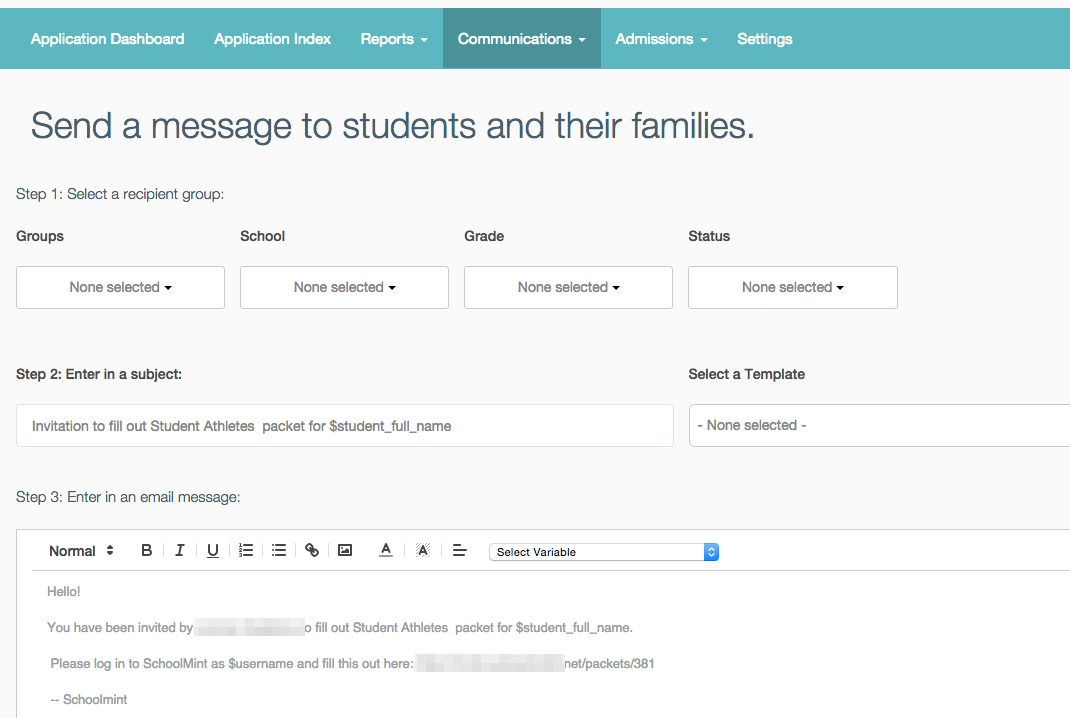
6b) Use Manage Registration or Manage Re-enrollments to select individual students to communicate a general packet URL link.
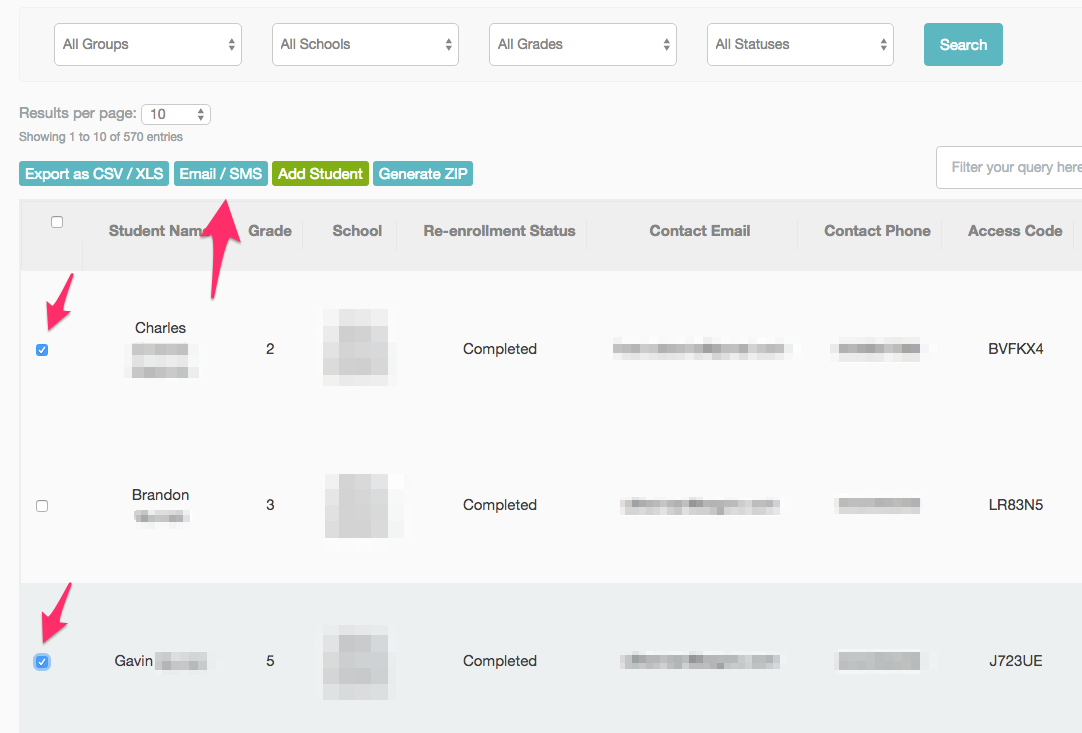
Best Practices
a) By design, to save you money and family confusion, SchoolMint de-duplicates communications if the same message to going to multiple students within the same family account. When drafting communications to attach a General Packet to each student in a family, please include the communications variable $student_full_name, so that one communication (one packet) is created for each student in the family.
b) Families, technically, only have to create their username and then they can click a General Packet link from an email/text message to start a packet. In the past, we have seen that this flow may mean that guardian fields may be blank, as the family hasn't at least also created a primary guardian in the account. We recommend that families have at least a record Re-Enrollment > In Progress or an application before starting a general packet.
c) You are able to post the general packet URLs on your school website. However, if you already push general packets to an account/student, when the parent logs in, they will already have general packets waiting for them to complete.
d) When a parent clicks on a general packet URL, they will be directed to sign into their SchoolMint account. Upon sign-in, they will be prompted to complete a packet:

e) After a parent selects a student, they completed the required forms.
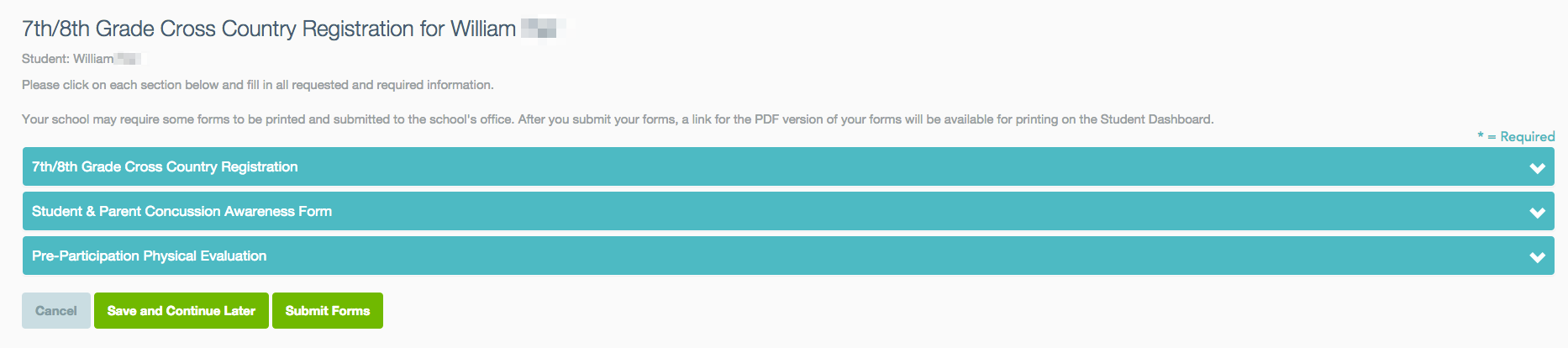
f) When a parent completes a packet, they will be directed to the Student Dashboard, to view their progress, whether active or inactive.
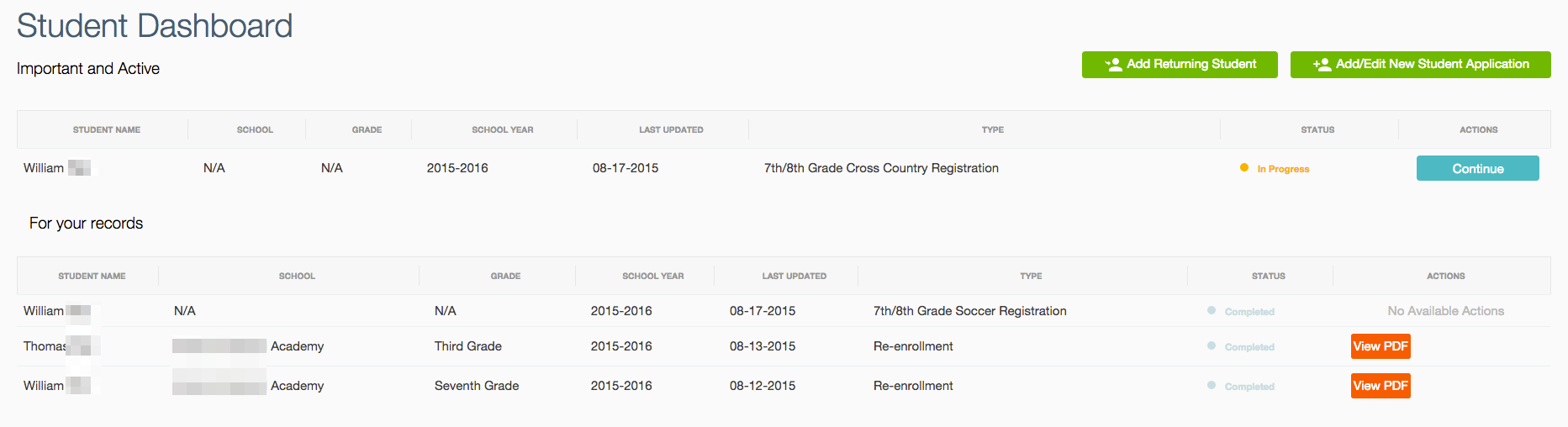
g) There are a variety of uses for your Year-Round Forms in a General Packet. One use case is that you only want the student who was assigned the packet to complete the forms. If that is true for your organization, connect with support@schoolmint.com to hide the modal prompting to complete this packet for another student.
What are the current limitations of this feature?
- Using text/email to communicate the URL (instead of hosting it on a website) will use Ad hoc messaging.
- If you re-use a form (from Application, Registration, or Re-Enrollment) any changes in the field values will replace the existing value(s).
- Account Level General Packet - Standard Student Fields will not autofill or save information in an Account Level Packet.
- Account Level General Packet - This type of packet is not available on the Student Dashboard page for families to access. It is only available via the link provided in the email communication.
Interested in the feature?
If you are interested in this new feature of SchoolMint, please contact your Customer Success Specialist and include this Help Center article link.
Recommended Reading:
Check out the next article "General Packets: Launch: Sending to families".

Comments
0 comments
Article is closed for comments.