What is covered in this article?
- How do I use the Interest Tracker feature?
- How do I create an Interest Tracker Event to share with families?
- What information is collected from families with the Interest Tracker?
- How do I view Recruitment Data gathered through Interest Tracker?
- Families Report - list of interested families
- Acquisition Graph - how did students hear about your school?
- Event Graph - what events were most attended / effective?
- School Graph - what schools do students currently attend?
- What is Family Status?
How do I use the Interest Tracker feature?
- Using the Interest Tracker feature, you can create an Interest Tracker "Event" - this is essentially a URL that you will share with families. If families are interested in applying or learning more about your school, they can sign up for your Interest List and provide contact information (name, phone number, email address) and information about their interested student (name, current grade, current school and school they are interested in).
- What can I do with the Interested Family Data?
- You can communicate with your Interest List in your recruitment efforts
- Or, you have the option to prompt parents to continue to the application form once they have submitted an interest tracker form. This is useful for events that you conduct after your application period is opened, so that you are able to accept applications for interested families right away!
How do I create an Interest Tracker Event?
- Step 1: Click on Settings, and go to “Manage Interest Tracking”
- Step 2: Click ‘Add Event’ to create an event to track family interest at:

- Step 3: Add Event Name - Add an event name to be used for the event. The event name will also be part of the event URL, so you will want to make it short and user friendly!
- ** You have the option to prompt parents to continue to the application form once they have submitted an interest tracker form. This is useful for events that you conduct after your application period is opened, so that you are able to accept applications for interested families right away!

- Step 4: Select Schools for this Interest Form - You will be able to select which school(s) will be displayed in the Interest Form. Note: this can not be edited once an interest tracker event is created.

- Step 5: Your URL will appear on the Manage Events page. The school(s) displayed in the Interest Tracker Event will also be displayed.

- Step 6: Log out, and then paste this url into the browser parents will be using for your event. This is where parents will enter their phone number or email if they are interested.
What information is collected from families with the Interest Tracker?
- Before reaching the Interest Tracker form, families will start by providing their email address or phone number:
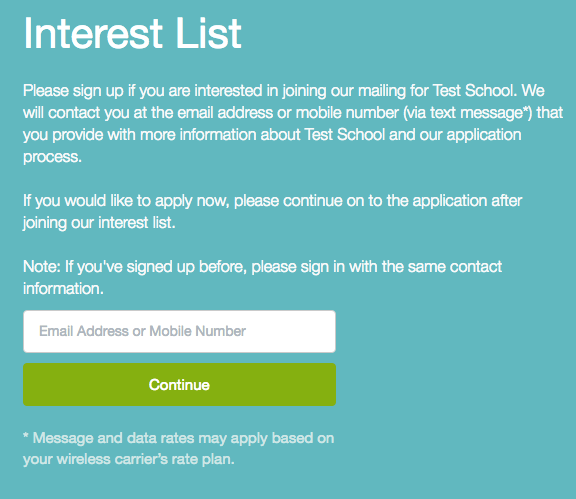
- Afterwards, families will reach the interest tracker form, and will be asked for the following information:
- Guardian information: Name, Email, Phone number, "How did you hear about us?"
- Student information: Name, Current Grade, Current School, Interested School
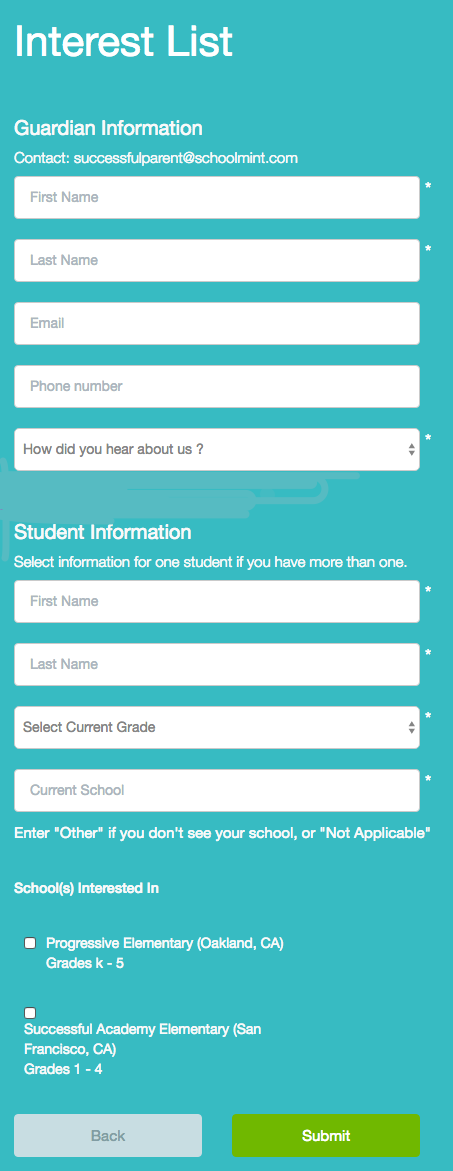
How do I view Recruitment Data gathered through Interest Tracker?
There are a number of reports that you can use to view data collected through Interest Tracker:
- To view these reports, go to Reports > Interested Families

1) Families Report - list of interested families
- The Families Report functions like a Student Index for Interested Families. You can filter students by School, Grade, Event or Status.
- Step 1: Go to Reports > Interested Families > Families Report
- Step 2: Select your desired filters for Schools, Grades, Status and Events
- Step 3: Click "Search"
- You can also Export to CSV for a more detailed report
You also have the option of exporting this list as csv for a more detailed report
- This report includes the following:
- Guardian Name
- Guardian Email
- Student Name
- Current Grade
- Status
- Updated at (date the status was last updated)
- Details
- **You can click "View" to navigate to the Student Profile
- Status:
- The “new-family” status will show for students whose families have submitted interest forms but not yet applied
- The “Submitted” status refers to students whose families completed an interest form and then went on to apply:

2) Acquisition Graph
- The Acquisition Graph shows you how students heard about your schools and how far they are in the enrollment process
- You can filter by Grade, Status, Event, Language, and Sign-up Method
- “New family” refers to parents who have only filled out interest forms and have not yet applied:

3) Event Graph
- The Event Graph shows you how many students attended particular events and their stage in enrollment
- You can filter by Grade, Status, Event, Language, and Sign-up Method
- “New family” means parents have only filled out interest forms and have not yet applied:

4) School Graph
- The School Graph shows you how many students come from particular schools and how far they are in enrollment
- You can filter by Grade, Status, Event, Language, and Sign-up Method
- “New family” means parents who have only filled out interest forms and have not yet applied:

What is Family Status?
- What is Family Status?
- There are 7 statuses available for tracking families via the Interest Tracker tool - some are AUTOMATICALLY updated by SchoolMint based on family actions, and others are MANUALLY assigned by Admins
- Automatic Statuses - Triggered by Family Action
- New Family - The family submitted an interest tracking form, but has not applied
- Contacted via SchoolMint - An admin sent an email/text to the family via SchoolMint
- Applied - The family submitted an application for one of the students in their account
- Manual Statuses - Triggered by Admin
- Needs Follow Up - Admins can use this status to identify families who need follow up
- Contacted Manually - Admins can use this status to identify families who were contacted outside of SchoolMint
- Unable to Contact - Admins can use this status to identify families who are unreachable
- Not Interested - Admins can use this status to identify families who are no longer interested in the organization
- How do I manually update a Family Status?
- Step 1: Search for the student in the Application Index > Click to Student Profile
- Step 2: Edit the "Family Status" by clicking on the edit button next to Family Status

- Step 3: Select the appropriate status from the drop-down and click Apply Status

-------------------------------------------------------------------------------------------------------
Still have questions? Email us at support@schoolmint.com.

Comments
0 comments
Article is closed for comments.