What is covered in this article?
- Step 1: Create Re-enrollment Records
- Step 2: Communicate "Intent to Return" to Families
- Step 3: What Families See on their Dashboard
Step 1: Create Re-enrollment Records
1. The first step is to roll over the student(s) you'd like to move from the current school year into the next year. You can do this from either the Application Index or the Manage Re-Enrollments page.
- For students who completed re-enrollment previously, go to Manage Re-Enrollments. Select the students by clicking next to their name (students must be in the same school and grade). Next select, "Bulk Action" and then Create Re-Enrollment. Please indicate the school and grade the student is going into for the following school year. Next: Click on Initial Re-Enrollment Status of "Undecided: Intent to Return":
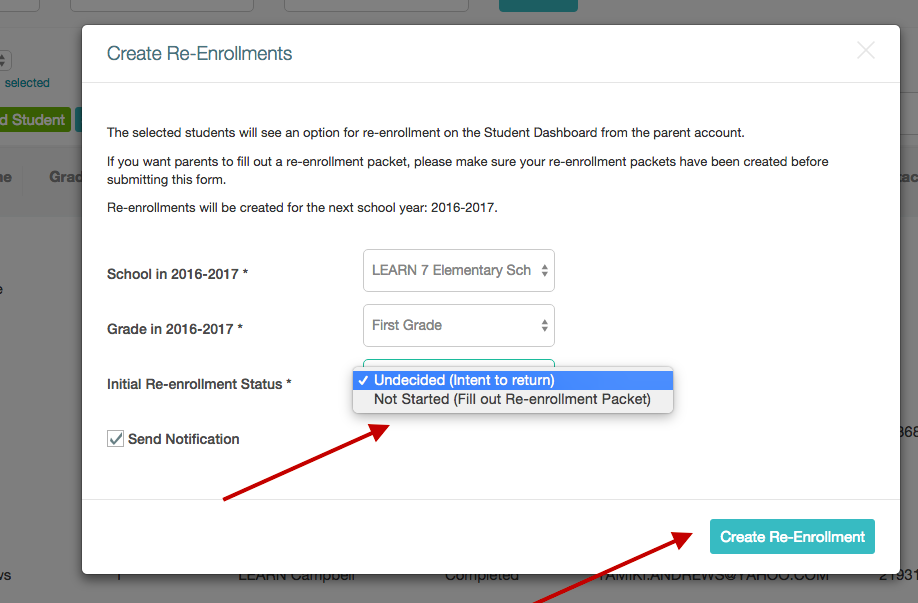
- For students who applied previously, and are returning, go to the Application Index. Select students by filtering for applicants in Accepted, Registration in Progress, Registration Completed or Registration Verified for the same school and grade. A "Create Re-Enrollment(s)" button will appear. Again, indicate the school and grade the student is going into for the following school year, with status "Undecided: Intent to Return":
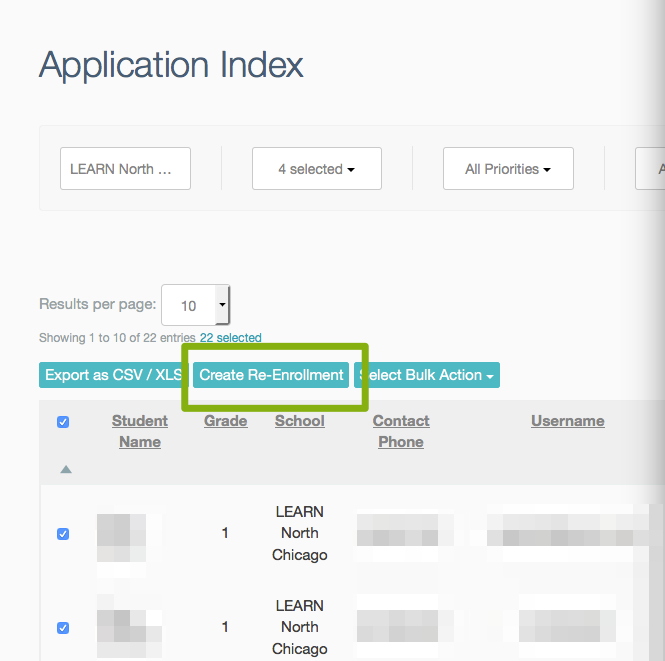
Both times, you'll receive a message that the action was successful:

Step 2: Communicate "Intent to Return" to Families
Now that your re-enrollment records are updated, it's now time to inform parents to update their intent to return.
Step 3: What Families See on their Dashboard
Upon signing in to their accounts they'll see an action item waiting for them. Once the parent click "returning", the child's status has been updated to "returning".
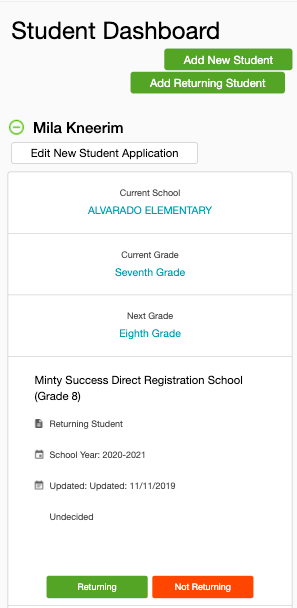
-------------------------------------------------------------------------------------------------------
Still have questions? Email us at support@schoolmint.com.

Comments
0 comments
Article is closed for comments.