What is covered in this article?
- What is the Student Profile?
- How do I locate the Student Profile?
- What actions can I take in the Student Profile?
- How do I update a Family's Username or Password?
- How do I update a Family's Preferred Notification Language?
- How do I update a family's Address or Contact Information?
- How do I send an Email or Text Message from the Student Profile?
- How do I add a note to the student?
- Check out this video: Viewing and Editing the Student Profile (length 20:18)
What is the Student Profile?
Admins can view student-specific information in the Student Profile, including:
- Student Information (DOB, Address)
- All Parent / Guardian Information (Email, Phone, Address)
- Sibling Information
- Records for the School Year (Applications, Registration Forms)
- Notes associated with the student
- Communications Log: record of communications with this family
- Changes Log: record of changes made to the student account
How do I locate the Student Profile?
From the Application Index, you can select "View" to navigate to a student's Student Profile:
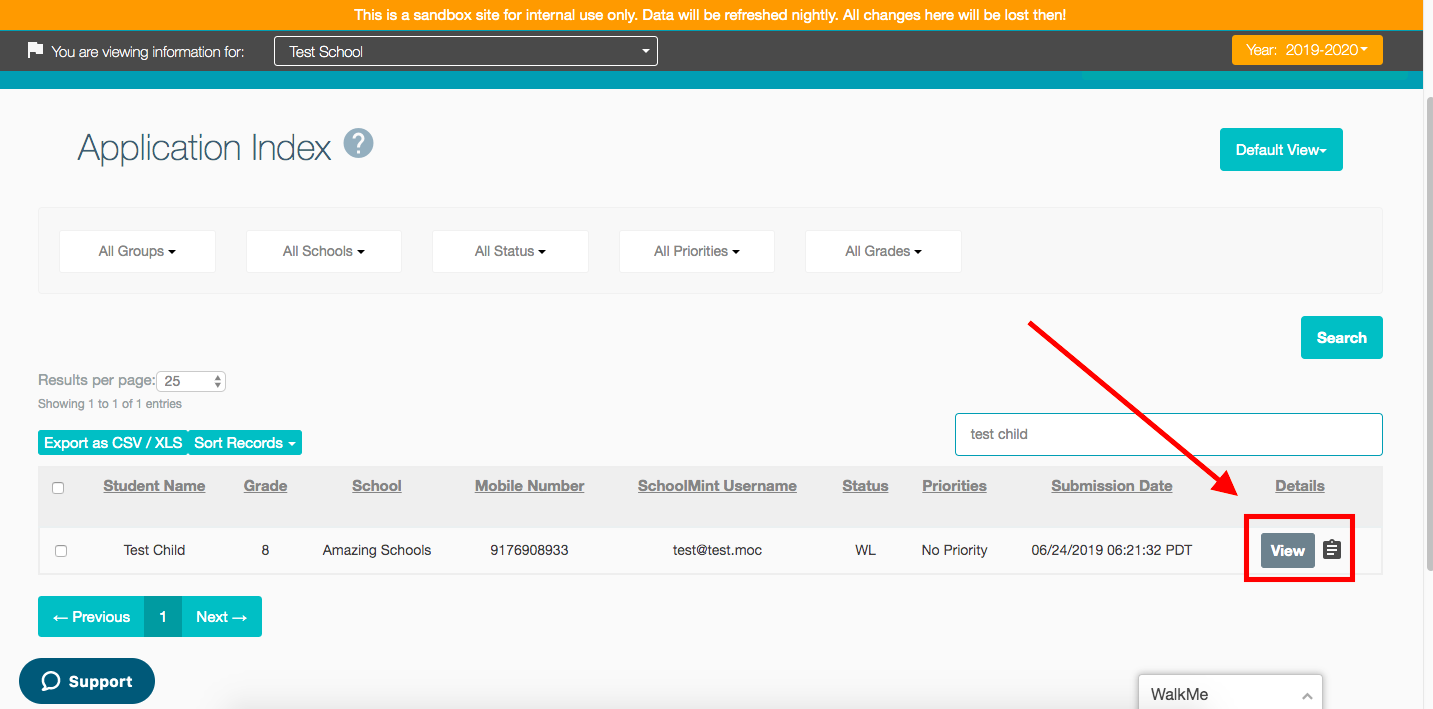
What actions can I take in the Student Profile? (see "how-to" instructions below!)
As an Admin, you can take several actions on behalf of a parent:
- Update a Family's Username or Password
- Update a Family's Preferred Notification Language
- Update the Family Address or Contact Information
- Email or Text Message a family
- View Communications Log
- View Changes Log
FYI: If an account has more than one student, you only need to update the account information once! All Student Profiles linked to the family account will also update.
How do I update a Family's Username or Password?
- How to Update Account Username: Select pencil icon next to Account Login > Change Account Login > Change
- How to Update / Reset Account Password: Select pencil icon next to Account Password > Change Account Password > Change
- Tip: You can also instruct parents to reset their own password by selecting "Forgot Password: button on the Sign-Up Page
Tip: Make sure to message the new username or username to the family!
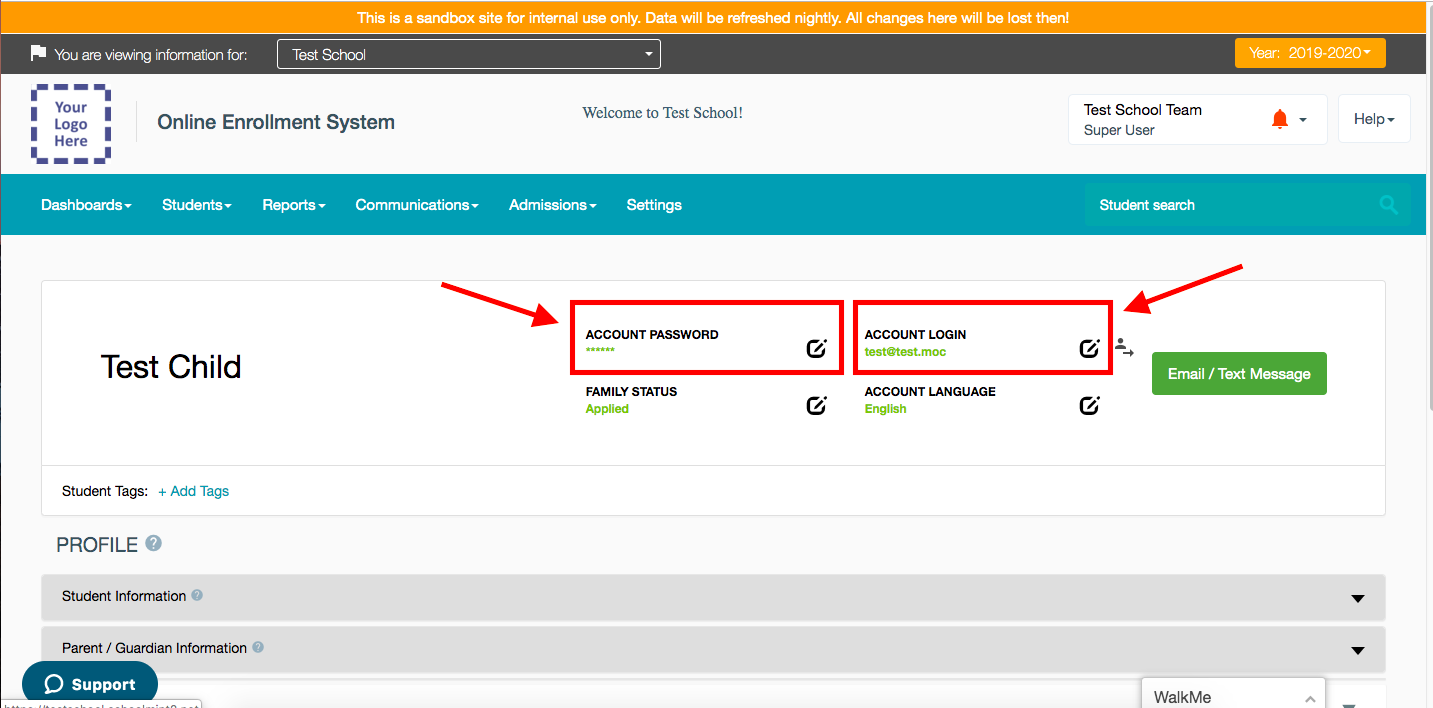
How do I update a Family's Preferred Notification Language?
- Select the pencil icon next to Account Language > Select Preferred Language > Change;
- You will see a list of all the language options available in your SchoolMint site;
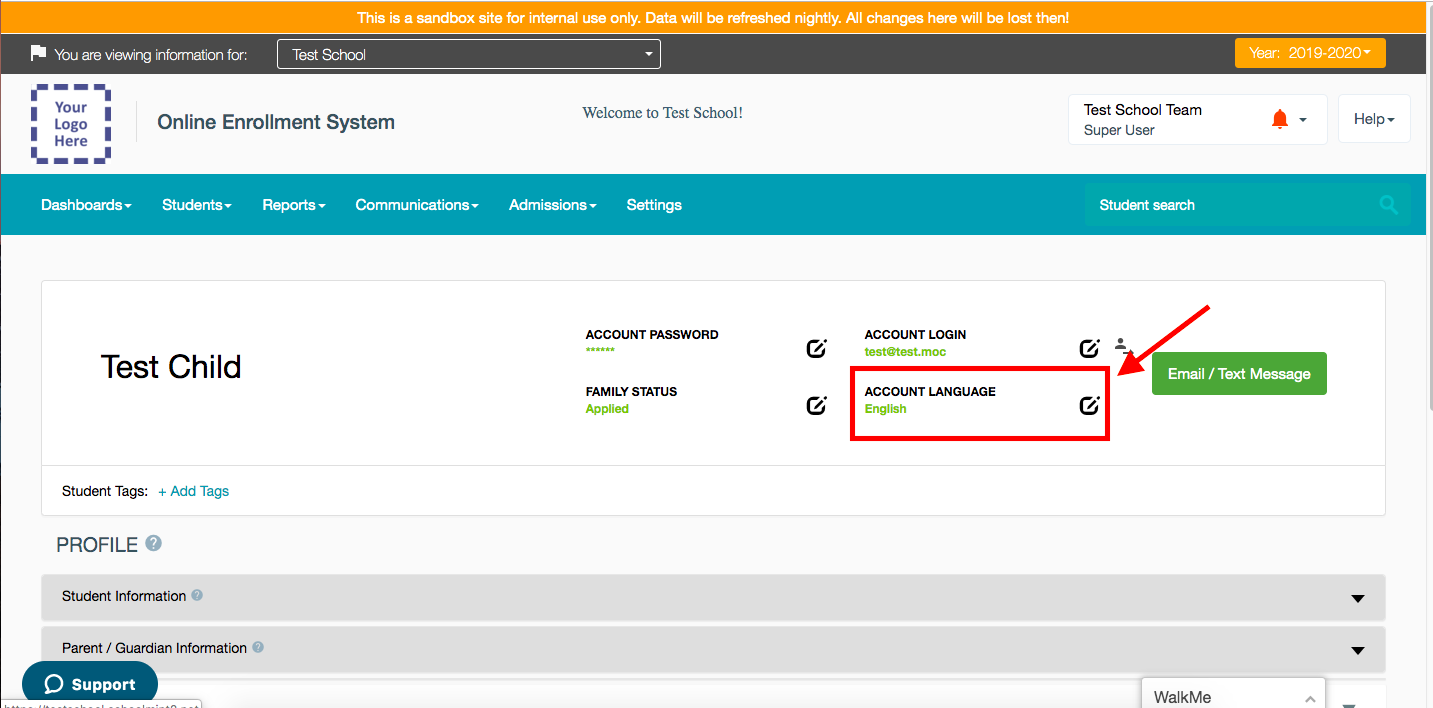
How do I update a family's Address or Contact Information?
- Select the pencil icon next to Student Information or Parent / Guardian Information to update:
- Student Information (DOB, Address)
- All Parent / Guardian Information (Email, Phone, Address)
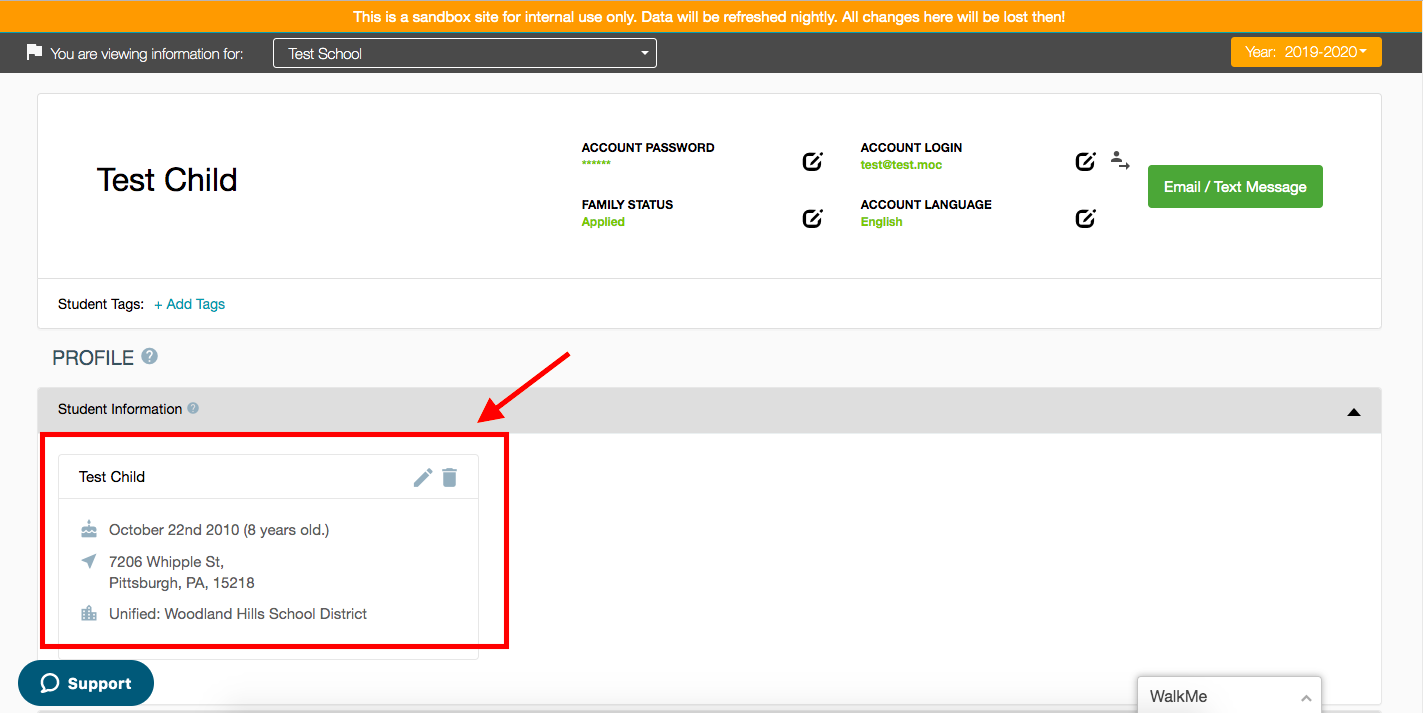
How do I send an Email or Text Message from the Student Profile?
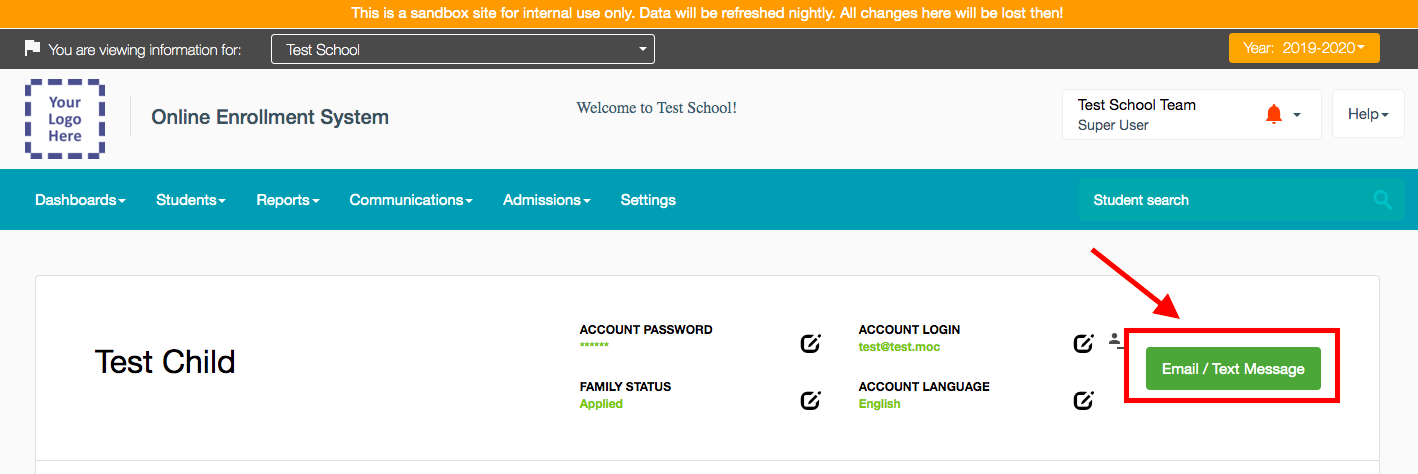
How do I add a note to the student?
Click on the Notes section to see the far-right option to Add Note:
- Select the note type (standard options: General, Decline, Rescind Reason, Withdraw, Cancel)
- Contact support@schoolmint.com to add additional note types to your organization;
- Select the schools that are relevant to be associated with this note;
- Select the admin recipients who should be notified of this note;
- An email will be sent to the admin recipient(s) with a hyperlink directing them to the highlighted student's profile. The content of this automated message cannot be customized; the message is meant as an alert to the admin recipient to log in to SchoolMint to view the note and continue your organization's enrollment workflow.
- Type in the note's message;
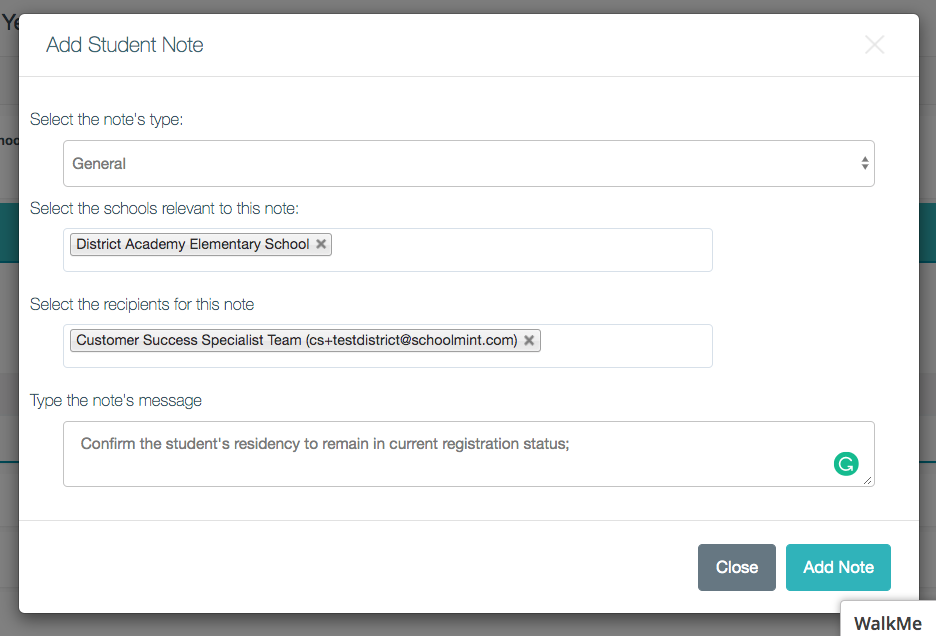
Once the note is posted, any admin can view and choose the far-right "reply" arrow to leave a note and notify the original note author. You can view the full collection of notes from Reports > Applicant Notes.
Check out this video: Viewing and Editing the Student Profile (length 20:18)
------------------------------------------------------------------------------------------------------
Still have questions? Email us at support@schoolmint.com.

Comments
0 comments
Article is closed for comments.