What is covered in this article?
- What is the Student Profile?
- How do I locate the Student Profile?
- What is a note?
- How do I add a note to the student?
- Where do I view these notes?
- Who can see these notes?
- What are the current limitations of this feature?
What is the Student Profile?
Admins can view student-specific information in the Student Profile, including:
- Student information (DOB, address);
- All parent/guardian information (email, phone, address);
- Sibling information;
- Records for the school year (Applications, Registration, Re-Enrollment);
- Notes associated with the student;
- Communications Log: the record of communications with this family;
- Changes Log: the record of changes made to the student account/enrollment record (Application, Re-enrollment).
How do I locate the Student Profile?
From the Admissions > Manage Registrations, under the "Actions" section click on the far-left "View Student Profile" icon.
What is a note?
A note is a message that is attached to a student record. Notes allow admin to communicate within SchoolMint to other admin users regarding actions they have taken for a record. This workflow is especially helpful to schools with a transfer process, where a thorough set of eyes and steps need to approve of an applicant.
How do I add a note to the student?
Click on the Notes section of the Student Profile to see the far-right option "Add Note":
- Select the note type (standard options: General, Decline, Rescind Reason, Withdraw, Cancel)
- Contact support@schoolmint.com to add additional note types to your organization;
- Select the schools that are relevant to be associated with this note;
- Select the admin recipients who should be notified of this note;
- Type in the note's message;
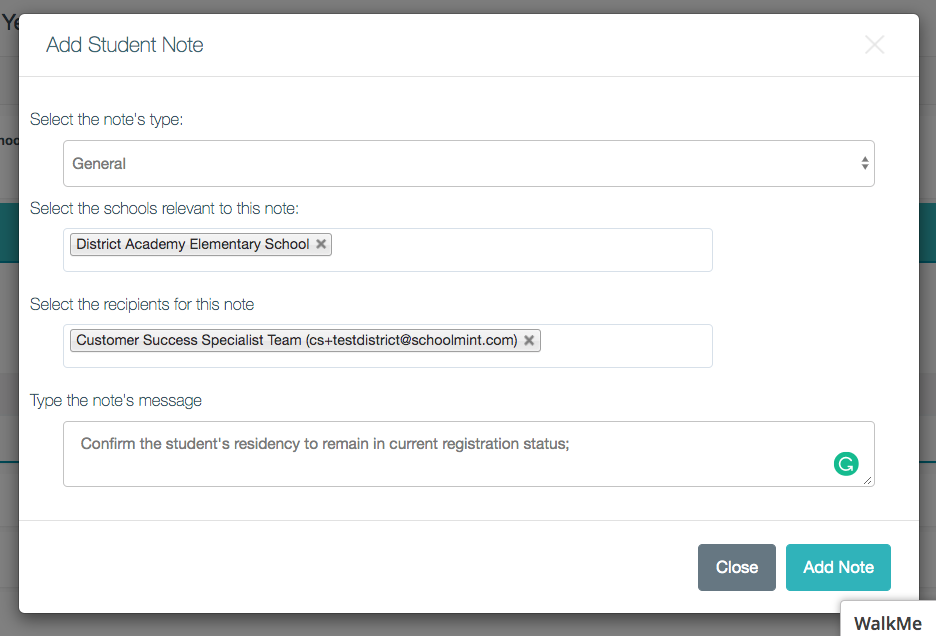
Once the note is posted, any admin can view and choose the far-right "reply" arrow to leave a note and notify the original note author.
Where do I view these notes?
At the individual student level, notes can be viewed from the Student Profile. Collectively for all students that have an associated note, navigate to Reports > Applicant Notes.
Who can see the notes?
An email will be sent to the admin recipient(s) with a hyperlink directing them to the highlighted student's profile. The message is meant as an alert to the admin recipient to log in to SchoolMint to view the note and continue your organization's enrollment workflow. You can view the full collection of notes from Reports > Applicant Notes.
What are the current limitations of this feature?
- The content of the automated message that admin recipients receive cannot be customized; the message is meant as an alert to the admin recipient to log in to SchoolMint to view the note and continue your organization's enrollment workflow.
------------------------------------------------------------------------------------------------------
Still have questions? Email us at support@schoolmint.com.

Comments
0 comments
Article is closed for comments.